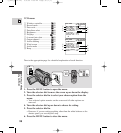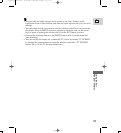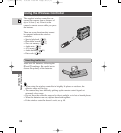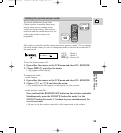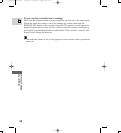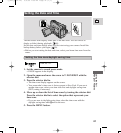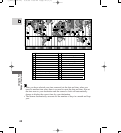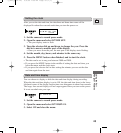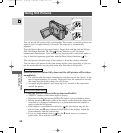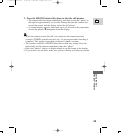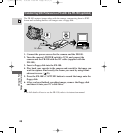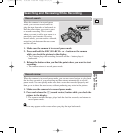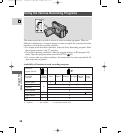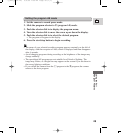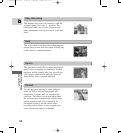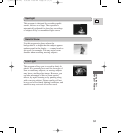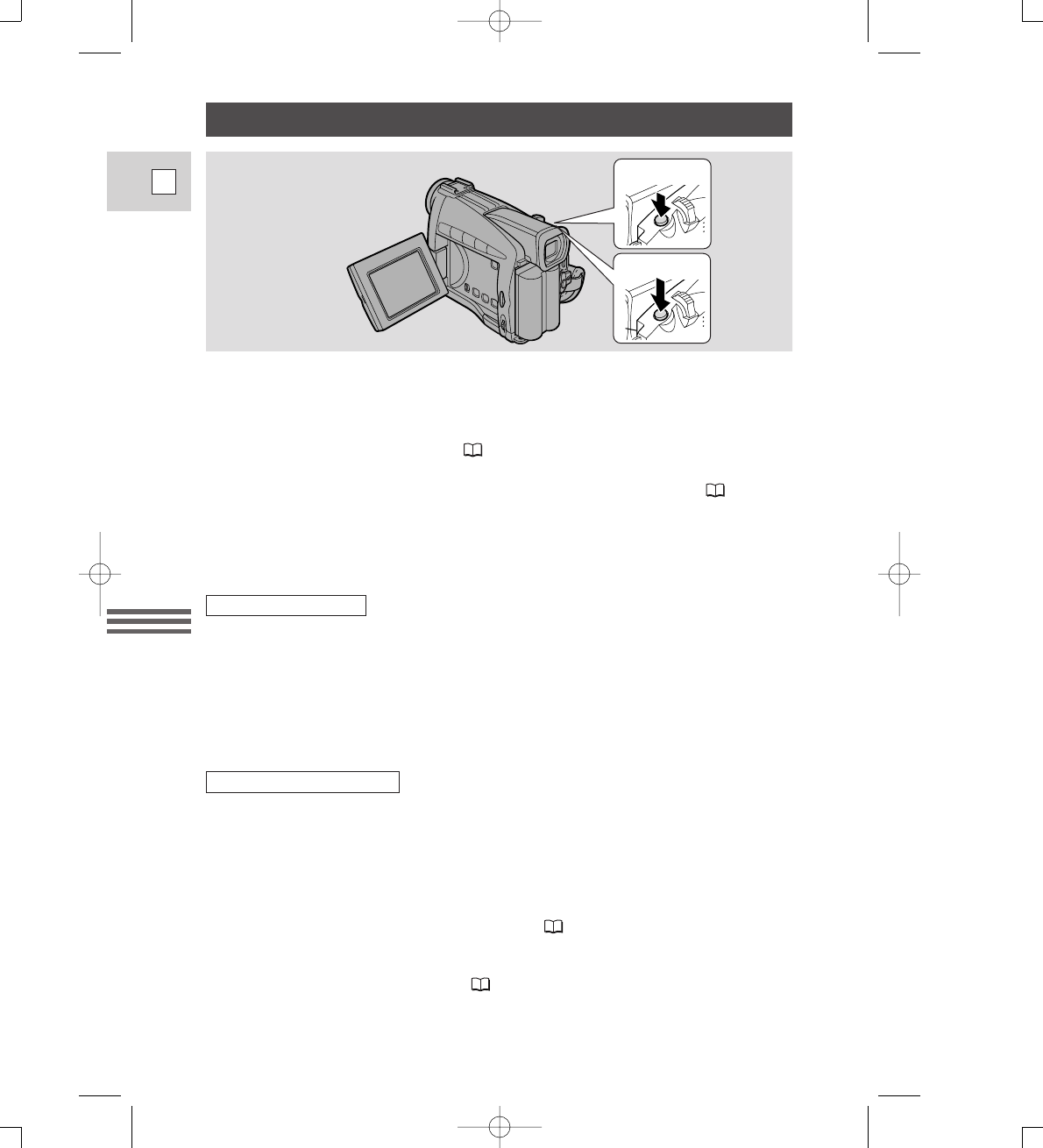
Using the Full
Range of Features
44
E
Taking Still Pictures
You can record still pictures like a photograph. The camera records the picture and
sound to tape for approximately 6 seconds. The exposure is automatically
adjusted.
Take still photos that you can record onto a floppy disk with the optional Floppy
Disk Still Image Recorder FR-100 ( 46) and transfer to a PC for image
enhancement and printout. Also, starting your shooting with a still photo makes it
easy to find the beginning again later with the Photo Search function ( 71).
Take still pictures from the body of the camera or from the wireless controller.
You can take a still picture at any time during regular video recording, or you can
put the camcorder into record pause mode first, then take a still picture.
Press the PHOTO button fully down and the still picture will be taken
immediately.
• The camera takes the image immediately, and then records the “photo” to the
tape for approximately six seconds. During this time the camera also records
the sound, and the display shows the still picture.
• A counter display appears, and counts up to six seconds as the camcorder
records the picture.
1. Press the PHOTO button halfway down and hold it:
• “PHOTO” flashes at the bottom right of display.
• Exposure is locked the instant the PHOTO button is pressed halfway down.
• During autofocus
F
flashes white in the display as the camcorder adjusts the
focus and it is displayed continuously as a green mark when the camera is
ready to take the still picture.
• If the subject is unsuitable for autofocus ( 96), the camera may not be
able to focus, and
F
may continue to flash white in the display. Adjust the
focus manually with the selector dial.
• If you are using manual focus ( 65), the
F
mark starts as a continous
green mark. Focus with the selector dial.
PHOTO
1
PHOTO
2
During record mode
During record pause mode
3_ZR10_E(34-72) 3/9/00 7:56 PM Page 44 (1,1)