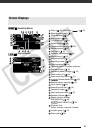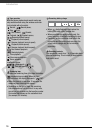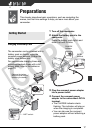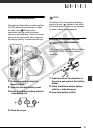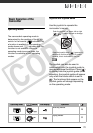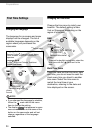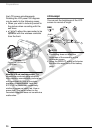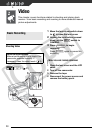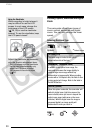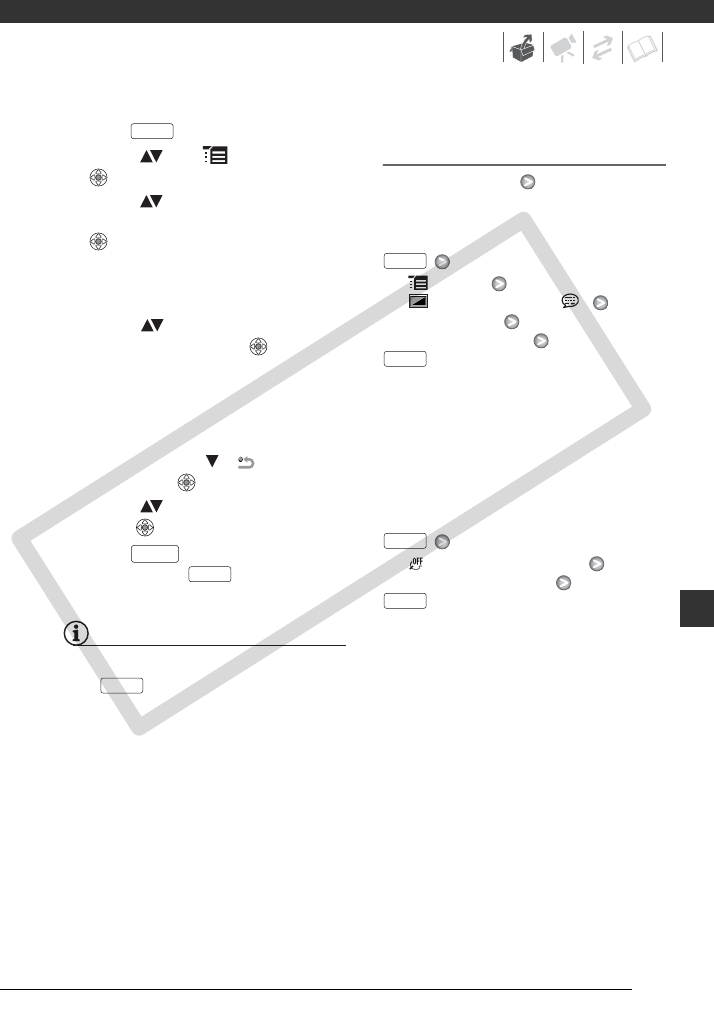
23
1 Press .
2 Select ( ) the icon and press
( ) to open the setup menus.
3 Select ( ) the desired menu from
the left side column and press
().
The title of the selected menu
appears on top of the screen and
under it the list of settings.
4 Select ( ) the setting you want
to change and press ( ).
• An orange frame will indicate the
menu item currently selected.
Menu items not available will
appear grayed out.
• To return to the menu selection
screen, select ( ) [ RETURN]
and press
( ).
5 Select ( ) the desired option and
press ( ) to save the setting.
6 Press .
You can press to close the
menu at any time.
NOTES
Instead of steps 1 and 2, you can also
keep pressed down for more than
1 second to open the setup menus screen
directly.
Abbreviation of Menu Selections in this
Manual
In this manual, the arrow is used to
abbreviate menu selections. Below is
an example of changing a setting using
the setup menus.
[ MENU]
[ DISPLAY SETUP/ ]
[LANGUAGE]
Desired language
For selections in the FUNC. menu, the
abbreviated form will always show the
initial default value. In recording mode,
its icon will appear on the left side
column when you first open the menu.
If the setting was changed, the icon of
the currently selected option will appear
instead.
[ IMAGE EFFECT OFF]
Desired image effect
FUNC.
FUNC.
FUNC.
FUNC.
FUNC.
FUNC.
FUNC.
FUNC.
COPY