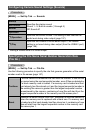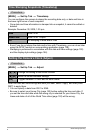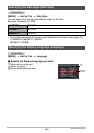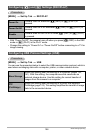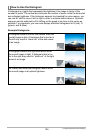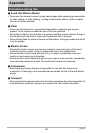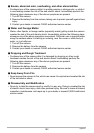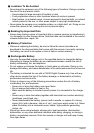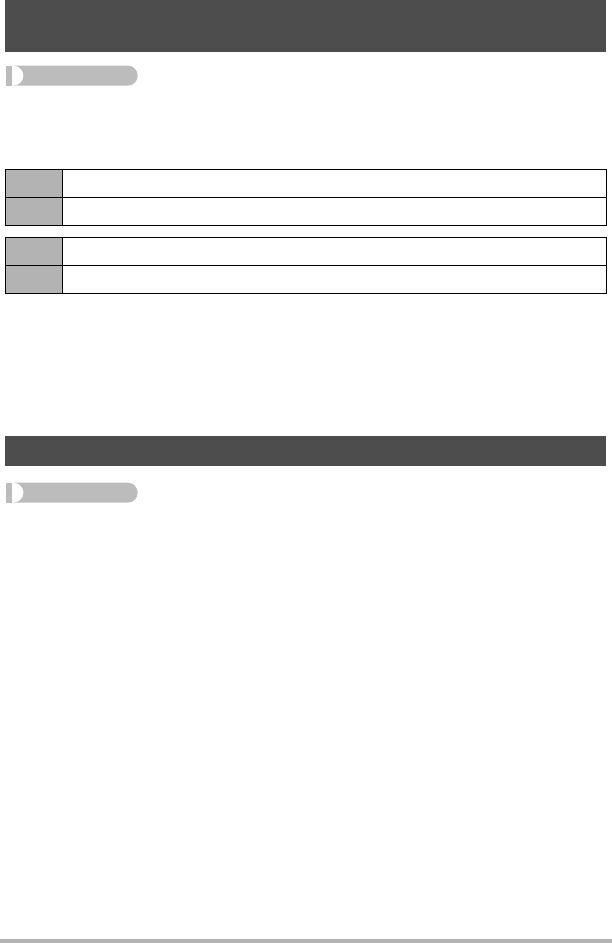
157
Other Settings (Set Up)
Procedure
[MENU] * Set Up Tab * Video Out
You can use the procedure in this section to select either NTSC or PAL as the video
output system. You can also specify an aspect ratio of 4:3 or 16:9.
• Select the aspect ratio (4:3 or 16:9) that matches the type of TV you plan to use.
Images will not display correctly if you select the wrong aspect ratio.
• Images will not display correctly unless the camera’s video signal output setting
matches the video signal system of the TV or other video equipment.
• Images cannot be displayed correctly on a TV or video equipment that is not NTSC
or PAL.
Procedure
[MENU] * Set Up Tab * Startup
Display the image you want to use as your startup image and then select “On”.
• The startup image does not appear when you turn on the camera by pressing [p]
(PLAY).
• You can specify a snapshot you recorded as the startup image, or you can use the
special startup image provided in the camera’s built-in memory.
• Formatting built-in memory (page 158) will delete the current startup image setting.
• You can select the first snapshot of a CS group as the startup image. If you want to
select another image within a CS group, you need to first divide up the CS group or
use the CS Frame Edit feature to make a copy of the image outside of the CS
group.
Selecting the Screen Aspect Ratio and Video Output System
(Video Out)
NTSC Video system used in Japan, the U.S., and other countries
PAL Video system used in Europe and other areas
4:3 Normal TV screen aspect ratio
16:9 Wide screen aspect ratio
Configuring a Startup Image (Startup)