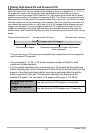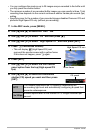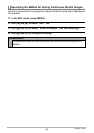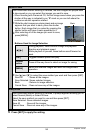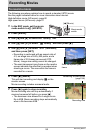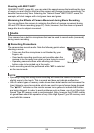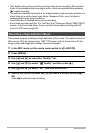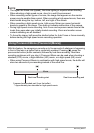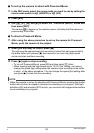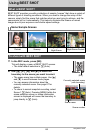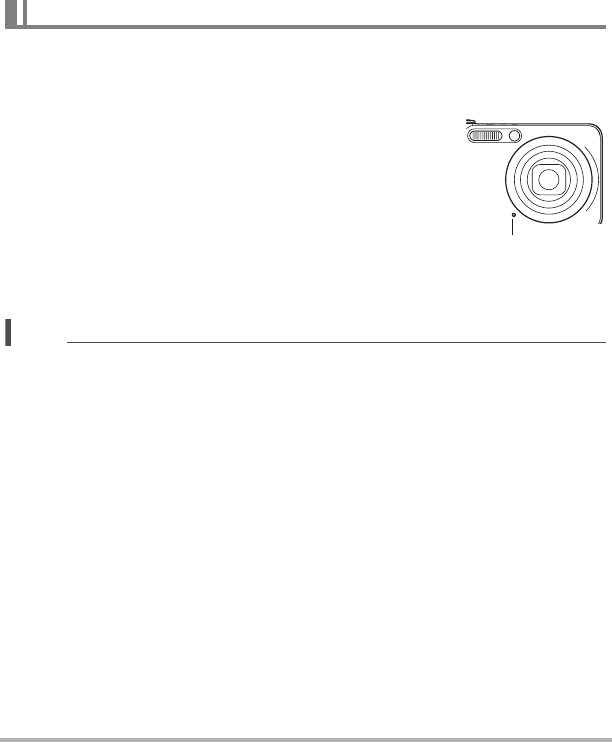
59
Recording Movies
Shooting with BEST SHOT
With BEST SHOT (page 66), you can select the sample scene that matches the type
of movie you are trying to shoot and the camera will change its setup accordingly, for
beautiful movies every time. Selecting the “Natural Green” BEST SHOT scene, for
example, will shot images with vivid green trees and grass.
Minimizing the Effects of Camera Movement during Movie Recording
You can configure the camera to minimize the effects of camera movement during
HD and STD movie recording (page 87). Note, however, that this does not prevent
image blur due to subject movement.
Your camera has a built-in microphone that can be used to record audio (monaural)
during movie recording.
. Recording Precautions
The camera also records audio. Note the following points when
shooting a movie.
– Take care that the microphone is not blocked by your
fingers, etc.
– Good audio recording results are not possible when the
camera is too far away from what you are trying to record.
– Operating camera buttons while shooting can cause
button noise to be picked up in the audio.
• Audio recording cannot be performed while “HS” is selected
as the movie mode.
NOTE
• Spending a long time using movie recording will cause the camera to become
slightly warm to the touch. This is normal and does not indicate malfunction.
• Use of certain types of memory cards slows down data transfer and increases the
time it takes to record movie data, which can result in movie frames being dropped.
The “
0
REC” indicator on the monitor screen turns yellow to indicate that frames
are being dropped. In order to avoid problems such as these, use of an Ultra High
Speed Type SD memory card is recommended. Note, however that CASIO makes
no guarantees about the operation of any Ultra High Speed Type SD memory card
used with this camera.
Audio
Microphone
B