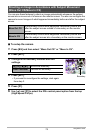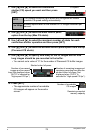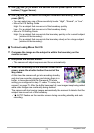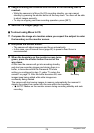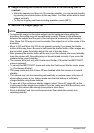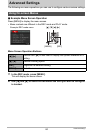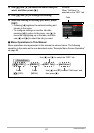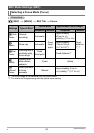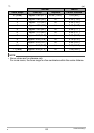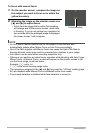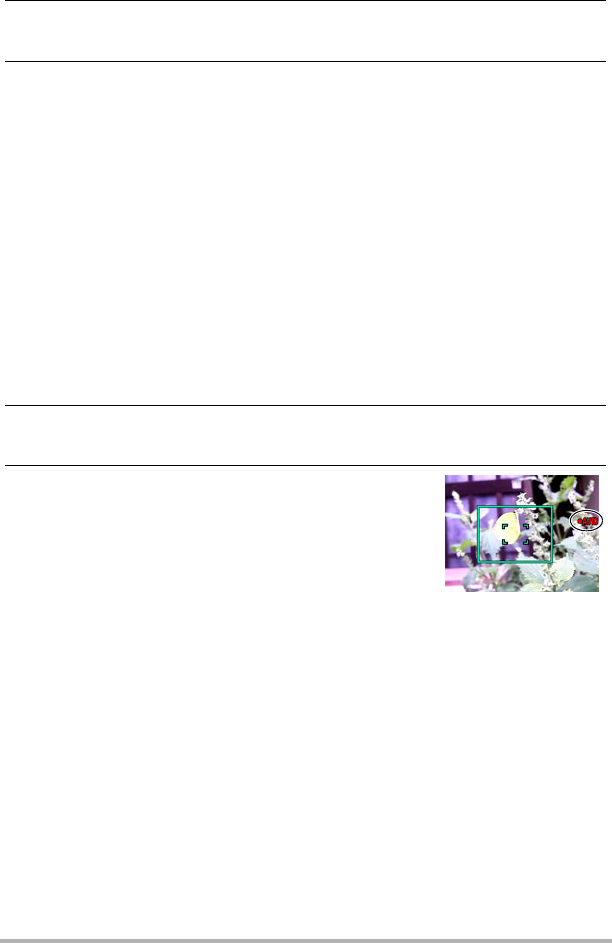
77
Using BEST SHOT
13.
Use [8] and [2] to select the second control panel option from the
bottom (Trigger Sense).
14.
Use [4] and [6] to select the subject movement sensitivity, and then
press [SET].
• You can select any one of three sensitivity levels: “High”, “Normal”, or “Low”.
• Move Out CS Setting Guide
• Move In CS Setting Guide
. To shoot using Move Out CS
1. Compose the image so the subject is within the boundary on the
monitor screen.
2. Half-press the shutter button.
• The camera will adjust exposure and focus automatically.
3. When the boundary on the monitor screen turns
green, press the shutter button the rest of the
way down.
At this time the camera will go into recording standby
and start pre-recording images and storing them in a
buffer, in accordance with the Prerecord CS shots
setting you configured in step 11 under “To setup the
camera” on page 75. After the buffer becomes full, new images keep being added
while older images are continually being deleted.
The camera will start saving images automatically the moment it detects that the
subject has moved out of the boundary.
•“0 AUTO” flashes on the monitor screen during recording standby and auto
recording.
High: For a subject that moves out of the boundary quickly
Low : For a subject that moves out of the boundary slowly
High: For a subject that moves into the boundary quickly or for a small subject
(relative to the boundary)
Low : For a subject that moves into the boundary slowly or for a large subject
(relative to the boundary)