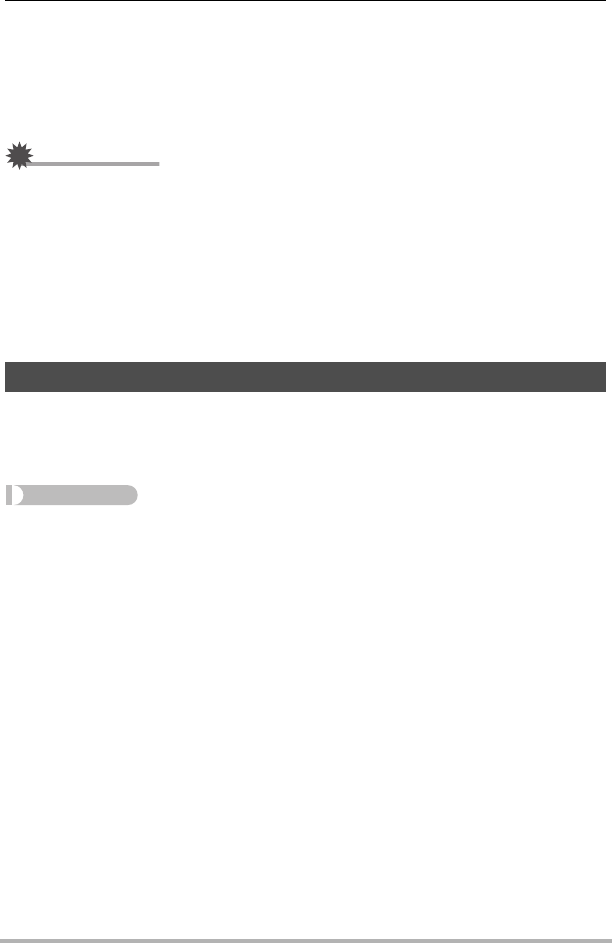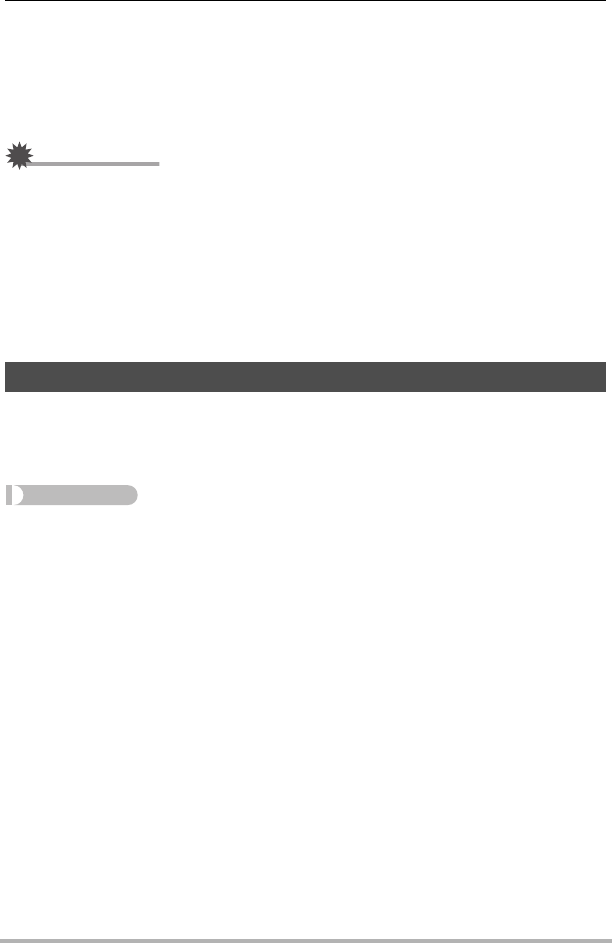
111
Dynamic Photo
8. Press the shutter button to shoot the background only.
The camera compares the images you shot in steps 6 and 8 and extracts the
subject. The extracted subject image will appear on the monitor screen. If you
selected “Moving Subject”, the subject image will be moving on the display.
• You can interrupt an ongoing subject extraction process (steps 6 through 8) at
any time by pressing [MENU] or [BS].
IMPORTANT!
• When shooting the subject image, shoot against a white wall or some other surface
of a color that is different from that of the subject. The camera will not be able to
crop the subject image properly if it is the same or similar color as the background.
• The camera may not be able to cleanly crop a subject that is not clearly defined on
the monitor screen due to backlighting, shadows, light smear, insufficient lighting,
etc. When shooting the subject, make sure that it is clearly defined and outlined on
the monitor screen.
• The background you shoot in step 5 of the above procedure is not saved. Only the
cropped subject image is saved.
Use the following procedure to insert a subject into a new background image. A
Dynamic Photo with a moving subject is saved as a 2M (1600
x
1200 pixels) or
smaller size image. A Dynamic Photo with a still subject is saved as a 6M
(2816
x
2112 pixels) or smaller size image.
Procedure
PLAY mode * [MENU] * PLAY Tab * Dynamic Photo
1. Use [4] and [6] to select the background image you want and then
press [SET].
• Only an image that satisfies the following conditions can be used as a
background image.
– An image recorded with this camera or an image transferred to this camera’s
memory using Photo Transport (page 128)
– An image with an aspect ratio of 4:3
Inserting a Subject into a Background Image (Dynamic Photo)