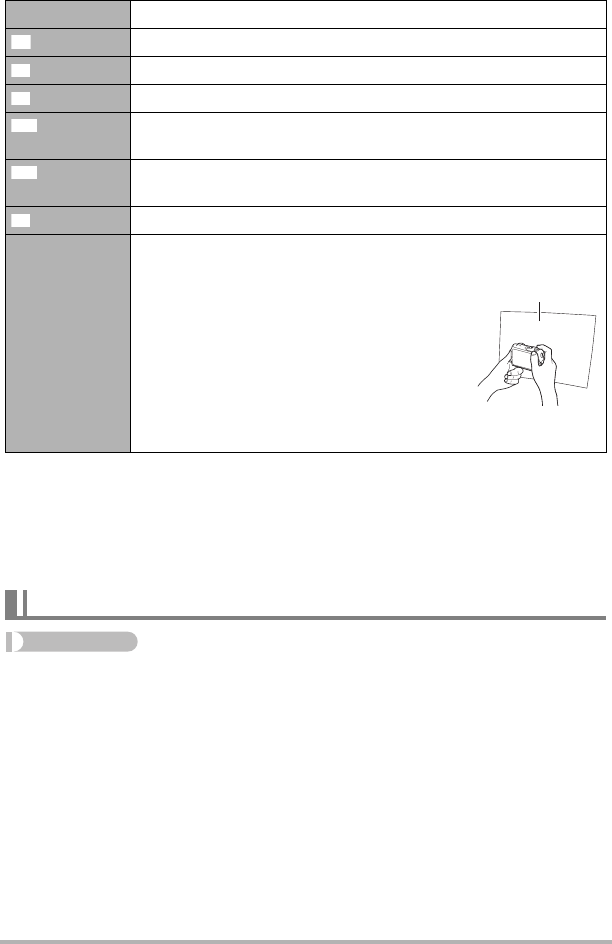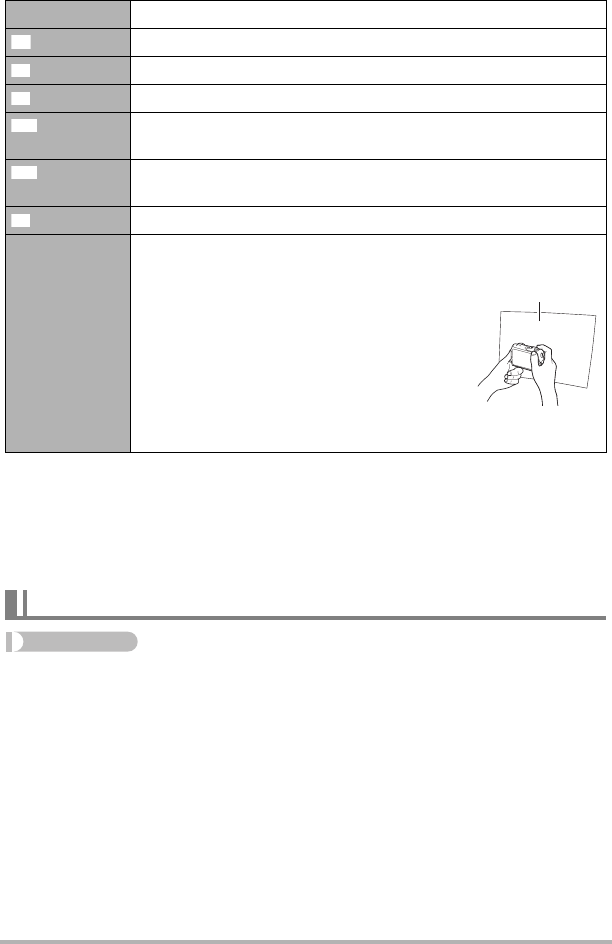
84
Advanced Settings
• When “Auto” is selected for the white balance setting, the camera automatically
determines the white point of the subject. Certain subject colors and light source
conditions can cause problems when the camera tries to determine the white point,
which makes proper white balance adjustment impossible. If this happens, select
the white balance setting that matches your shooting conditions (Daylight,
Overcast, etc.)
Procedure
REC mode * [MENU] * Quality Tab * ISO
For details, see the Control Panel procedure on page 45.
Auto Configures the camera to adjust white balance automatically
(Daylight) For shooting outdoors on a clear day
(Overcast) For shooting outdoors on an overcast rainy day, in the shade, etc.
(Shade) For shooting on a clear day in the shade of trees or buildings
(Day White
Fluorescent)
For shooting under white or day white fluorescent lighting
(Daylight
Fluorescent)
For shooting under daylight fluorescent lighting
(Tungsten) For shooting under light bulb lighting
Manual
For configuring the camera manually to suit a particular light
source
1
Select “Manual”.
2
Under the lighting conditions you plan to
use when shooting, point the camera at a
blank white piece of paper so it fills the
entire monitor screen and then press the
shutter button.
3
Press [SET].
The white balance setting is retained even if you turn off the
camera.
Specifying ISO Sensitivity (ISO)
Blank white paper