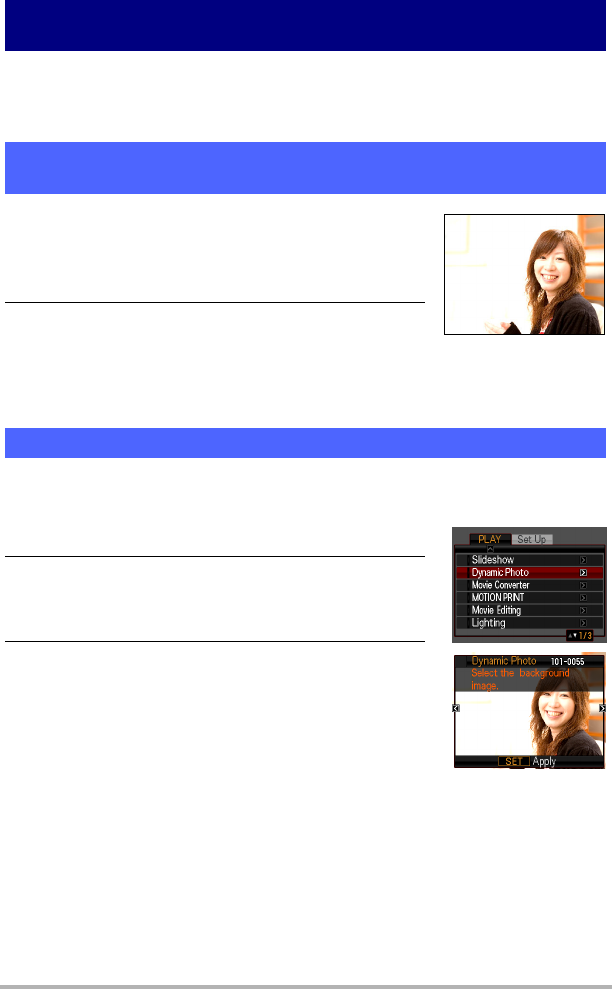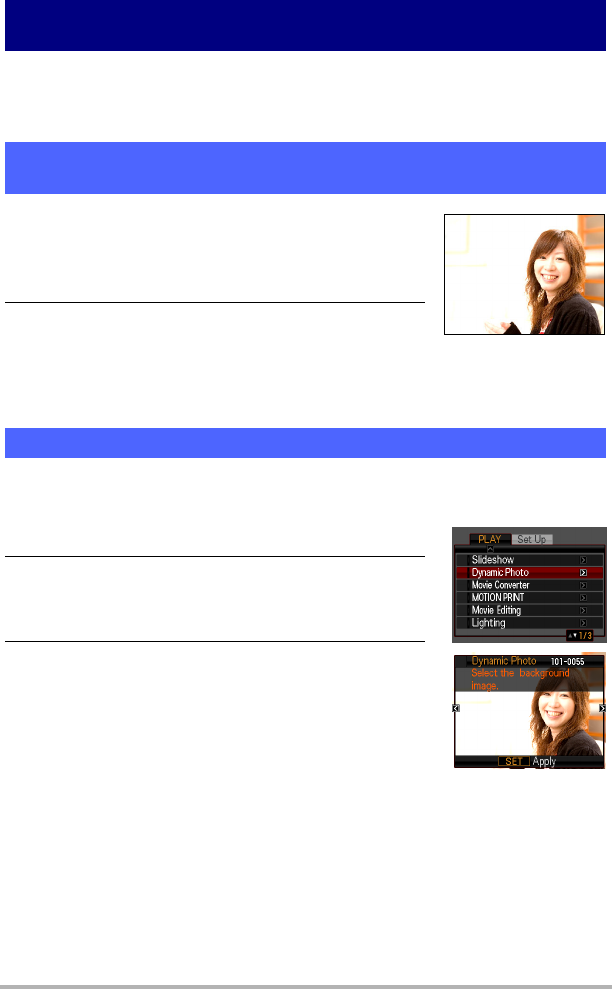
3
Creating a Dynamic Photo Image
Creating a Dynamic Photo Image
Your digital camera comes with a number of subjects in its built-in memory (“built-in
subjects”). You can use these built-in subjects to create Dynamic Photo images by
inserting them into your original snapshots or movies.
1. Remove the memory card from the camera
(if one is loaded).
You will not be able to access the built-in subjects
while a memory card is loaded in the camera.
2. In the REC mode, compose the image and press
the shutter button to shoot a standard
snapshot.
You will insert the built-in subject into the snapshot you
shoot here.
Now simply insert a built-in subject into the snapshot or movie you shot in step 1 to
create your own original Dynamic Photo image.
1. Press [p] to enter the PLAY mode.
2. Perform the following operation on the camera
[MENU] * PLAY tab * “Dynamic Photo”.
3. Use [4] and [6] to select the background image
you want and then press [SET].
Select the image you want to use as the background.
Here, select the image you recorded in step 1 of this
procedure.
* Only images that are able to be used as background images
will appear for selection at this time.
• Only an image that satisfies the following conditions can be used as a
background image.
– A snapshot or movie recorded with this camera or a snapshot transferred to
this camera’s memory using Photo Transport
– A snapshot with an aspect ratio of 4:3
Step 1: Shoot the image into which you want to insert
an built-in subject.
Step 2: Create the Dynamic Photo image.