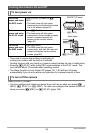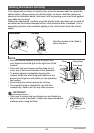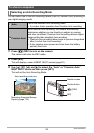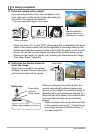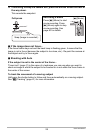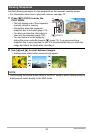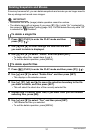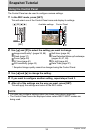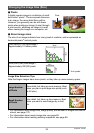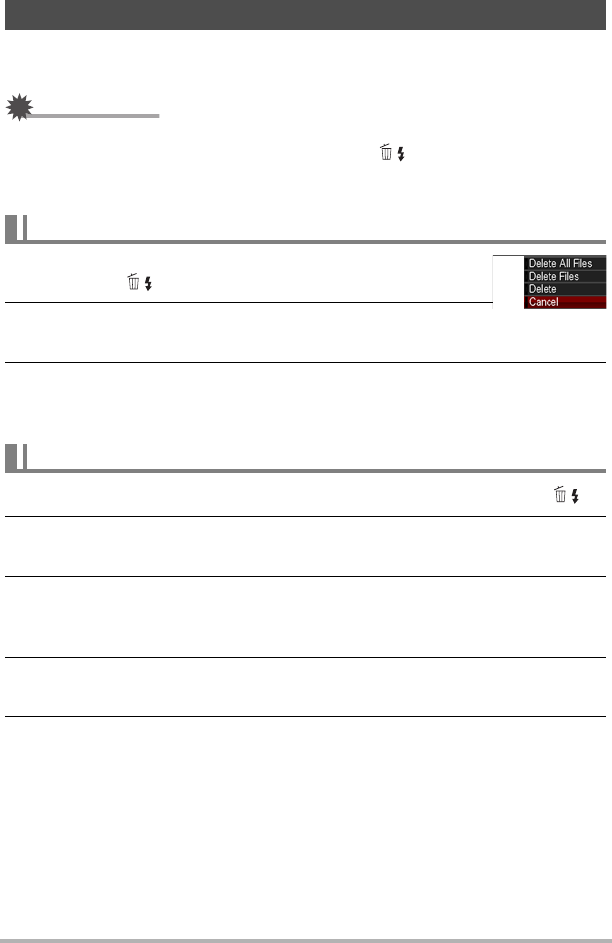
31
Quick Start Basics
If memory becomes full, you can delete snapshots and movies you no longer need to
free up storage and record more images.
IMPORTANT!
• Remember that a file (image) delete operation cannot be undone.
• The delete menu will not appear if you press [2] ( ) while “On” is selected for
the camera’s “Ü Disabled” setting (page 149). You can delete files only while “Off”
is selected for “Ü Disabled”.
1. Press [p] (PLAY) to enter the PLAY mode and then
press [2] ( ).
2. Use [4] and [6] to scroll through the files until the one
you want to delete is displayed.
3. Use [8] and [2] to select “Delete” and then press [SET].
• To delete other files, repeat steps 2 and 3.
• To exit the delete operation, press [MENU].
1. Press [p] (PLAY) to enter the PLAY mode and then press [2] ( ).
2. Use [8] and [2] to select “Delete Files” and then press [SET].
• This displays a file selection screen.
3. Use [8], [2], [4], and [6] to move the selection boundary to the file
you want to delete, and then press [SET].
• This will select the check box of the currently selected file.
4. Repeat step 3 to select other files, if you want. After you are finished
selecting files, press [BS].
5. Use [8] and [2] to select “Yes” and then press [SET].
• This deletes the files you selected.
• To exit the delete operation, press [MENU].
Deleting Snapshots and Movies
To delete a single file
To delete specific files