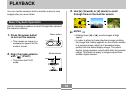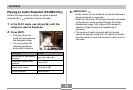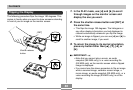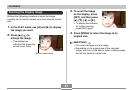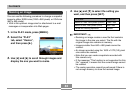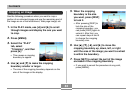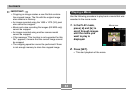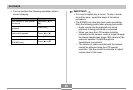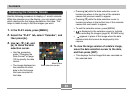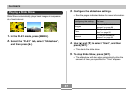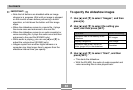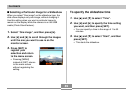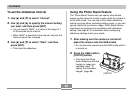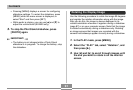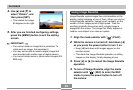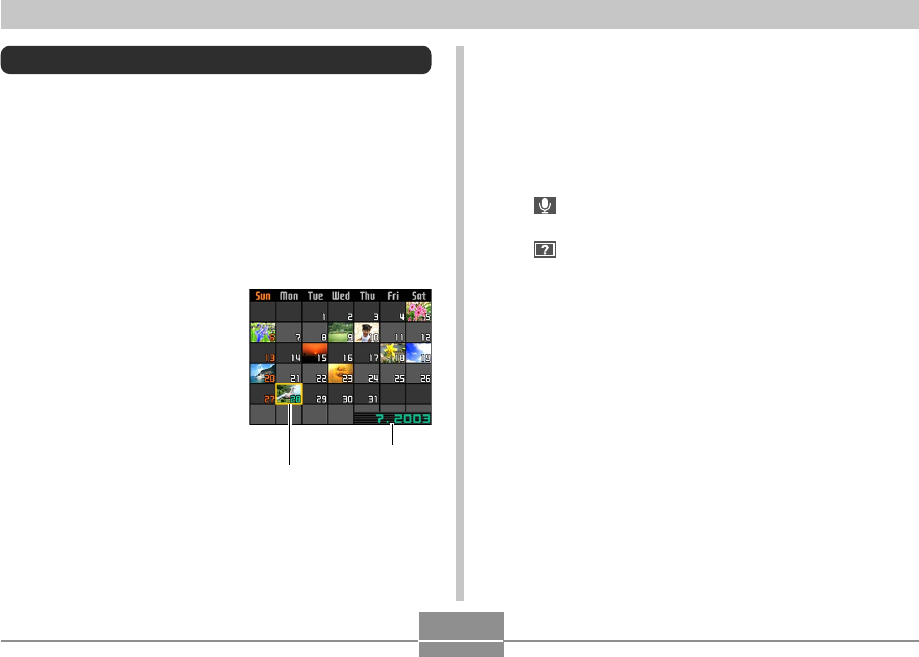
86
PLAYBACK
• Pressing [̆] while the date selection cursor is
located anywhere in the top line of the calendar
causes the previous month to appear.
• Pressing [̄] while the date selection cursor is
located anywhere in the bottom line of the calendar
causes the next month to appear.
• To exit the calendar screen, press [MENU].
• is displayed in the calendar screen to indicate
voice recording file images (page 95, EX-M20 only).
• appears in place of the image when the date
contains data that cannot be displayed by this
camera.
4.
To view the large version of a date’s image,
move the date selection cursor to the date,
and then press [SET].
• This displays the first image that was recorded on
the selected date.
Displaying the Calendar Screen
Use the following procedure to display a 1-month calendar.
While the calendar is on the display, you can select a date,
which displays the first image recorded on that date. This
helps to make it easy to find the images you want.
1.
In the PLAY mode, press [MENU].
2.
Select the “PLAY” tab, select “Calendar”, and
then press [̈].
3.
Use [̆], [̄], [̇], and
[̈] to move the date
selection cursor.
• Use the procedure
under “Changing the
Date Format” on page
120 to specify the date
format.
• The image displayed on
the calendar for each
date is the first image
that was recorded on
that date.
Month/Year
Date selection cursor