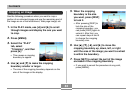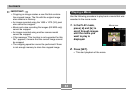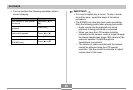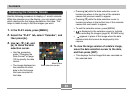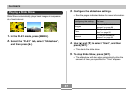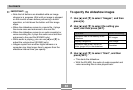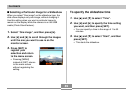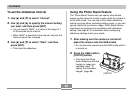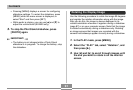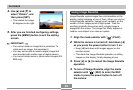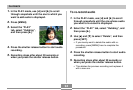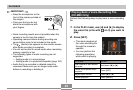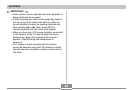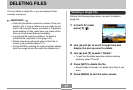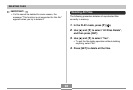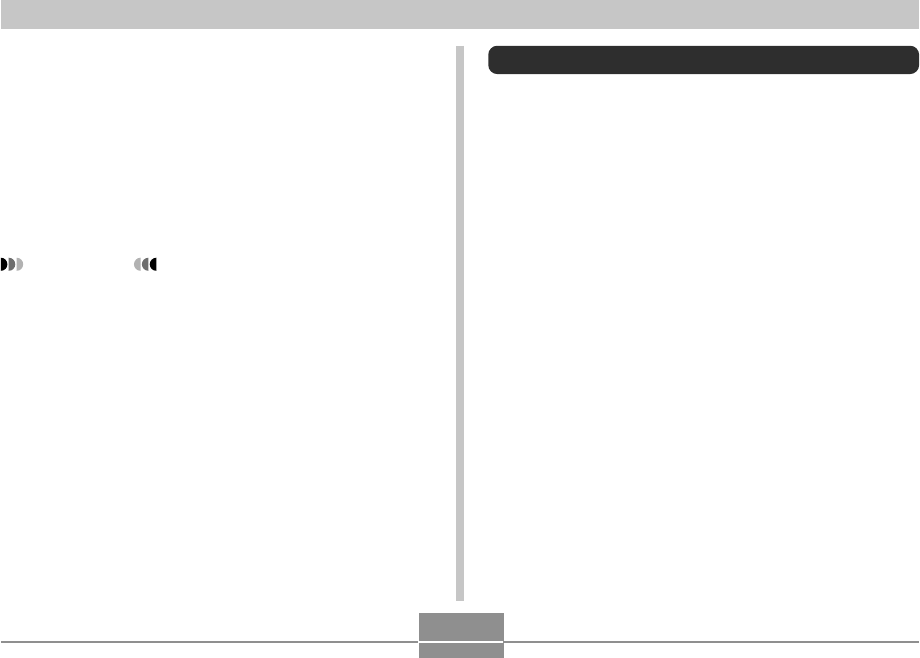
91
PLAYBACK
Rotating the Display Image
Use the following procedure to rotate the image 90 degrees
and register the rotation information along with the image.
After you do this, the image is always displayed in its
rotated orientation whenever it appears during a slideshow
(page 87) or on your computer screen. Note that the image
is rotated automatically during a slideshow only. Rotating
an image ensures that images you recorded with the
camera held sideways appear correctly during a slideshow.
1.
In the PLAY mode, press [MENU].
2.
Select the “PLAY” tab, select “Rotation”, and
then press [̈].
3.
Use [̇] and [̈] to scroll through images until
the one you want to rotate is on the monitor
screen.
• Pressing [MENU] displays a screen for configuring
slideshow settings. To restart the slideshow, press
[MENU] while the menu screen is displayed, or
select “Start” and then press [SET].
• While audio is playing, you can use [̆] and [̄] to
adjust the volume level (EX-M20 only).
3.
To stop the Phot Stand slideshow, press
[PHOTO] again.
IMPORTANT!
• The battery is not charged while a Photo Stand
slideshow is in progress. To charge the battery, stop
the slideshow.