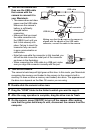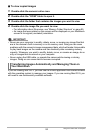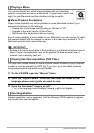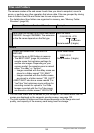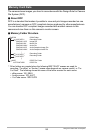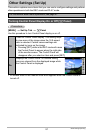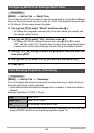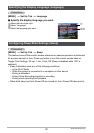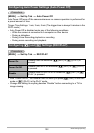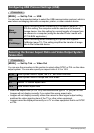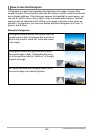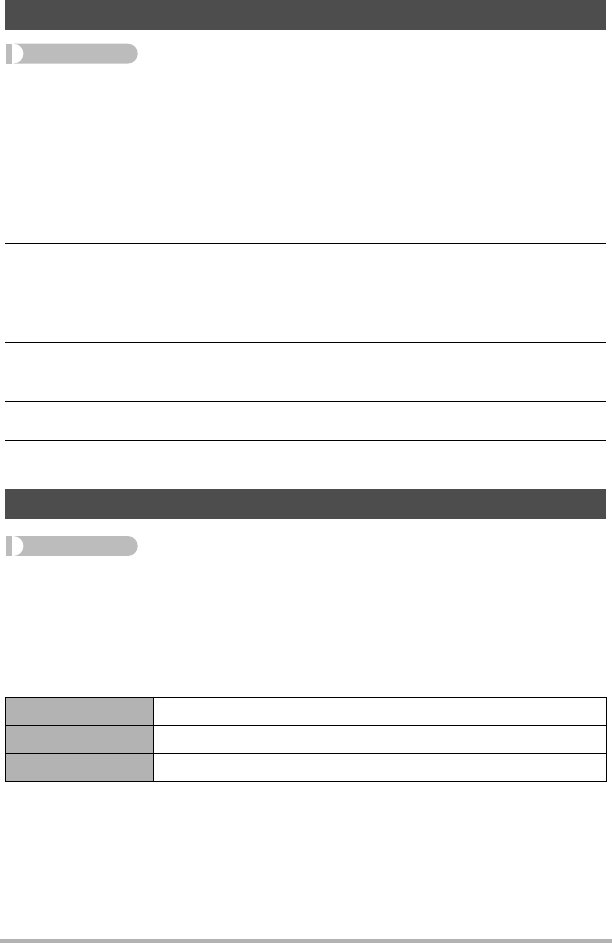
99
Other Settings (Set Up)
Procedure
[MENU] * Set Up Tab * World Time
You can use the World Time screen to view the current time in a zone that is different
from your Home City when you go on a trip, etc. World Time displays the current time
in 162 cities in 32 time zones around the globe.
1. Use [8] and [2] to select “World” and then press [6].
• To change the geographic area and city for the time where you normally use
the camera, select “Home”.
2. Use [8] and [2] to select “City” and then press [6].
• To change the “World” setting to summer time, use [8] and [2] to select
“DST” and then select “On”. Summer time is used in some geographical areas
to advance the current time setting by one hour during the summer months.
3. Use [8], [2], [4], and [6] to select the geographic area you want and
then press [SET].
4. Use [8] and [2] to select the city you want and then press [SET].
5. Press [SET].
Procedure
[MENU] * Set Up Tab * Timestamp
You can configure the camera to stamp the recording date only, or date and time in
the lower right corner of each snapshot.
• Once date and time information is stamped into a snapshot, it cannot be edited or
deleted.
Example: December 19, 2009, 1:25 p.m.
• Even if you do not stamp the date and/or time with Timestamp, you can do so later
using the DPOF function or some printing application (page 77).
Configuring World Time Settings (World Time)
Time Stamping Snapshots (Timestamp)
Date 2009/12/19
Date&Time 2009/12/19 1:25pm
Off No stamping of date and/or time