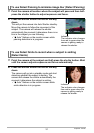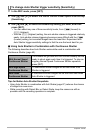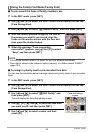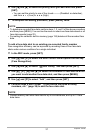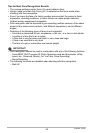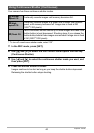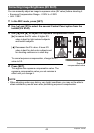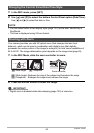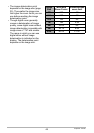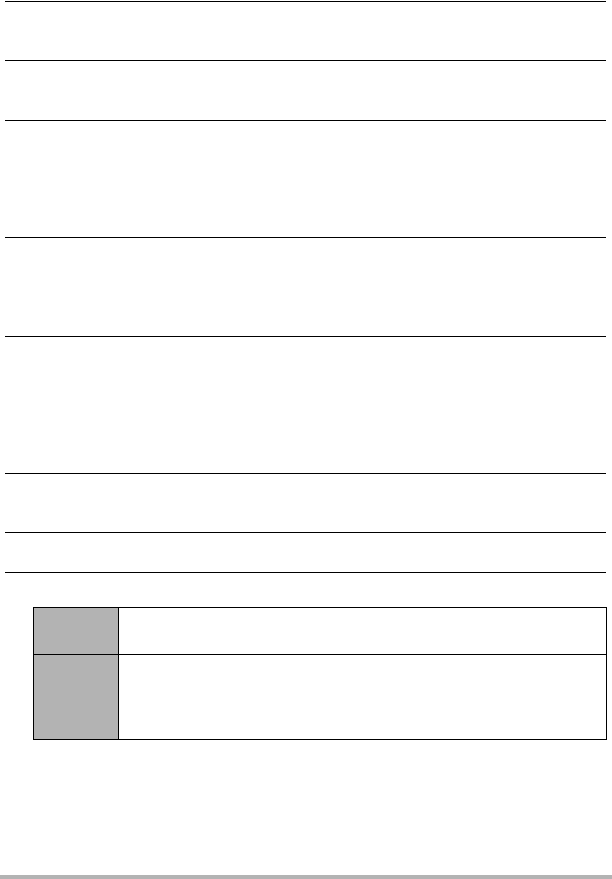
38
Snapshot Tutorial
. To shoot a snapshot using pre-recorded face data
1. In the REC mode, press [SET].
2. Use [8] and [2] to select the sixth Control Panel option from the top
(Face Recognition).
3. Use [4] and [6] to select “
H
Face Recognition: Family First” and then
press [SET].
4. Point the camera at the subject(s).
The camera will detect human faces and display a boundary around each one.
• The boundaries will be colored according to the priority level of the face: white
(lowest), yellow, or light blue (highest). The light blue boundary indicates the
highest priority face when the image is recorded.
5. Half-press the shutter button.
This will focus on the face with the highest priority (the one with the light blue
boundary) and adjust its brightness. A green focus frame will appear at the
highest priority face.
6. When you are ready to shoot, press the shutter button the rest of the
way.
To give priority to detection speed or number of faces
1. In the REC mode, press [SET].
2. Use [8] and [2] to select the sixth Control Panel option from the top
(Face Recognition).
3. Use [4] and [6] to select “L Priority” and then press [SET].
4. Use [8] and [2] to select the setting you want, and then press [SET].
Speed
Minimizes face recognition time, and limits the number of faces that
can be detected at one time to five.
Quantity
Enables detection of a maximum of five to ten faces. With this
setting, the camera recognizes faces in the image that are smaller
and further away from the camera (when shooting with the Normal
mode).