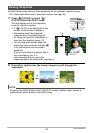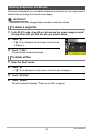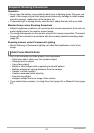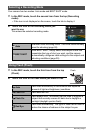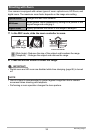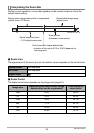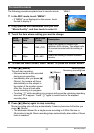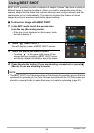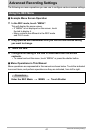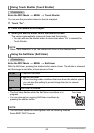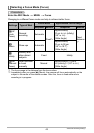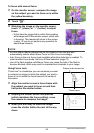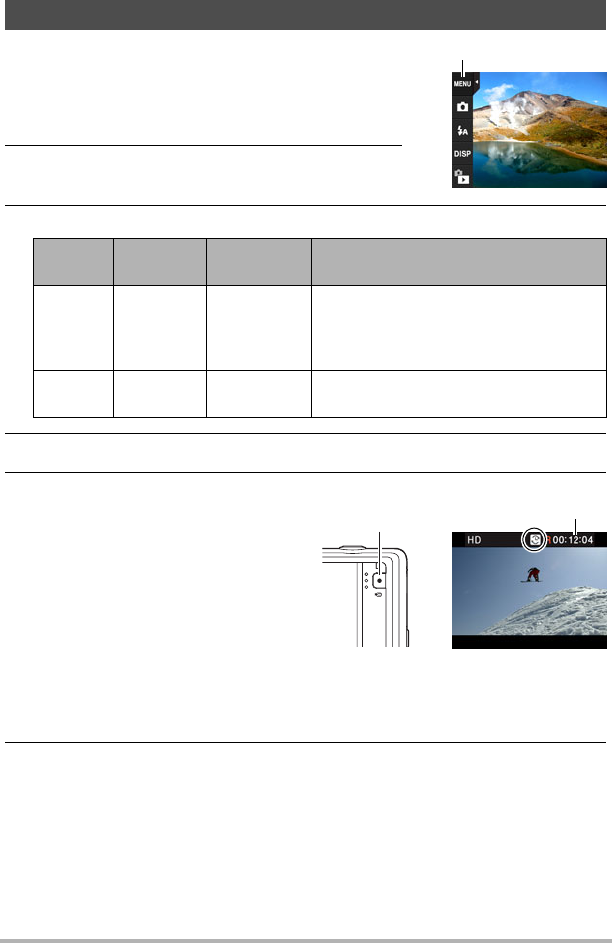
37
Recording Images
The following procedure explains how to record a movie.
1. In the REC mode, touch “MENU”.
• If “MENU” is not displayed on the screen, touch
the tab to display it.
2. Drag upwards and downwards until you find
“Movie Quality”, and then touch to select it.
3. Touch the item whose setting you want to change.
4. To close the menu screen, touch “MENU” or press the shutter button.
5. Press [0] (Movie).
This will start recording.
• Monaural audio is also recorded
during movie recording.
• Immediately after you press [0]
(Movie), the camera will focus
automatically on the subject in
the center of the monitor screen.
After this, focus is fixed while
movie recording is in progress.
• Touching “o” while recording is in progress will cause the remaining recording
time and “R” to appear. Touch “o” again to switch back to the elapsed
recording time.
6. Press [0] (Movie) again to stop recording.
Movie recording also will stop automatically if memory becomes full before you
press [0] (Movie).
• The maximum allowed for a single movie recording is 4 GB in file size or
29 minutes in length. Movie recording stops automatically when either of these
limits is reached.
To record a movie
Movie
Quality
Frame
Rate
Image Size
(Pixels)
Description
HD 30fps 1280
x
720
Select this setting to record high-
definition (HD) movies. The aspect ratio
of movies recorded with this setting is
16:9.
STD 30fps 640
x
480
Select this setting to record standard
movies.
“MENU”
Recording time/
Remaining recording time
[0] (Movie)