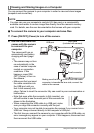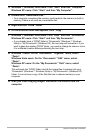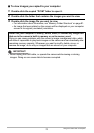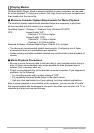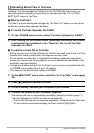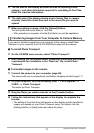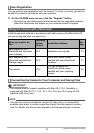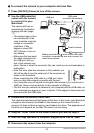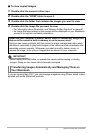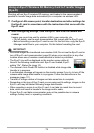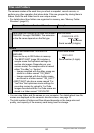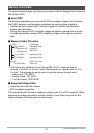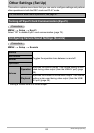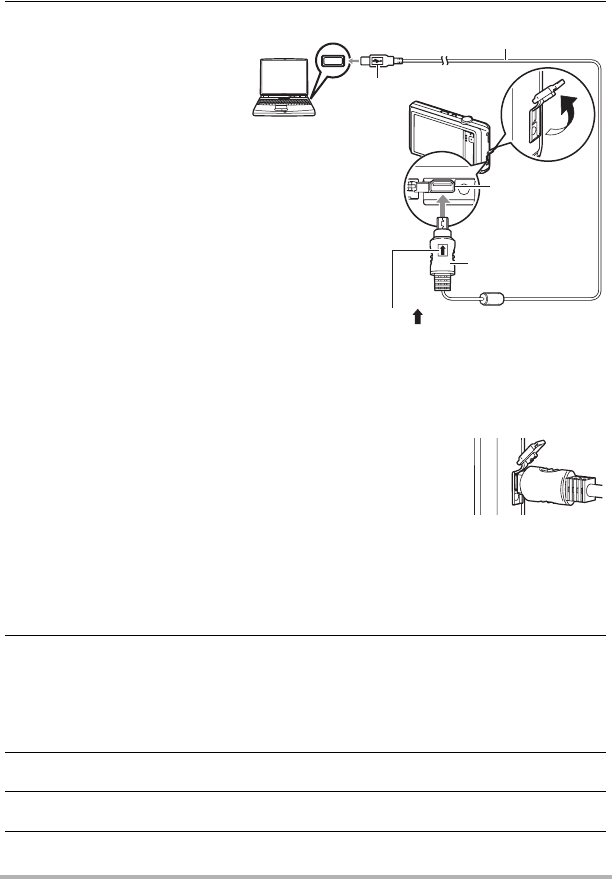
76
Using the Camera with a Computer
. To connect the camera to your computer and save files
1. Press [ON/OFF] (Power) to turn off the camera.
2. Use the USB cable that
comes with the camera
to connect it to your
Macintosh.
The camera will turn on
automatically and battery
charging will start (page
17).
• The camera may not turn
on automatically in the
case of certain computer
models or connection
conditions. If this
happens, press [ON/
OFF] (Power) to turn on
the camera.
• Make sure that you insert
the cable connector into
the USB port until you
feel it click securely into
place. Failure to insert the connector fully can result in poor communication or
malfunction.
• Note that even while the connector is fully inserted, you
still will be able to see the metal part of the connector as
shown in the illustration.
• When connecting the USB cable to a USB port, make
sure you align the connector correctly with the port.
• Your computer may not be able to recognize the camera if you connect via a
USB hub. Always connect directly to the computer’s USB port.
• The first time you connect the camera to your computer with the USB cable, an
error message may appear on your computer. If this happens, disconnect and
then reconnect the USB cable.
3. Double-click the camera’s drive icon.
The camera’s back lamp will light green at this time. In this mode, your Macintosh
recognizes the memory card loaded in the camera (or the camera’s built-in
memory if it does not have a memory card loaded) as a drive. The appearance of
the drive icon depends on the Mac OS version you are using.
4. Drag the “DCIM” folder to the folder to which you want to copy it.
5. After the copy operation is complete, drag the drive icon to Trash.
6. Disconnect the camera from the computer.
USB port
USB cable
(included with camera)
[USB/AV] port
Large connector
Small connector
Making sure that the mark on the USB cable
connector is towards the lens side, connect the
cable to the camera.