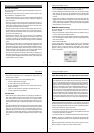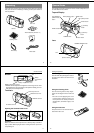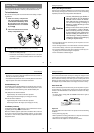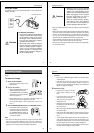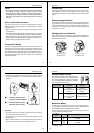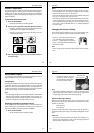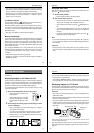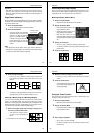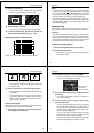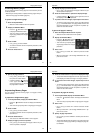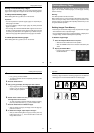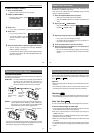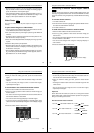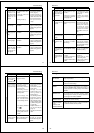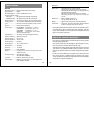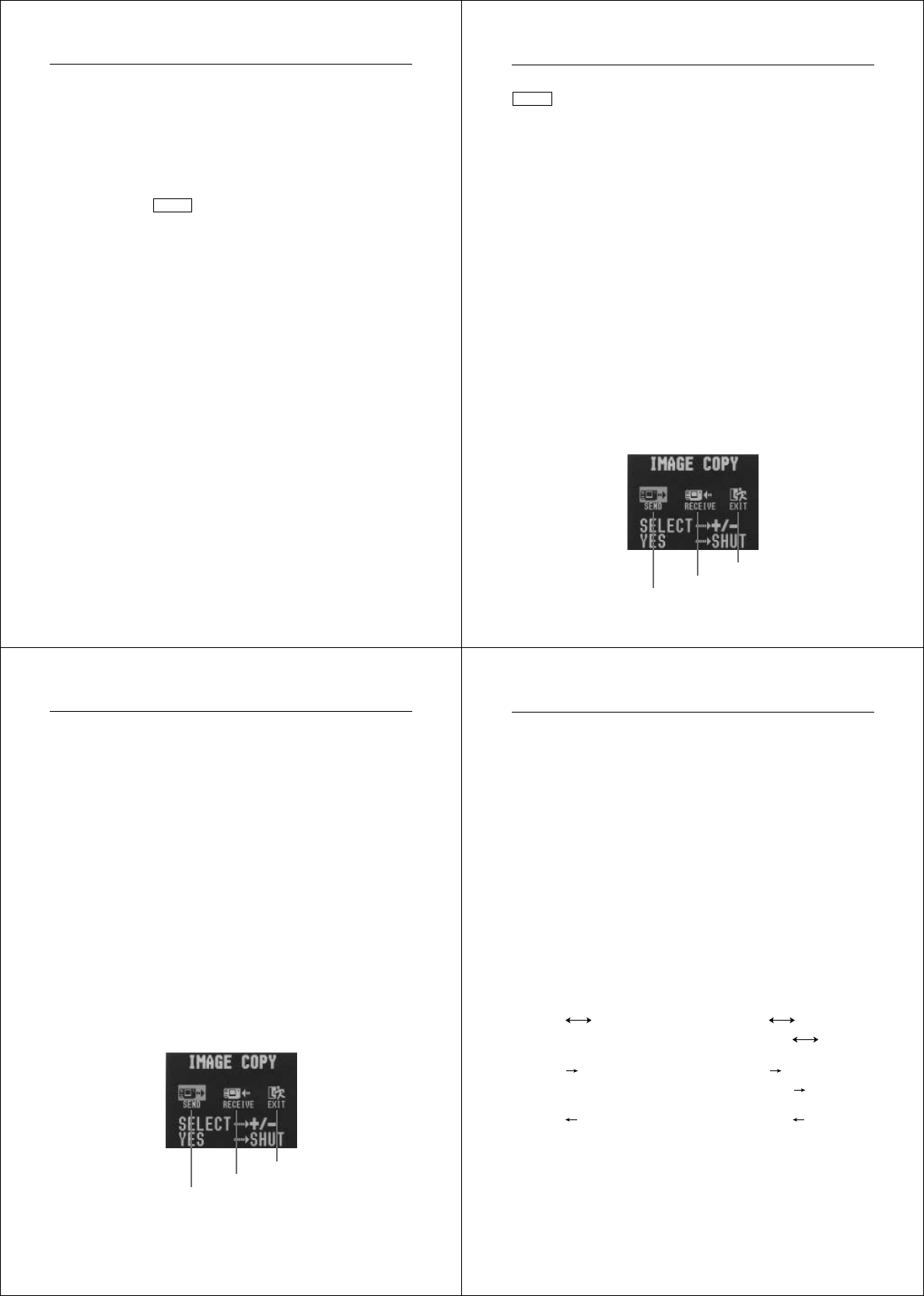
53
• Remaining pages (page 27) are also recorded on the video tape if
they are turned on. Be sure to turn off display of remaining pages if
you do not want them in the taped images.
• If the low battery indicator (page 29) is displayed while you are re-
cording to video tape, it will also be recorded with the image. If this
happens, either replace batteries or use the AC adaptor.
Video Printer
VIDEO
You can use Video Printer to print copies of images in camera
memory.
To print camera images on a Video Printer
1. Use the special video cable that comes with the camera to connect
to the VIDEO IN terminal of the video printer.
2. Set up the video printer to print images input through its VIDEO IN
terminal.
• Consult the owner’s guide that comes with the video printer for de-
tails about how to set up for printing.
3. Enter the camera Playback Mode and display the image you want
to print.
4. Start the video printer’s print operation.
• Remaining pages (page 27) are also included on the print if they are
turned on. Be sure to turn off display of remaining pages if you do
not want them in the print.
• If the low battery indicator (page 29) is displayed while you are print-
ing, it will also be printed with the image. If this happens, either re-
place batteries or use the AC adaptor.
Using the Camera with a Connected Device
Using the Camera with a Connected Device
54
Connecting to another CASIO Digital Camera
DIGITAL
You can connect the camera to another CASIO digital camera and
exchange image data between them. Connect the DIGITAL terminals
of the two cameras using the optionally available SB-62 connecting
cable.
To connect the two cameras
1. Turn both cameras off.
2. Connect the two cameras by plugging the optional SB-62 connec-
tion cable into their DIGITAL terminals.
3. Turn both cameras on.
To send data from this camera to another camera
1. Set the function switches of both cameras to PLAY.
2. Use the [+] and [–] buttons of this camera to find the image you
want to send.
• You cannot send images between two cameras while either of their
function switches is set to REC.
• You cannot send images while using the multi-page display or
zoom function.
3. Press the shutter button of this camera.
Return to previous display
Receive icon
Send icon
55
4. Use the [+] and [–] buttons to move the pointer to the send icon.
5. After you make the setting you want, press the shutter button
again.
• Pressing the shutter button sends the selected image to the other
camera.
• You can send only one image at a time. To send more images,
repeat steps 2 through 5.
To receive data to this camera from another camera
1. Set the function switches of both cameras to PLAY.
2. Use the [+] and [–] buttons of other camera to find the image you
want to receive.
• You cannot receive images between two cameras while either of
their function switches is set to REC.
• You cannot receive multi-page display or zoomed images.
• If you try to receive a multi-page display or zoomed images, other
camera’s monitor automatically changes to normal display of page
1.
3. Press the shutter button of this camera.
Using the Camera with a Connected Device
Return to previous display
Receive icon
Send icon
Using the Camera with a Connected Device
56
4. Use the [+] and [–] buttons to move the pointer to the receive icon.
• As soon as you perform the above step, all of the buttons and con-
trols on the other camera become disabled.
5. After you make the setting you want, press the shutter button
again.
• Pressing the shutter button receives the selected image from the
other camera.
* You can receive only one image at a time. To send more images,
repeat steps 2 through 5.
Important!
Never disconnect the cable, turn power off, or change the function
switch setting while a data communication operation is in progress.
Doing so can damage the camera.
How data transfer affects resolution
• QV-120
QV-300/QV-120/QV-100 ..
FINE FINE
NORMAL
NORMAL
• QV-120
QV-10/QV-10A/QV-30 ......... FINE NORMAL
NORMAL
NORMAL
• QV-120
QV-10/QV-10A/QV-30 ..........NORMAL NORMAL