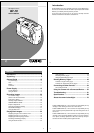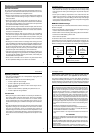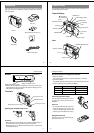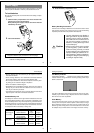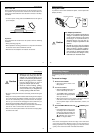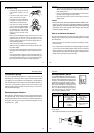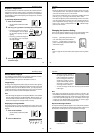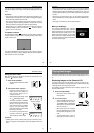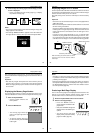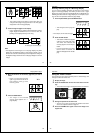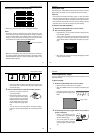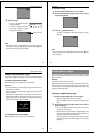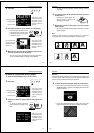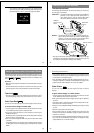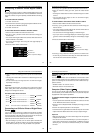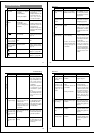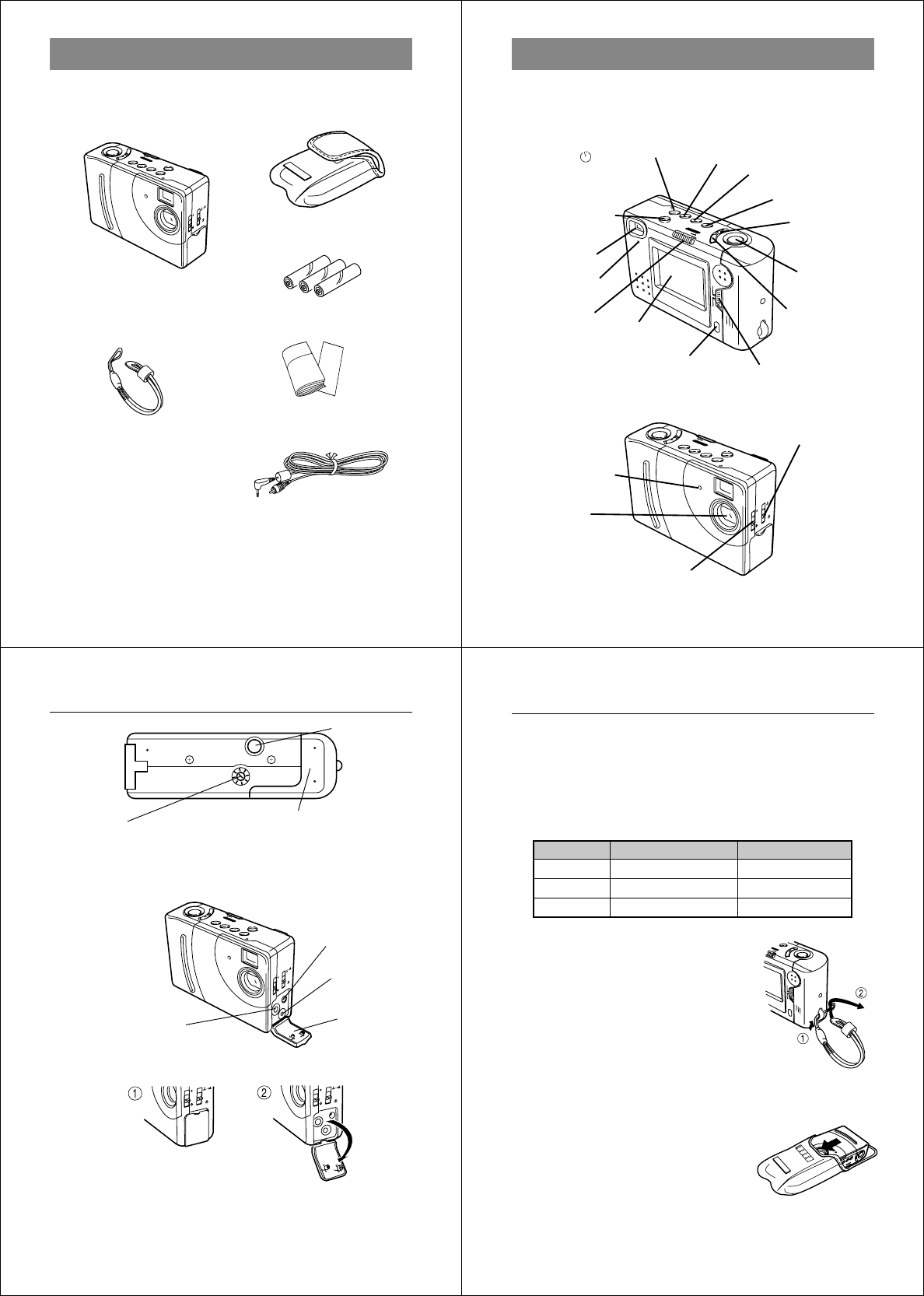
9
Unpacking
Check to make sure that all of the items shown below are included
with your camera. If something is missing, contact your dealer as
soon as possible.
Soft case
Alkaline batteries (AA-size
×
3)
PO
W
ER
/PR
OTE
CT
Z
OOM
D
ISP
DE
L
M
O
DE
O
N
/
O
F
F
+
–
Camera
Wrist Strap
Manual
Special video cable
Getting Acquainted
10
P
O
W
E
R
/
PR
O
T
E
C
T
Z
O
O
M
D
I
SP
D
E
L
M
O
D
E
O
N
/O
FF
+
–
General Guide
The following illustrations show the names of each component, but-
ton and switch on the camera.
Top and Display
P
L
A
Y
LCD
O
N
/O
F
F
REC
P
O
W
E
R
/P
R
O
T
E
C
T
Z
O
O
M
D
IS
P
D
E
L
M
O
D
E
O
N
/O
F
F
+
–
/PROTECT
(Timer/Protect)
button
DISP (Display) button
DEL (Delete) button
Shutter button
[+] (Forward)
button
[–] (Reverse)
button
Function switch
POWER switch
LCD
ZOOM button
Lens
NORMAL/MACRO switch
Lens
Aperture switch
LCD button
MODE button
Viewfinder
Operation indicator
Self-timer indicator
11
P
O
W
E
R
/P
R
O
T
E
C
T
Z
O
O
M
D
IS
P
D
E
L
M
O
D
E
ON
/O
F
F
+
–
Bottom
Tripod hole
Battery compartment cover
BRIGHT (brightness) control
• BRIGHT control adjusts the brightness of the image on the LCD.
The brightness is set at the factory to the optimum setting, and nor-
mally does not need adjustment.
Opening the Terminal Panel Cover
Terminals
Terminal panel cover
AC Power terminal
DIGITAL terminal
VIDEO OUT terminal
Important!
• When closing the terminal panel cover, make sure that the plugs on
the inside of the cover align with and enter the terminals.
• Never forcibly pull on or twist the terminal panel cover. Undue force
can damage the cover.
General Guide
Getting Acquainted
12
P
O
W
E
R
Z
O
O
M
D
I
S
P
M
O
D
E
O
N
/
O
F
F
+
–
P
L
A
Y
L
C
D
O
N
/
O
F
F
R
E
C
P
O
W
E
R
M
O
D
E
OF
F
+
–
Self-timer Indicator and Operation Indicator
• Self-timer Indicator
This indicator flashes when the camera’s self-timer is activated.
• Operation Indicator
This indicator stays lit while power is on. Its color changes as shown
below to indicate various operating conditions.
Color Lit Flashing
Green Power on Recording
Orange Exposure warning Battery warning
Red Memory full —
Connecting the Wrist Strap
Pass the wrist strap through the hole on
the side of the camera as shown in the
illustration.
Important!
• To avoid possible damage caused by
accidently dropping the camera, be
sure to use the wrist strap to secure the
camera to your wrist whenever using it.
Using the Soft Case
Keep the camera in its soft case to pro-
tect it when not in use.