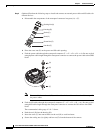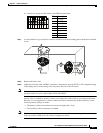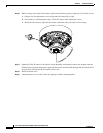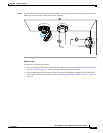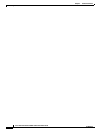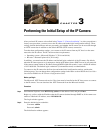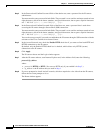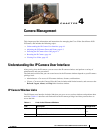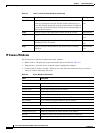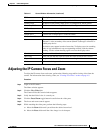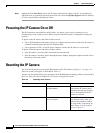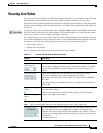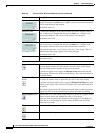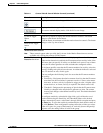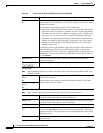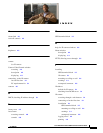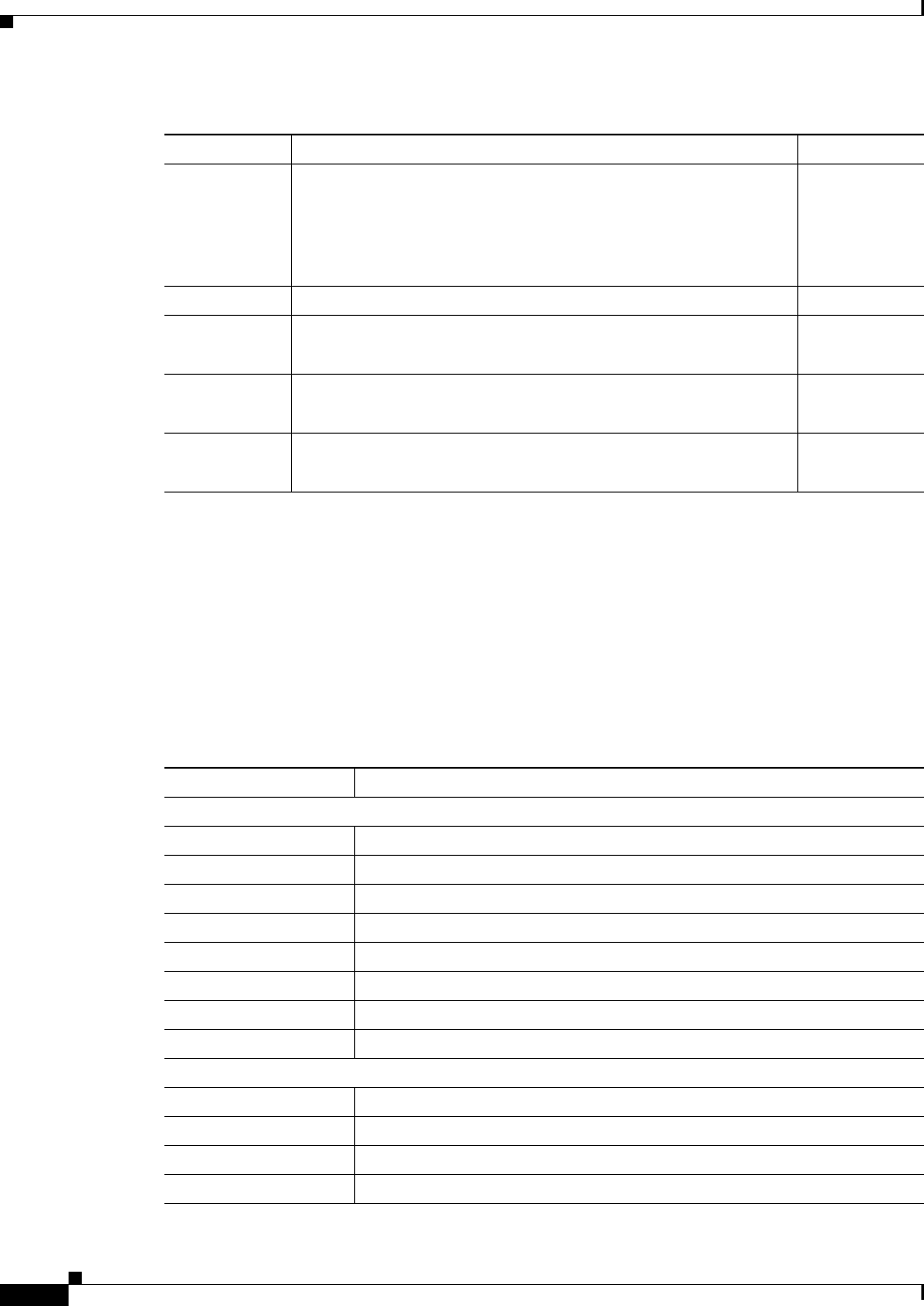
4-2
Cisco Video Surveillance 6030 IP Camera Installation Guide
OL-28492-02
Chapter 4 Camera Management
Understanding the IP Camera User Interface
IP Camera Windows
The IP camera user interface includes these main windows:
• Home window—Displays the system information that is described in Table 4-2.
• Setup window—Provides access to the IP camera configuration windows.
• Camera Video & Control window—Displays live video from the camera and lets you control a
variety of camera and display functions.
View Video Displays the Camera Video & Control window.
You may be prompted to install ActiveX controls when trying to
access this window for the first time. ActiveX controls are required
to view video from the IP camera. Follow the on-screen prompts to
install ActiveX controls.
Administrator
User
Setup Provides access to the configuration menus for the IP camera. Administrator
Logout Logs you out from the IP camera. Administrator
User
About Displays a pop-up window with model, version, and copyright
information for the IP camera.
Administrator
User
Help Displays reference information for the window that is currently
displayed.
Administrator
User
Table 4-1 Links in the IP Camera Windows (continued)
Link Description Privilege Level
Ta b l e 4-2 Home Window Information
Field Description
General Information
ID Identifier of the IP camera.
Name Name of the IP camera.
Current Time Current date and time of the IP camera.
S/N Serial number of the IP camera.
Firmware Version of the firmware that is installed on the IP camera.
Codec Version of the codec that is running on the IP camera.
Part Number Cisco manufacturing part number of the IP camera.
Top Assembly Revision Cisco assembly revision number.
Network Status
MAC Address MAC address of the IP camera.
Configuration Type Method by which the IP camera obtains its IP address.
LAN IP IP address of the LAN to which the IP camera is connected.
Subnet Mask Subnet mask of the LAN to which the IP camera is connected.