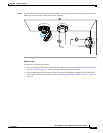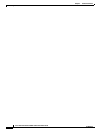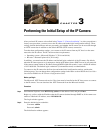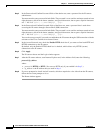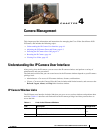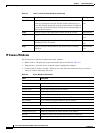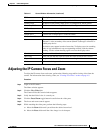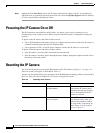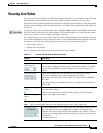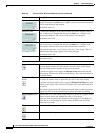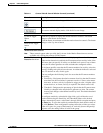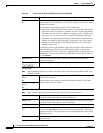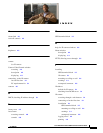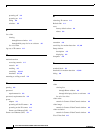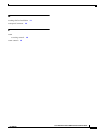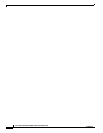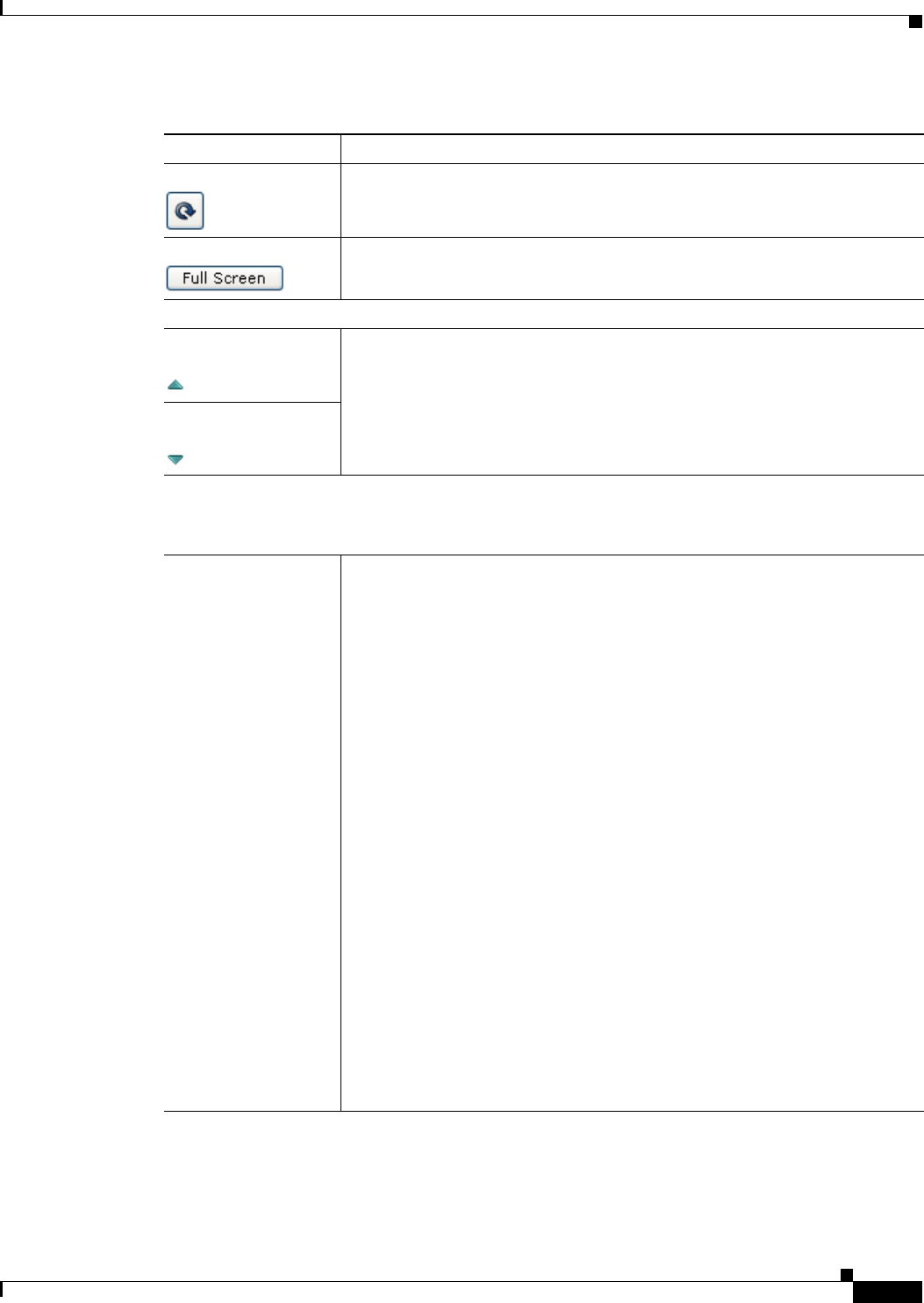
4-7
Cisco Video Surveillance 6030 IP Camera Installation Guide
OL-28492-02
Chapter 4 Camera Management
Viewing Live Video
Restore button Displays the default video image, which is not rotated and not reversed.
Full Screen button Displays the video image in full screen mode.
To return to normal display mode, click the full screen image.
Motion detection
Up Arrow toggle
button
Click the Up Arrow to display the motion detection controls. The button
changes to the Down Arrow button.
Click the Down Arrow button to hide the motion detection controls. The button
changes to the Up Arrow button.
Down Arrow toggle
button
Motion detection controls
Note These controls appear when you click the Up Arrow in the Motion Detection area and are
available only viewing the primary (H.264) stream.
Enable Motion
Detection check box
Enables the motion detection feature and displays a grid over the video image.
When motion detection is enabled, the IP camera monitors activity in the video
field areas that you specify. If activity at a defined level occurs in any of these
areas, the IP camera generates an alert and takes the configured actions.
To designate specific areas that the IP camera monitors for activity, select the
areas by clicking each grid cell over the area. A red border indicates a selected
area. To deselect an area, click it again.
You can configure the following levels for areas that the IP camera monitors
for activity:
• Sensitivity—Designates the relative amount of activity that the IP camera
must detect in the area before it generates an alert. A lower value means
that more, or faster, activity is required to trigger an alert. A higher value
means that less, or slower, activity is required. The default value is 80.
• Threshold—Designates the percentage of pixels that the IP camera must
identify as changed in the area before it generates an alert. The camera
detects pixel changes at the defined sensitivity level. The default threshold
value is 10.
To configure sensitivity or threshold, right-click a grid cell that has a red
border and then drag the Sensitivity and Threshold sliders to the desired
values. Alternatively, enter a value from 1 through 100 for an option and press
the Enter key. To reset the sensitivity and threshold to their default values of
50, click Restore. These configuration settings affect the cell that you select.
If the cell is part of a group of horizontally or vertically (but not diagonally)
adjacent cells, the settings affect all cells in the group.
Table 4-4 Camera Video & Control Window Controls (continued)
Control Description