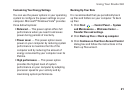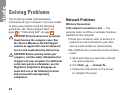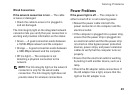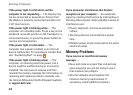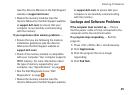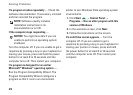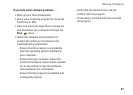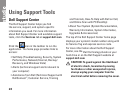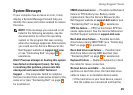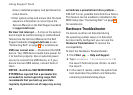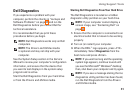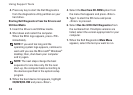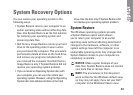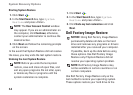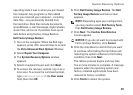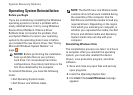29
Using Support Tools
System Messages
If your computer has an issue or error, it may
display a System Message that will help you
identify the cause and action needed to resolve
the issue.
NOTE: If the message you received is not
listed in the following examples, see the
documentation for either the operating
system or the program that was running
when the message appeared. Alternatively
you could see the Service Manual on the
Dell Support website at support.dell.com
or see “Contacting Dell” on page 43 for
assistance.
Alert! Previous attempts at booting this system
have failed at checkpoint [nnnn]. For help
in resolving this problem, please note this
checkpoint and contact Dell Technical
Support — The computer failed to complete
the boot routine three consecutive times for the
same error (see “Contacting Dell” on page 43
for assistance).
CMOS checksum error — Possible motherboard
failure or RTC battery low. Battery needs
replacement. See the Service Manual on the
Dell Support website at support.dell.com or see
“Contacting Dell” on page 43 for assistance.
CPU fan failure — CPU fan has failed. CPU fan
needs replacement. See the Service Manual on
the Dell Support website at support.dell.com.
Hard-disk drive failure — Possible hard disk
drive failure during HDD POST (see “Contacting
Dell” on page 43 for assistance).
Hard-disk drive read failure — Possible hard
disk drive failure during HDD boot test (see
“Contacting Dell” on page 43 for assistance).
Keyboard failure — Replace keyboard or check
the cable for loose connection.
No boot device available — No bootable
partition on hard disk drive, the hard disk drive
cable is loose, or no bootable device exists.
If the hard drive is your boot device, ensure •
that the cables are connected and that the