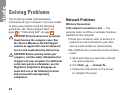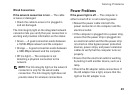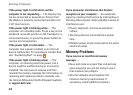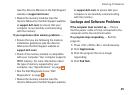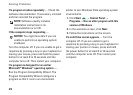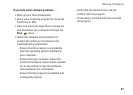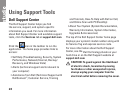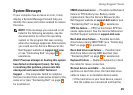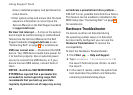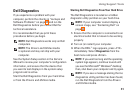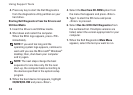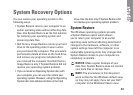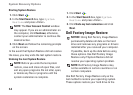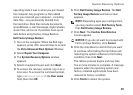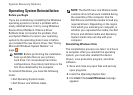30
Using Support Tools
drive is installed properly and partitioned as
a boot device.
Enter system setup and ensure that the boot •
sequence information is correct (see the
Service Manual on the Dell Support website
at support.dell.com).
No timer tick interrupt — A chip on the system
board might be malfunctioning or motherboard
failure (see the Service Manual on the Dell
Support website at support.dell.com or see
“Contacting Dell” on page 43 for assistance).
USB over current error — Disconnect the USB
device. Your USB device needs more power for
it to function properly. Use an external power
source to connect the USB device, or if your
device has two USB cables, connect both of
them.
NOTICE - Hard Drive SELF MONITORING
SYSTEM has reported that a parameter has
exceeded its normal operating range. Dell
recommends that you back up your data
regularly. A parameter out of range may or may
not indicate a potential hard drive problem —
S.M.A.R.T error, possible hard disk drive failure.
This feature can be enabled or disabled in the
BIOS setup (see “Contacting Dell” on page 43
for assistance).
Hardware Troubleshooter
If a device is either not detected during
the operating system setup or is detected
but incorrectly configured, you can use the
Hardware Troubleshooter to resolve the
incompatibility.
To start the Hardware Troubleshooter:
Click 1. Start
→ Help and Support.
Type 2. hardware troubleshooter in
the search field and press <Enter> to start
the search.
In the search results, select the option that 3.
best describes the problem and follow the
remaining troubleshooting steps.