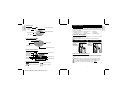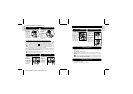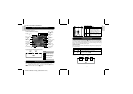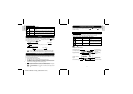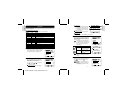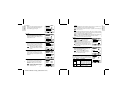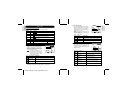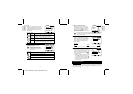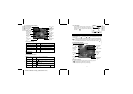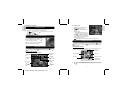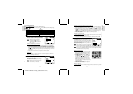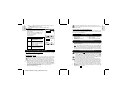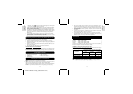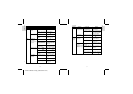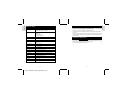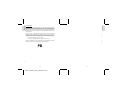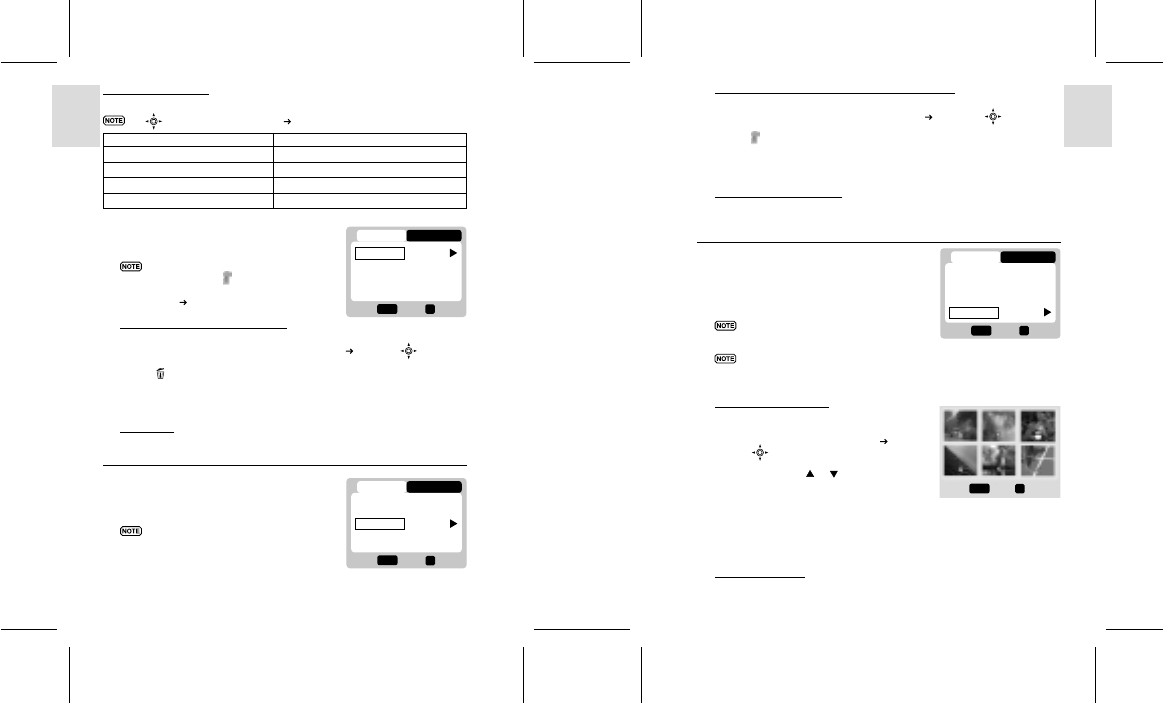
ESPAÑOL
ENGLISH
FRANÇAIS
DEUTSCH
PORTUGUÊS
DS8118 Manual-6 Lang. (086-002937-017)
PORTUGUÊS
ENGLISH
FRANÇAIS
DEUTSCH
ITALIANO
ITALIANO
ESPAÑOL
PLAYBACK MENU
Press the MENU button to access the Playback Menu.
Use to navigate the menu screen ( p.4). Press OK to confirm setting changes.
Function Options
Delete Cancel / Select Images / All Images
Protect Select Images / All Images
DPOF (Digital Print Order Format) Select Images / All Images
Slide Start / Interval / Repeat
Delete
The Delete options within the Playback Menu
can delete multiple or all images and movies.
Protected images and movies
(indicated with
) cannot be
deleted and must be unprotected
first (
p.24).
Deleting Selected Images and Movies
1. When Select Image(s) is selected, the OSD displays up to six thumbnail
images similar to the Multi-Frame Review setting (
p.23). Use to navigate.
2. Highlight an image, then press directly onto OK to confirm your selection.
The
icon will then indicate that the image is set for deletion. To cancel the
deletion, press OK again. Repeat this step to set multiple images or movies
for deletion.
3. Follow the rest of the on-screen options to confirm deletion.
Deleting All
When “All Images” is selected, follow the rest of the options to confirm the
deletion of all images and movies.
Protect (Protecting Images)
This option can be used to protect images
and movies from deletion.
Protected files will still be erased
if the memory is formatted.
24 25
Protecting / Unprotecting Selected Images and Movies
1. When Select Image(s) is selected, the OSD displays up to six thumbnail images
similar to the Multi-Frame Review setting (
p.23). Use to navigate.
2. Highlight an image, then press directly onto OK to confirm your selection.
The
icon will then indicate that the image is set for protection. To cancel
the protection, press OK again. Repeat this step to set multiple images or
movies for protection.
3. Follow the rest of the on-screen options to confirm protection.
Protecting / Unprotecting All
• When “All Images” is selected, select the “Set Protect All” to On to confirm
the protection of all images and movies.
• To unprotect all images and movies, select the “Set Protect All” to Off.
DPOF (Specifying Digital Print Order Format)
The DPOF option in the Playback Menu is used
to specify the quantity of each image for printing
from the SD Card. When used, the SD card can
then be used in printers or taken to specialists in
order to print the images.
This function is only used for still pictures.
Movies cannot be transferred to digital prints.
You can only specify the DPOF of the internal memory by transferring
the images to a blank SD /MMC Card via a Secure Digital card / Multi-
Media card reader (sold separately).
DPOF of Selected Images
1. When Select Image(s) is selected, the OSD
displays up to six thumbnail images similar to
the Multi-Frame Review setting (
p.23).
Use
to navigate.
2
. Select an image to specify the DPOF and
press OK. Press
or to set the number
of prints for the selected image (up to a
maximum of 9 copies). When done, press
OK again. Repeat this step to select more
images for printing or change the previously
specified numbers.
3. Follow the rest of the on-screen options to
confirm the DPOF setting.
DPOF of All Images
1. When “All Images” is selected, all images will be set to the same specified
printing number.
1/2
Exit
OK
Menu
PLAY SETUP
Delete
Protect
DPOF
OK
1/2
Exit
OK
Menu
PLAY SETUP
Delete
Protect
DPOF
OK
1/2
Exit
OK
Menu
PLAY SETUP
Delete
Protect
DPOF
OK
Next
Set
Menu
OK