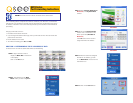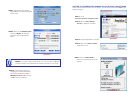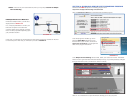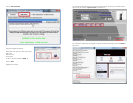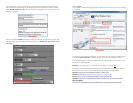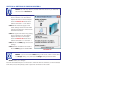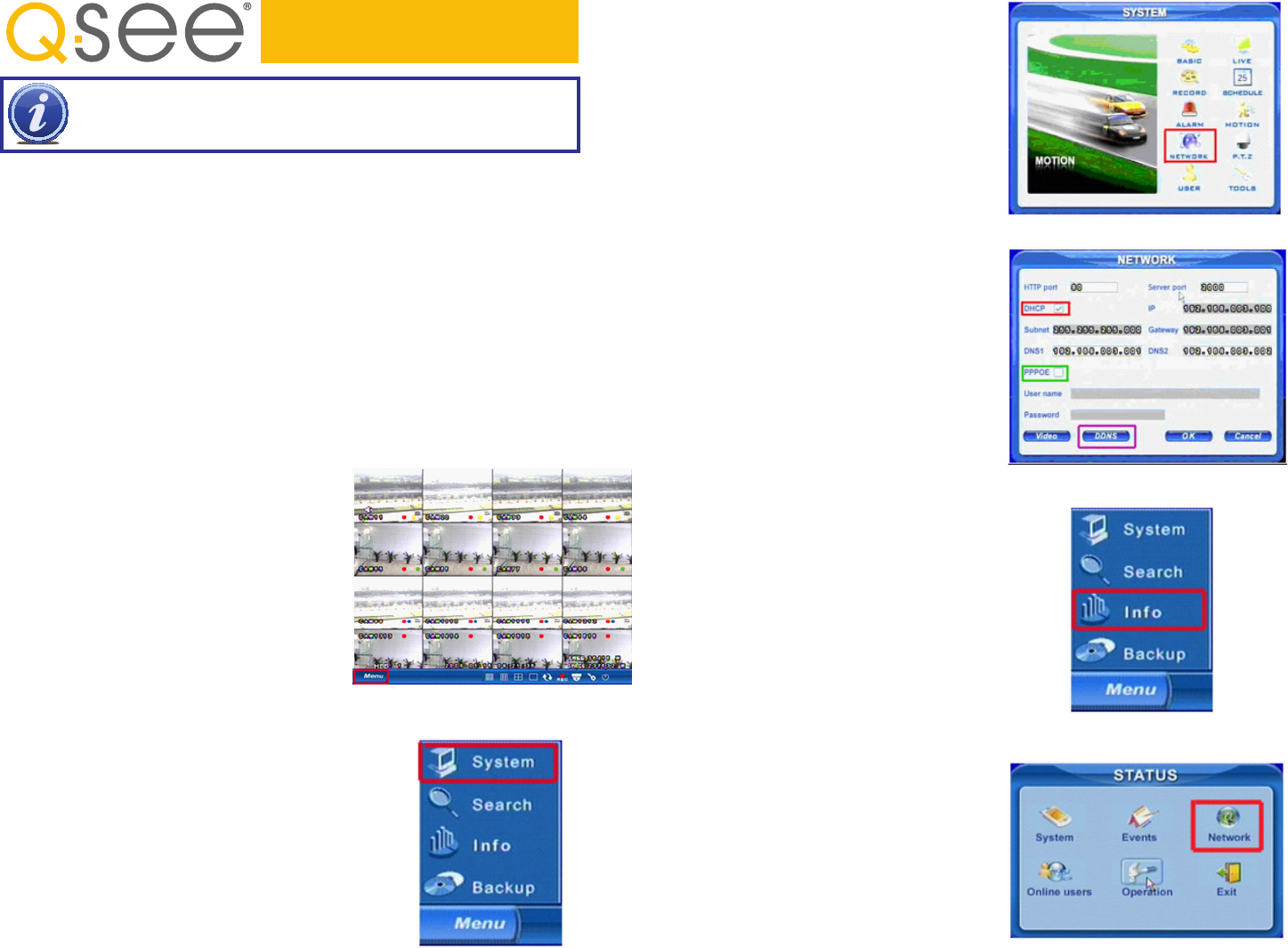
Port Forwarding allows computers and devices outside of your network to communicate
with the DVR. You will need to forward ports 80 and 6036 from the attached router to the
IP address of the DVR. Your router must be powered up and attached to the DVR before
proceeding.
Things you will need to know :
1. The make and model of the router.
2. If you changed the default router login, then you will need to know the user name and
password for that router.
3. The IP address for the router.
4. You will be forwarding ports 80 and 2000.
SECTION 1: DETERMINING THE IP ADDRESS OF DVR
To find out the IP of DVR for QSTD series DVRs do the following:
QSTD Series
Port Forwarding Instructions
NOTE! The DVR and PC must be connected to the same router.
STEP 1. Right-click the mouse to
display the Menu Bar at the bottom
of the display.
Click on the Menu icon.
STEP 2. This will bring up the Main
Menu where you click on System.
STEP 3. Select Network (Red box in
Picture 3) in the System Menu
window.
STEP 4. This is the Network Setup
window. Put a checkmark in the
DHCP option box (Red box in
Picture 4)
Click OK button for the router to
assign the DVR an IP address
STEP 5. After the router has assigned
the DVR an IP address, go back
to the Main Menu and click on the
Information icon
STEP 6. Click on the Network Icon
PICTURE 1
PICTURE 3
PICTURE 4
PICTURE 2
PICTURE 5
PICTURE 6