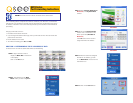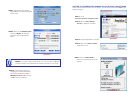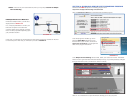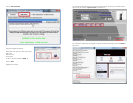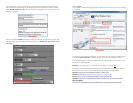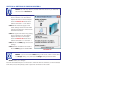STEP 7. Write down the IP address,
Subnet Mask, and Gateway assigned
by the router.
STEP 8. Return to the Network Setup
window in Step 4 and enter the
information into the appropriate
fields.
STEP 9. To prevent the router from
changing your address information,
remove the checkmark for DHCP
(Blue box in Picture 8) and click
on OK to save your settings.
PICTURE 7
PICTURE 8
NOTE! If you have a 2Wire brand router, you may now click on OK and
proceed to Section 2 and determine the number of routers on your system.
STEP 5. Click on CHECK NOW to
detect how many Routers are in the
network.
PICTURE 11
PICTURE 9
PICTURE 10
SECTION 2: DETERMINE THE NUMBER OF ROUTERS ON THE NETWORK
To find out the number of routers on your network, you will need to download a FREE router
detection program.
STEP 1. Go to
http://www.pcwintech.com/shanes-toolbox
STEP 2. Click on Detect Multiple
Routers to begin the download.
STEP 3. Unzip the application to install it.
STEP 4. Click on the detect_routers
application to run it.