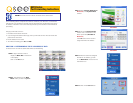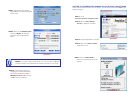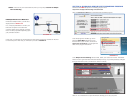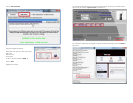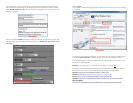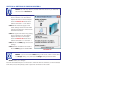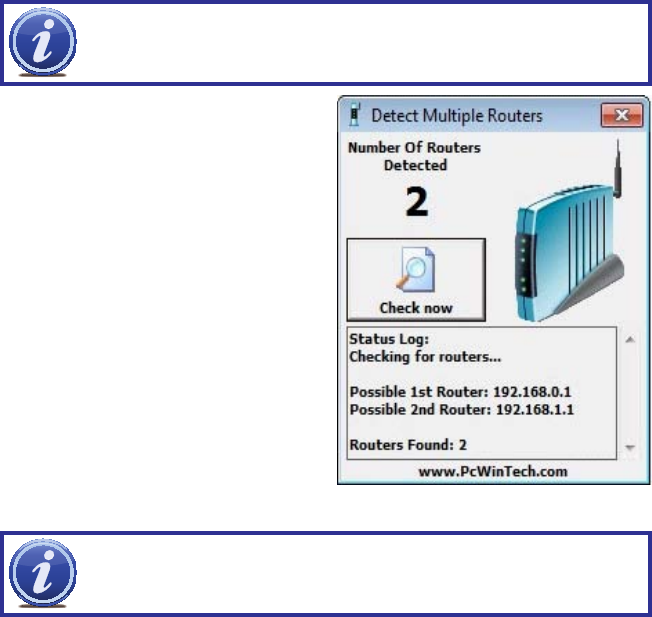
SECTION 4: SETTING UP DMZ IN ROUTER 2
NOTE! You will only need to proceed with this section if you detected a
second router in Section 2.
NOTE! If you do not have a DMZ setting in the router, check to see if there
is a Bridge setting. If so, then use the Bridge setting instead of DMZ.
STEP 1. Login into Router 1 by putting
the IP of Router 1 into the Internet
Explorer browser, as in the example
shown in Picture 23 where the IP
address of Router 1 is 192.168.0.1
STEP 2. Find the status page on the
router settings that shows the WAN/
Internet IP address and write it down
this WAN IP address.
STEP 3. Log into the Router 2 by putting
the IP of Router 2 into the Internet
Explorer browser, as in example
shown in Picture 23 where the IP
address of Router 2 is 192.168.1.1
STEP 4. Find the DMZ page in the router
settings.
STEP 5. Enter the WAN IP for Router 1
into the DMZ page and enable DMZ.
PICTURE 23
STEP 6. Save your changes.
You have forwarded the ports on the router to which the DVR is connected, to the IP address
of the DVR, and set the primary router to pass the connection to this router.