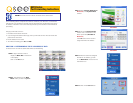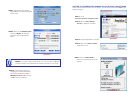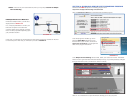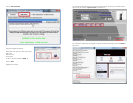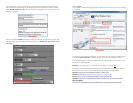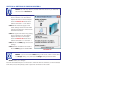PICTURE 13
PICTURE 15
PICTURE 14
SECTION 2: DOWNLOAD SIMPLE PORT FORWARDING PROGRAM
Download the FREE Simple Port Forwarding program from:
http://www.simpleportforwarding.com/download
Click on Download on Mirror 7 to download and install this program.
Once the program is installed, go to the
Windows Start Menu (Windows icon in
the lower left of your monitor) and look for
Simple Port Forwarding in the program list.
Click on the program to launch it.
Once Simple Port Forwarding has launched, select your router from the list. The default
Router IP and Login information will automatically come up. If you have previously changed
the login information, then you will have to enter it manually
Click on “+” at the bottom to open the window allowing you to set your ports.
In this case, you will need to proceed with the next section using the IP address for Router 1
to forward its ports. After that, you will need to proceed to Section 4.
If Multiple Routers are Detected
If there are multiple routers, you will see a
display similar to Picture 12.
If so, it may be preferable to connect your
DVR and computer to the router that
connects directly to the Internet. However,
this is not always possible depending upon
your particular situation.
PICTURE 12
STEP 6. If there is only one router detected, then you may skip to Section 3: Simple
Port Forwarding.