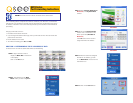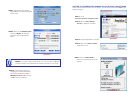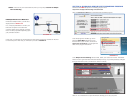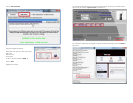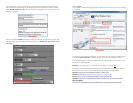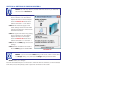If for some reason, a port or ports that you forwarded are not listed in the Router and if you
see a message in the Scripts list on the left side of the window stating that the port already
exists (Red box in Picture 20), then you will need to change the Port 80 to 85 in the DVR
and start over again.
Once you receive the DONE message that the ports have been successfully forwarded, test
if the ports are working by clicking on item number 7 in the Check List - Test that the ports
now work.
Click on Begin.
If you receive a message stating that the port is online and can be reached, then you have set
it up correctly.
To connect to your DVR from the Internet, you will need to put the Internet IP address shown
after “Your Internet Address:” message into the browser or access program window.
If you are forwarding any other port instead of port 80, then you need to put that port’s num-
ber at the end of the address.
Example: if you use port 85, you will need to enter: http://75.14.251.43:85
Instructions for using the Supercam software on your smartphone can be found on the CD
that came with your DVR, or it can be downloaded by clicking on the links below:
Android: http://q-see.com/files/DeviceFiles/T- Android.pdf
Blackberry: BlackBerry phones are not supported on these models
iPhone: http://q-see.com/files/DeviceFiles/T-iPhoneAccess.pdf
Symbian: http://q-see.com/files/DeviceFiles/T-Smart Phone Access Symbian.pdf
Windows Mobile:
http://q-see.com/files/DeviceFiles/T-Smart Phone Access Windows Mobile.pdf
PICTURE 20
PICTURE 21
PICTURE 22