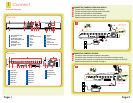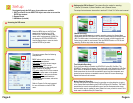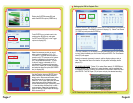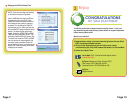Page 6 Page 8 Page 7
B8
Use the Direction keys and ENTER key to
select the areas of the camera screen to
detect motion. Blue areas will detect motion
and Red areas will not trigger recording.
Select ALL in the upper right corner to make
the entire screen motion sensitive. Next
choose the sensitivity level. (Sensitivity Level
1 = least sensitive and Sensitivity Level 8 =
most sensitive.) Select the Save option to
save the settings. Repeat steps B6 through
B8 for channels 2-16.
B7
Select the cameras you wish to record
when motion is detected on CH 1 (CH
1=Camera 1). You also have the option to
record on any PTZ cameras on the system
if motion is detected on this channel. In
(B7), we’ve selected cameras 1, 2, and 3
to record if motion is detected on CH 1,
including the PTZ camera which we have
set on CH 3. Select OK to save the settings
and select the Area Set option (B6 GREEN
box) to display (B8).
B6
Push ENTER to put a check mark in the
enable option (BLUE box), and select
the SET button (RED box) in the Trigger
options to display (B7).
B5
Display the SYSTEM screen (B5) and
select the MOTION option (GREEN box).
Setting up the DVR to Playback Files
C
Press the SEARCH key on the DVR, enter User Id and Password if the system is
password protected. The SEARCH option will display (C1). Select Time Search
(C1 RED box) and press the ENTER key.
The Time Calendar (C2) will display (the highlighted dates are the files available
to play). Select the dates you wish to view, and push ENTER. The Time Search
menu (C3) will appear.
Select the channels (cameras) to search, and the display mode you wish to
view. Then select the files on the timeline. Hit play which will display the file
player (C5).
TO SEARCH BY EVENT: Follow (C1) to select Event search (C1 GREEN box),
(C4) will display. Click the Date icon to select the date, and the available files
to playback will display in the box on the bottom of the screen. Select a file and
push ENTER. The File Player (C5) will open and play the selected recording.
NOTE: Recording will not be interrupted while you are in Playback mode.
C1
C2
C3
C4
C5