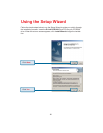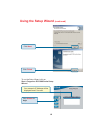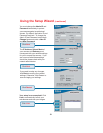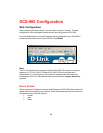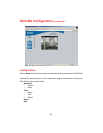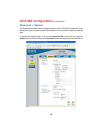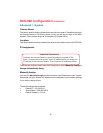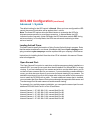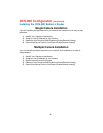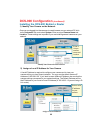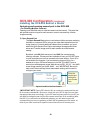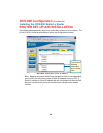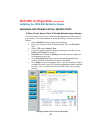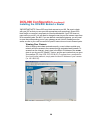19
Open Second Port:
The Open Second Port option is used when multiple cameras are being installed on a
network OR if you need to use a port other than the default Port 80 and 8481 for image
viewing. If you are installing only one camera and wish to use the default ports, you do
not have to open a second port on your camera. If you are installing a camera behind a
router, you must also open a port on your router for remote viewing of your camera. For
detailed instructions on how to do this, please refer to the next section of this manual on
how to install the DCS-900 with a router. For each additional camera that is installed,
you must select the Open Second Port option and assign the approriate Web server and
Transfer Image Ports for each camera to enable remote viewing.
The default setting for the LED control is Normal. When you have configured the LED
control the correct illumination will be applied after 1 minute.
Note: The three LED options allow the Administrator to customize the LEDs for
discreet camera operation in surveillance scenarios. In Normal Mode, the LED
indicator functions normally. Under Off Mode, the LED indicators are both OFF during
active monitoring. In Dummy Mode, the LEDs are active and monitoring is either
active or inactive.
Loading ActiveX From:
This field is used to specify the location of Xplug Control (ActiveX) plug-in program. Enter
the information as required in .ocx format, for example: http://www.<your company>.com/
xplug.ocx where <your company> must be replaced with your company’s DNS server.
Instructions for installing ActiveX from the driver CD is included in this manual. Please
refer to the Appendix.
DCS-900 Configuration (continued)
Advanced > System
For example, for a multiple camera installation, you can open the second port for each
additional DCS-900 from Port 81 to Port 85 as follows:
Internet Camera 1 – IP 192.168.0.101, second Web Port 81
Internet Camera 2 – IP 192.168.0.102, second Web Port 82
Internet Camera 3 – IP 192.168.0.103, second Web Port 83
Internet Camera 4 – IP 192.168.0.104, second Web Port 84
Internet Camera 5 – IP 192.168.0.105, second Web Port 85