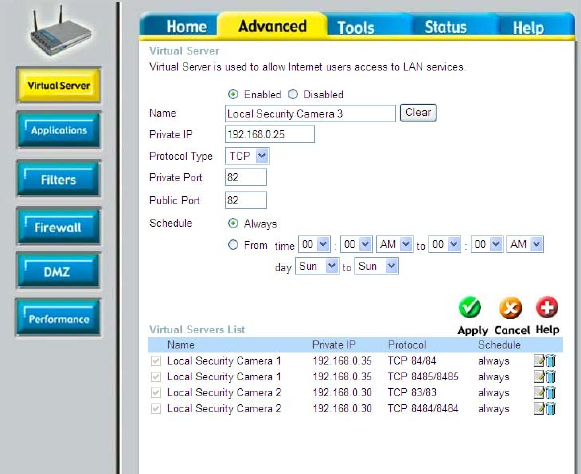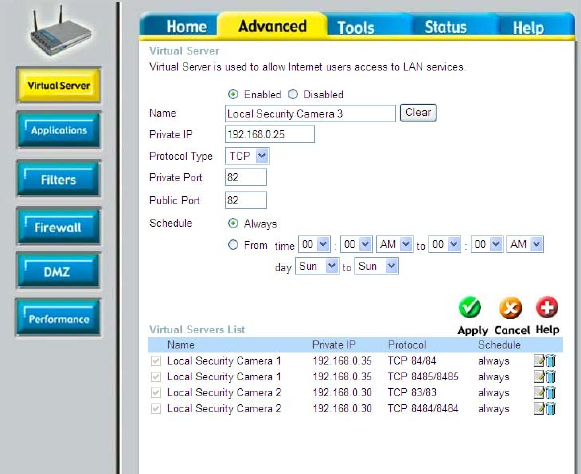
25
ASSIGNING AND OPENING VIRTUAL SERVER PORTS
5) Open Virtual Server Ports To Enable Remote Image Viewing
Opening Virtual Server Ports on Your Router
The Virtual Server Ports of your router must be opened for remote access to
your camera. This is also referred to as port forwarding. Please proceed as
follows:
• Select Enabled to enable virtual server settings.
• Enter your camera’s Local IP Address (Step d) in the Private IP
field.
• Select TCP under Protocol Type.
• If you are using the default camera port settings, enter 80 in to the
Public and Private Port section*.
• Schedule should be set to Always so that the camera images can
be accessed at any time.
• In the Virtual Servers List, a check mark appearing before the
camera name will indicate that the ports are enabled.
• Click Apply to save your settings. Note: If you are installing multiple
cameras, be sure to open TWO ports per additional camera installed:
port 81, 82, etc. for web server and port 8482, 8483, etc for image
transfer.
Installing the DCS-900 Behind a Router
DCS-900 Configuration (continued)