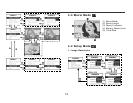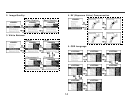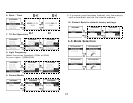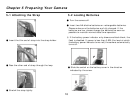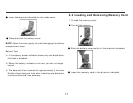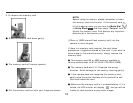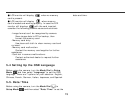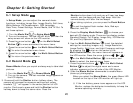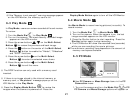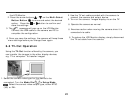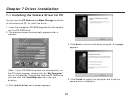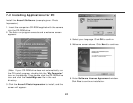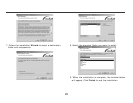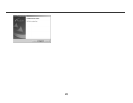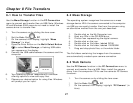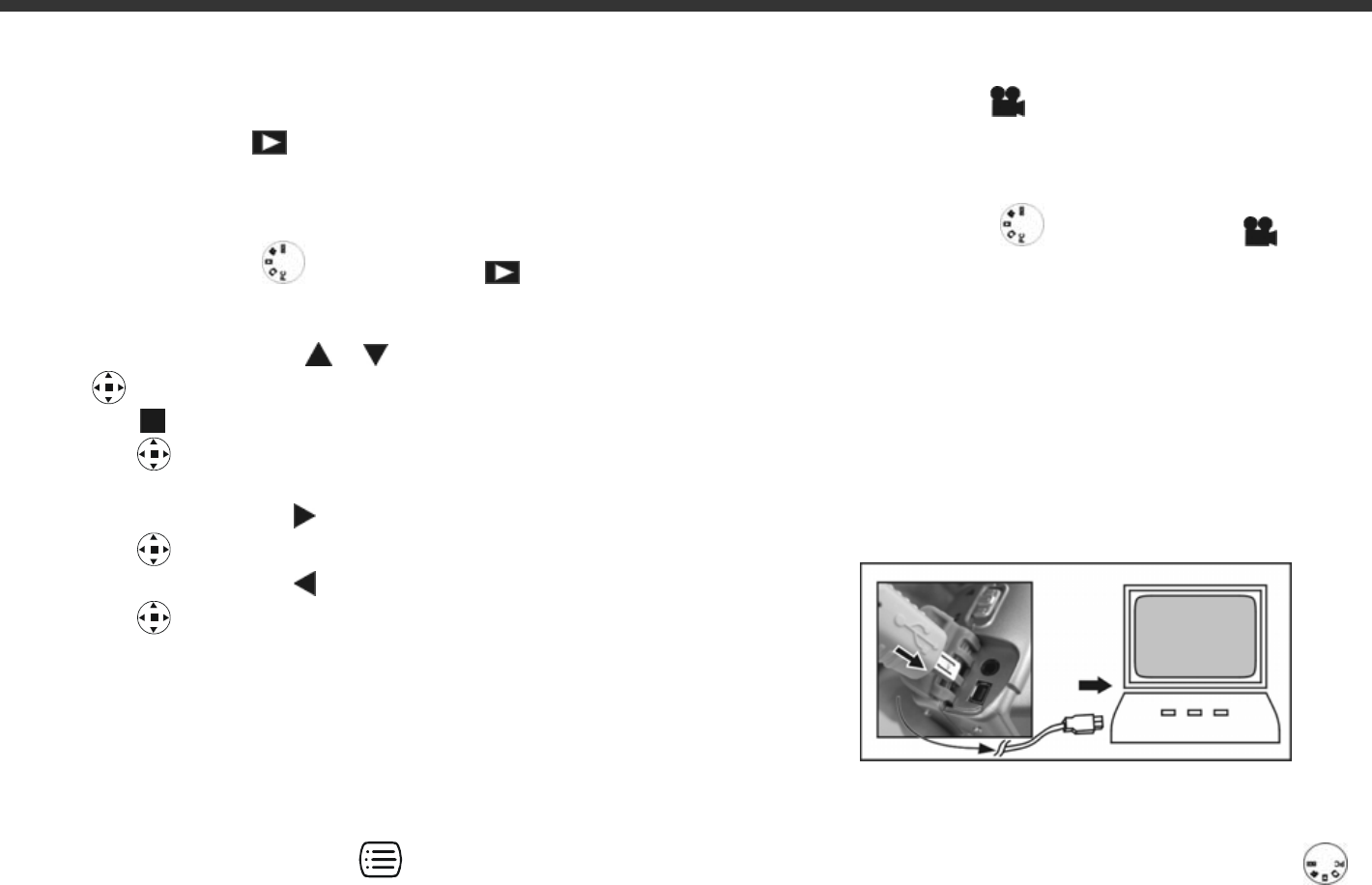
21
※If the "Memory is not enough!" warning message appears
on the LCD Monitor, the memory card is full.
6-3 Play Mode
In Play Mode, users can review recorded stills and movies.
To review:
1. Turn the Mode Dial
to Play Mode .
2. Turn on the camera. The most recently recorded image
appears on the LCD monitor.
3. Press the arrow buttons
/ on the Multi-Select
Button
to review the previous and back image.
4. Press the
button on the center of the Multi-Select
Button
button to enable the "Delete", "Slideshow"
and "DPOF" functions.
5. Press the arrow button
on the Multi-Select
Button
to enter the selected menu items.
6. Press the arrow button on the Multi-Select
Button
to exit the menu.
※ The DPOF function can only used with a memory card
inserted.
※ If there is no image stored in the internal memory or
memory card, a “No picture” message pops up on the
LCD Monitor in the Play Mode.
※ Press the Display Mode Button
to review the
images when the camera is powered off. Press the
Display Mode Button again to turn off the LCD Monitor.
6-4 Movie Mode
Use Movie Mode to record moving pictures (no audio). To
record movies:
1. Turn the Mode Dial
to Movie Mode .
2. Turn on the camera. When the camera is on, the last
image recorded appears on the LCD monitor.
3. Press the Shutter button to start recording. Press the
Shutter button again to stop recording.
4. The LCD Monitor will show the recorded time (seconds)
while you are recording the movie pictures.
z The maximum recording time depends on the amount of
memory card space available.
6-5 PC Mode
z Use PC Camera or Mass Storage items in the PC
Connection menu:
1. Turn on the camera and turn the Mode Dial
to PC.
PC Camera and Mass Storage options will appear on