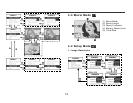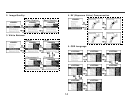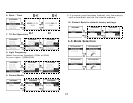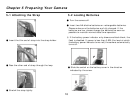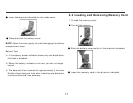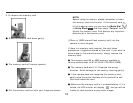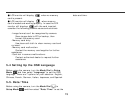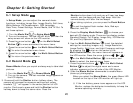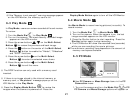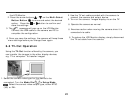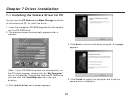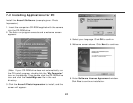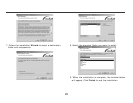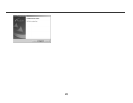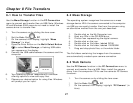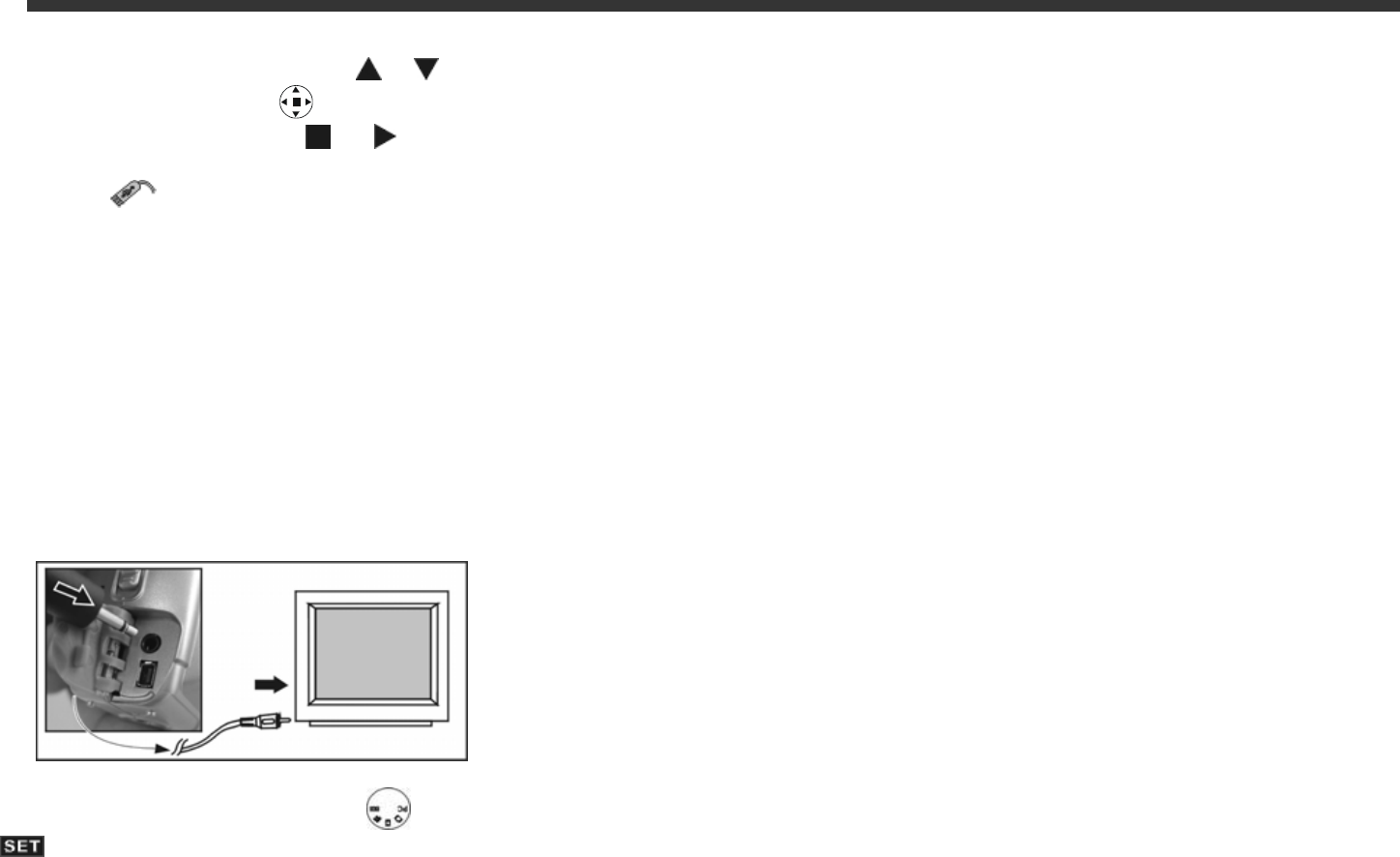
22
the LCD Monitor.
2. Press the arrow buttons
/ on the Multi-Select
Button Button
to move and select the desired
option. Press the or button to confirm and
save the settings.
3. The
message will pop up on the LCD Monitor.
Connect the USB cable to the camera and PC to
complete the configuration.
※ Once you save the settings, the camera will keep these
menu settings before you change them again.
6-6 TV-Out Operation
Using the TV-Out function offered by the camera, you
can transfer the images to the other display devices,
e.g. TV or computer. To transfer images:
1. Select the correct video type for the device to be
connected. Turn the Mode Dial
to Setup Mode
. Select the correct video output type, either NTSC
(US) or PAL.
2. Use the TV out cable provided with the camera to
connect the camera and output device.
3. Turn on the camera. Images display via on the TV.
※ Operate the camera as normal.
※ Exercise caution when moving the camera since it is
connected via cable.
※ To restore the LCD Monitor display, simply disconnect
the TV out cable from the camera.