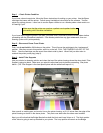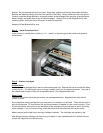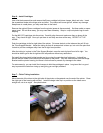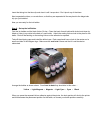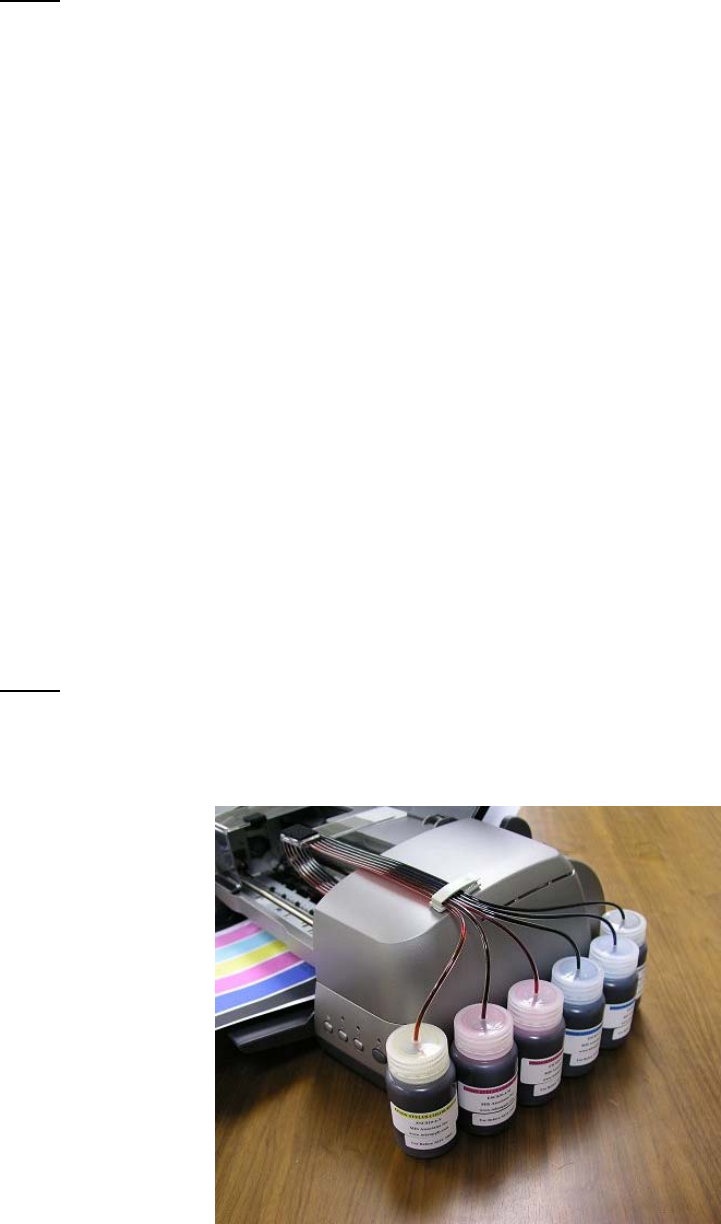
Step 6 – Install Cartridges
Use a flat blade screwdriver and remove the Epson cartridge hold down clamps, black and color. Insert
the screwdriver blade at the hinge point and twist. The clamps will come right off, without any damage.
Keep these in a safe place, you may need them in the future.
Remove the original Epson cartridges from the printer (power is disconnected). Set them aside on some
paper towel. Do not throw away, you may need them someday. Wrap in a zip-lock plastic bag for safe
keeping.
Put the MIS CFS cartridges into the printer. Carefully align them and make sure they go down all the
way. They should fit tight. Once you put them in and they are down all the way, DO NOT LIFT UP
AGAIN.
Push the cartridges to the far right side of the printer. Put some alcohol on the tubes so they will fit into
the Tube Support Bracket. Adjust the tubing so that all excess slack is taken up, but not to the point that
it starts to pull the cartridges away from the far right hand position.
After the tubing is in place in the Tube Support Bracket, move the carts by hand from left to right. You
should be able to get to the far right and far left positions without any restrictions.
Re-install the clear plastic bridge bracket and try moving the carts back an forth again. It should be
smooth and the tubes should not touch the bottom of the printer. They will make contact with the Bridge
Bracket and the printer housing, but there is Velcro there to prevent any damage to the tubes.
For extra security, you can install the tie wraps to hold the cartridges in place. Long term this is a good
way to prevent the carts from rising up and giving you red light problems.
Step 7 – Finish Tubing Installation
Move the ends of the tubes to the right side of the printer so theyextend over the end of the printer. Clean
the right end of the housing with alcohol. Install the beige tube clip in a position so the tubes come
straight off, not at an angle. See photo below.