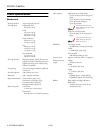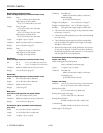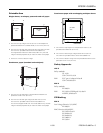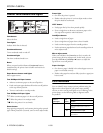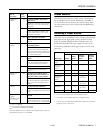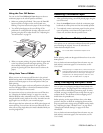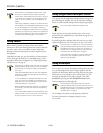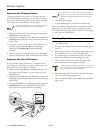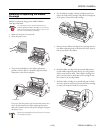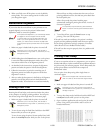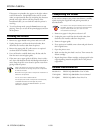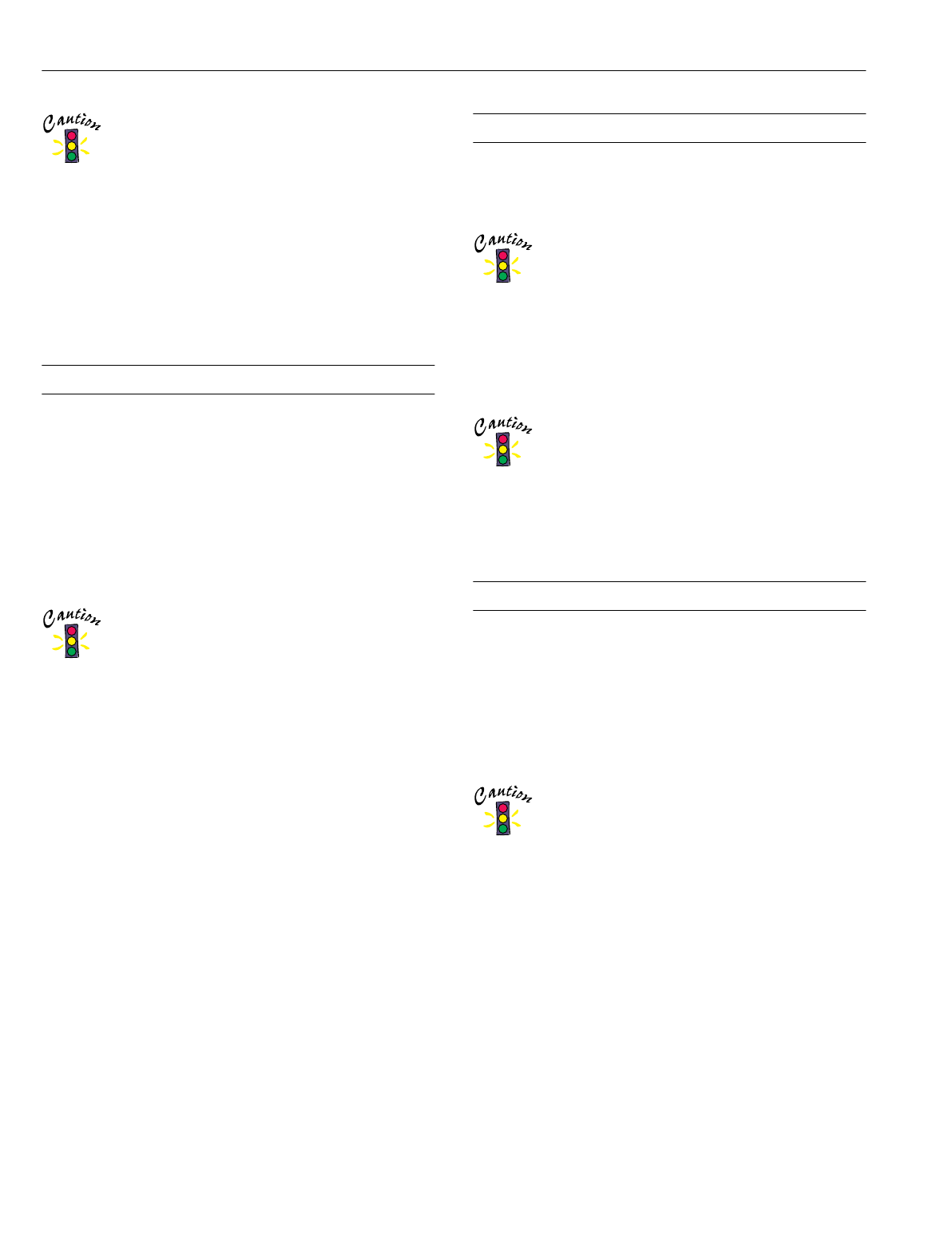
EPSON LQ-680Pro
10 - EPSON LQ-680Pro 11/00
When printing on overlapping multipart forms, make
sure that your software settings keep the printing
entirely within the printable area of the forms. Printing
on the edge of a multipart form can damage the print
head. For more information, see “Printable Area” on
page 5.
Never feed overlapping multipart forms backward with
the Load/Eject or Tear Off/Special Paper buttons. Doing
so may cause paper jams or damage to the printer.
To remove overlapping multipart forms from the paper
path after you finish printing, first tear off the paper at a
point before the paper slot. Then use the LF/FF button
to advance the remaining paper out of the printer.
Using Labels
When selecting labels for printing, always choose labels
mounted on continuous backing sheets with sprocket holes for
use with a tractor. Do not use labels on shiny single-sheet
backing, because the backing sheet tends to slip and may not
feed properly.
Load labels the same way you load ordinary continuous paper,
and set the paper thickness lever to the
Auto setting, or set it
manually to
2 for faster throughput. See “Adjusting the Paper
Thickness Lever” on page 8.
When printing on labels, make sure that your software
settings keep the printing entirely within the printable
area. Printing on the edge of a label can damage the
print head.
Never feed labels backward with the Tear Off/Special
Paper button. Labels can easily peel off their backing
and jam the printer.
To remove labels from the paper path after you finish
printing, first tear off the labels at a point before the
paper slot. Then use the LF/FF button to advance the
remaining labels out of the printer.
Because labels are especially sensitive to temperature
and humidity, use them only under normal operating
conditions.
Do not leave labels loaded in the printer between print
jobs; they tend to curl and may come off their backing
and jam the printer when you resume printing.
Using Single-Sheet Multipart Forms
Your printer can use single-sheet multipart forms with up to six
parts including the original. You can use carbonless multipart
forms, or carbon-backed multipart forms using the paper guide.
Do not use carbon-interleaved multipart forms.
Before printing, set the paper thickness lever to the correct
position for your multipart forms as described on page 8, or to
the
Auto position.
You load single-sheet multipart forms the same way you load
ordinary single sheets. (For instructions, see the User’s Guide.)
When printing on multipart forms, make sure that your
software settings keep the printing entirely within the
printable area of the forms. Printing on the edge of a
multipart form can damage the print head. For more
information see “Printable Area” on page 5.
Load single-sheet multipart forms glued at the side of
the form only from the paper guide, not from the
optional cut-sheet feeder.
Using Envelopes
You can print on a variety of envelopes, loading them the same
way you load single sheets: from the paper guide or with the
optional cut-sheet feeder. Before printing, make sure the paper
thickness lever is set to
Auto or the correct position for your
envelopes as described in the table on page 8. Then select
Envelope by pressing the Tear Off/Special Paper button.
Load envelopes face up, flap-edge first.
When printing on envelopes, make sure that your
software settings keep the printing entirely within the
printable area. Printing on the edge of an envelope can
damage the print head. For more information see
“Printable Area” on page 5.
Use envelopes only under normal operating conditions.
For more information on loading envelopes, see the
User’s Guide.