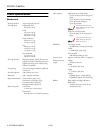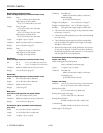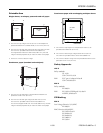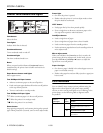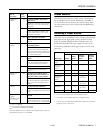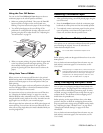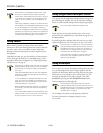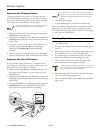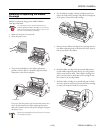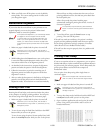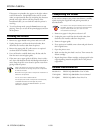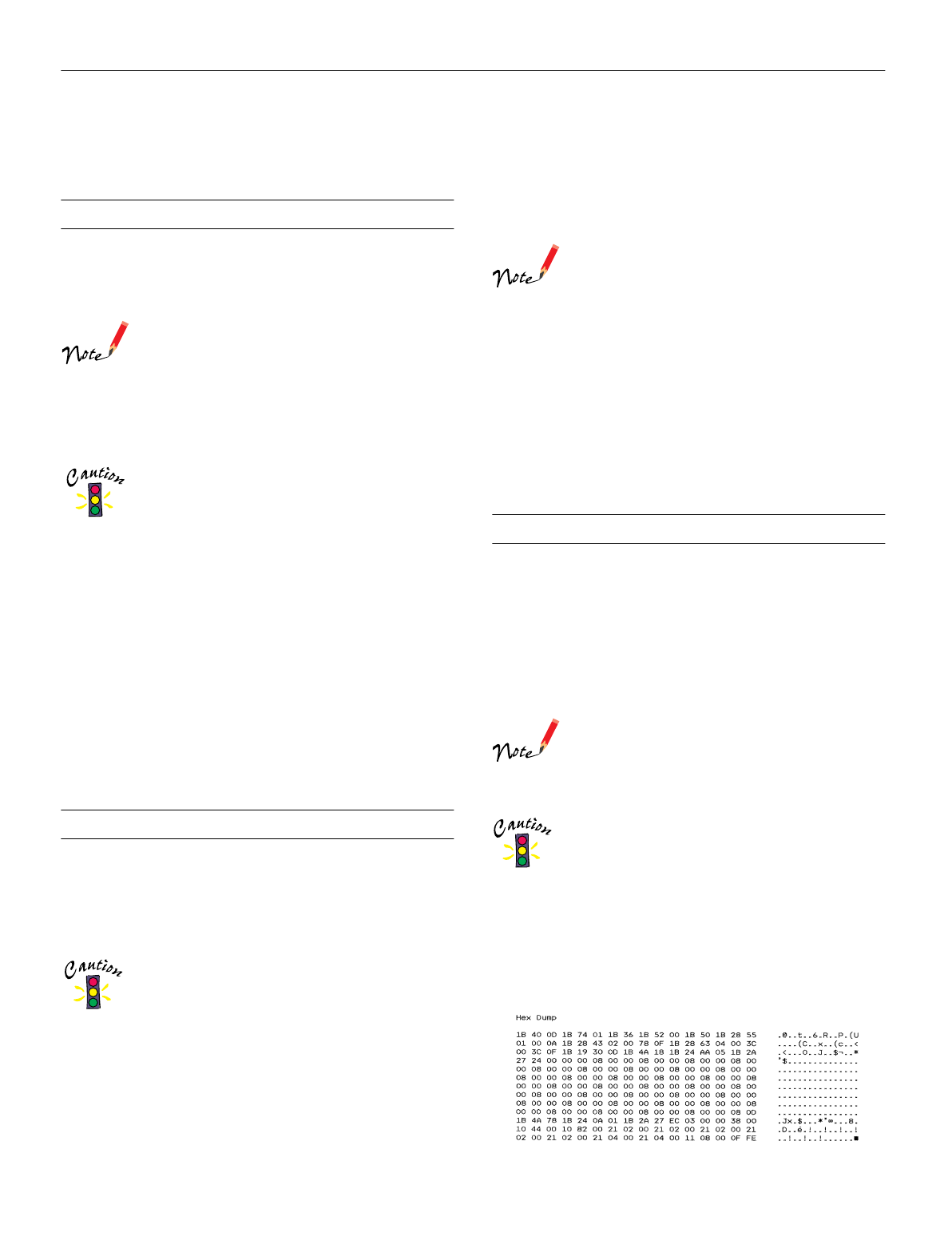
EPSON LQ-680Pro
11/00 EPSON LQ-680Pro
-
15
6. When you finish, turn off the printer to exit the default
setting mode. The current settings remain in effect until
you change them again.
Bidirectional Alignment
If you notice that the vertical lines in your printout are not
properly aligned, you can use the printer’s bidirectional
adjustment mode to correct this problem.
To complete the steps below, you need 5 single sheets
or 5 pages of continuous paper that are at least
11 inches (279 mm) long and 9.5 inches (241 mm)
wide. If you use single sheets without a cut-sheet
feeder, you need to load a new sheet of paper each
time the printer ejects a printed sheet onto the paper
guide.
1. Make sure paper is loaded and the printer is turned off.
Whenever you turn off the printer, wait at least 5
seconds before turning it back on; otherwise you may
damage the printer.
2. While holding down the Pause button, turn on the printer.
It enters the bidirectional adjustment mode, then prints
instructions and the first set of alignment patterns.
3. As described in the instructions, compare the alignment
patterns and select the pattern with the best alignment.
4. Follow the instructions to print the remaining sets of
alignment patterns and select the pattern with the best
alignment in each set.
5. After you select the best pattern in the final set of alignment
patterns, turn off the printer and exit the bidirectional
adjustment mode. Your selections are saved automatically.
Printing a Self Test
Running the self test helps you determine whether the printer
or the computer is causing a printing problem. You can print
the self test using either single sheets or continuous paper.
1. Make sure paper is loaded and the printer is turned off.
Whenever you turn off the printer, wait at least 5
seconds before turning it back on; otherwise you may
damage the printer.
2. To run the test using the Draft font, hold down the LF/FF
button while you turn on the printer.
To run the test using the printer’s letter-quality fonts, hold
down the
Load/Eject button while you turn on the printer.
Either self test can help you determine the source of your
printing problem; however, the draft test prints faster than
the letter-quality test.
After a few seconds, the printer loads the paper
automatically and begins printing the self test. A series of
characters is printed.
To temporarily stop the self test, press the Pause
button. To resume the test, press the Pause button
again.
3. To end the self test, press the Pause button to stop
printing. Then turn off the printer.
If the self test results are satisfactory, the printer is working
properly and the problem probably results from your printer
driver settings, application settings, computer, or interface
cable. (Be sure to use a shielded interface cable.)
If the self test does not print properly, there is a problem with
the printer.
Printing a Hex Dump
If you are an experienced user or a programmer, you can print a
hexadecimal dump to isolate communication problems between
the printer and your software program. In hex dump mode, the
printer prints all data received from the computer as
hexadecimal values.
You can print a hex dump using either single sheets or
continuous paper.
Use continuous paper that is at least 9.5 inches
(241 mm) wide (or A4 or letter-size single sheets).
1. Make sure paper is loaded and the printer is turned off.
Whenever you turn off the printer, wait at least 5
seconds before turning it back on; otherwise you may
damage the printer.
2. To enter hex dump mode, hold down both the LF/FF and
Load/Eject buttons while you turn on the printer.
3. Open a software application and send a print job to the
printer. Your printer prints all the codes it receives in
hexadecimal format.