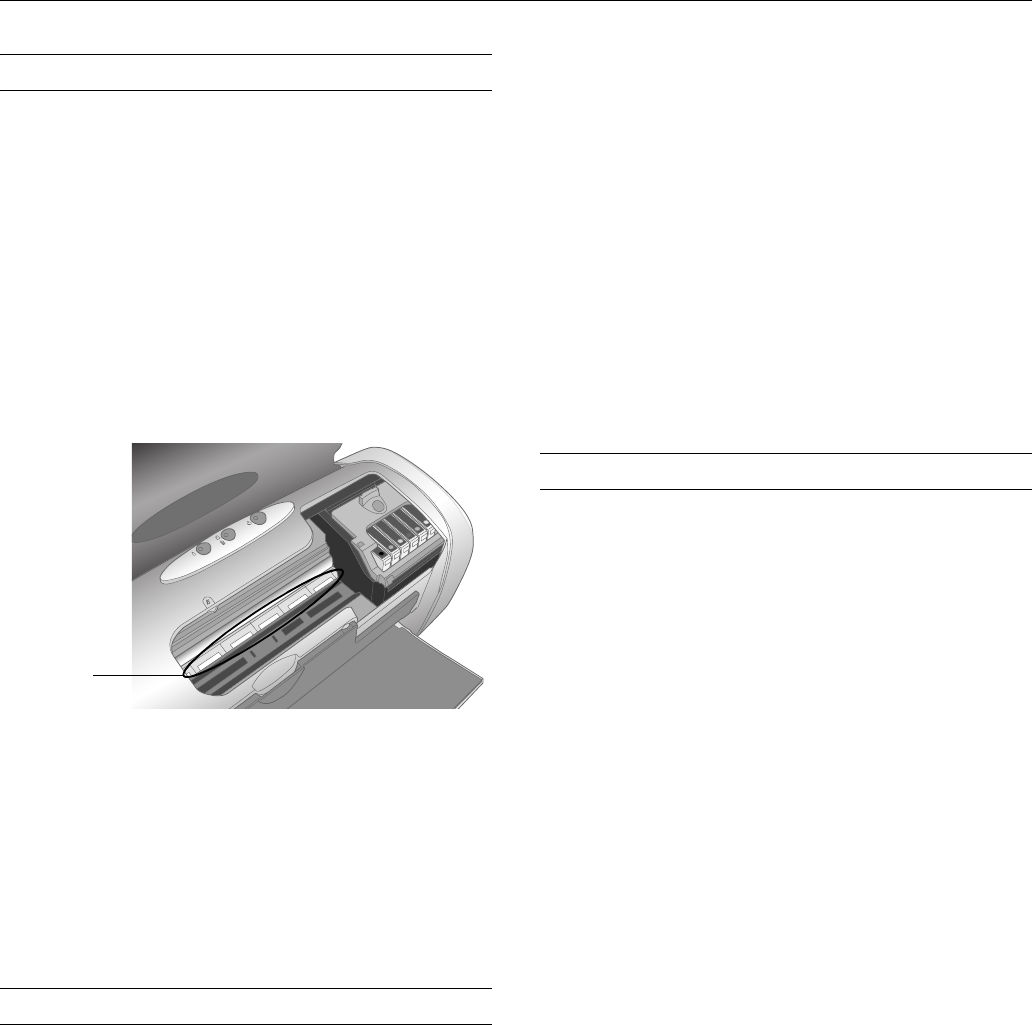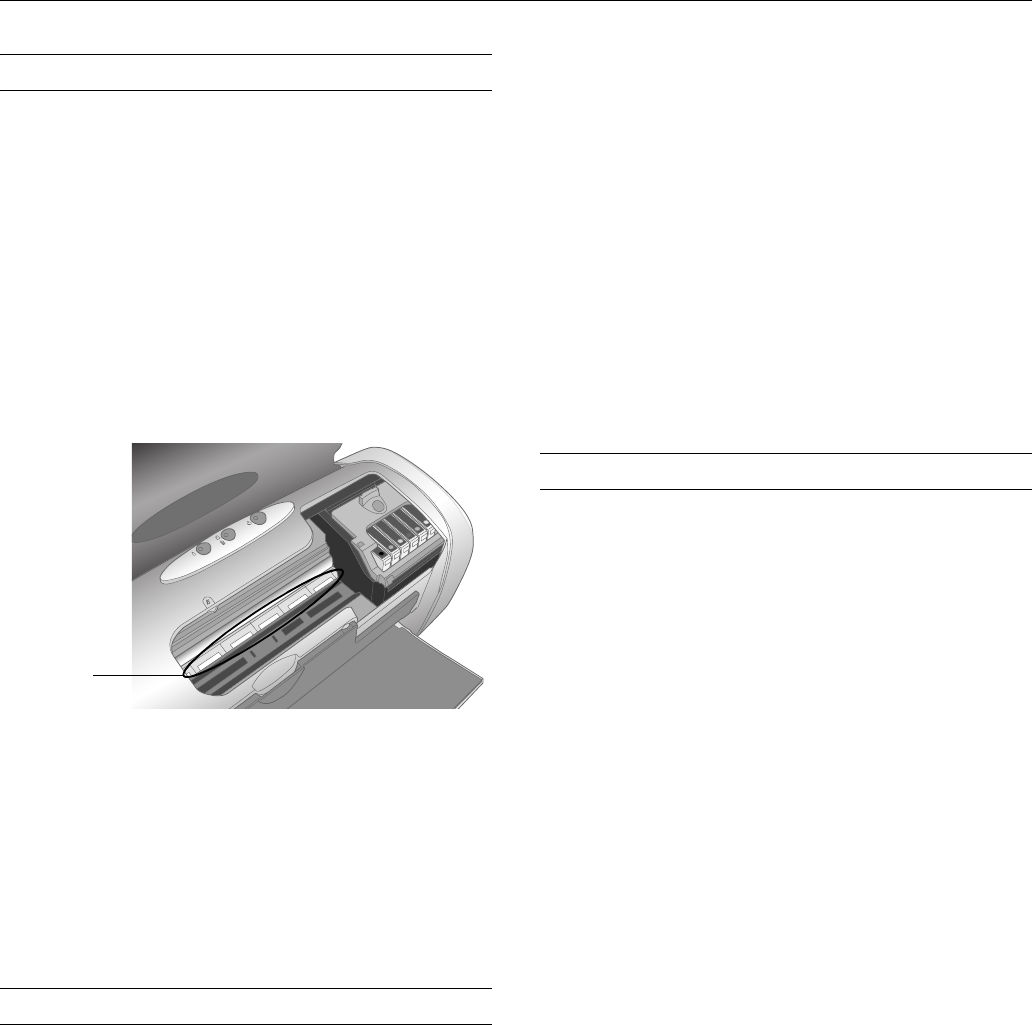
Epson Stylus Photo R220
10 - Epson Stylus Photo R220 6/05
Cleaning the Printer
To keep your printer working at its best, you should clean it
several times a year.
1. Turn off the printer, unplug the power cord, and
disconnect the USB cable.
2. Remove all the paper, then use a soft brush to clean the
sheet feeder.
3. If the outer case or inside of the sheet feeder are dirty, clean
it with a soft cloth dampened with mild detergent. Keep the
printer cover closed to prevent water from getting inside.
4. If ink accidentally gets inside of the printer, wipe it off with
a damp cloth in the area shown.
Warning: Don’t touch the gears or any other parts inside the
printer.
Caution: Never use a hard or abrasive brush, or benzine, alcohol, or
paint thinner for cleaning; they can damage the printer components
and case.
Don’t get water on the printer components and don’t spray
lubricants or oils inside the printer.
Don’t use any cleaning sheets included with special paper; they
may jam inside the printer.
Transporting the Printer
If you need to move your printer some distance, you must
prepare it for transportation in its original box or one of a
similar size.
Caution: To avoid damage, always leave the ink cartridges installed
when transporting the printer.
1. Open the printer cover and turn on the printer. Wait until
the print head locks in the far right position, then turn off
the printer.
2. Unplug the power cord from the electrical outlet. Then
disconnect the power cord and USB cable from the printer.
3. Remove any paper from the printer, then push down the
paper support extension, and close the paper support.
4. Make sure the CD/DVD tray guide is closed, then push in
the output tray extension and close the tray.
5. Open the printer cover. Secure the ink cartridge holder to
the printer with tape, then close the printer cover.
6. Repack the printer and its attachments in the original box
using the protective materials that came with them.
Keep the printer level as you transport it.
After transporting the printer, remove the tape securing the
print head and test your printer. If you notice a decline in
print quality, clean the print head (see page 8); if output is
misaligned, align the print head (see page 9).
Related Documentation
CPD-19888 Epson Stylus Photo R220 Start Here
CPD-19889 Epson Stylus Photo R220 Printer Basics
CPD-19887 Epson Stylus Photo R220 CD-ROM
with on-screen User’s Guide
Clean here