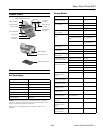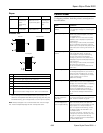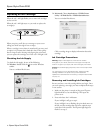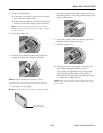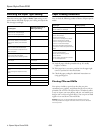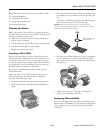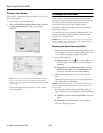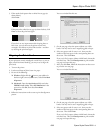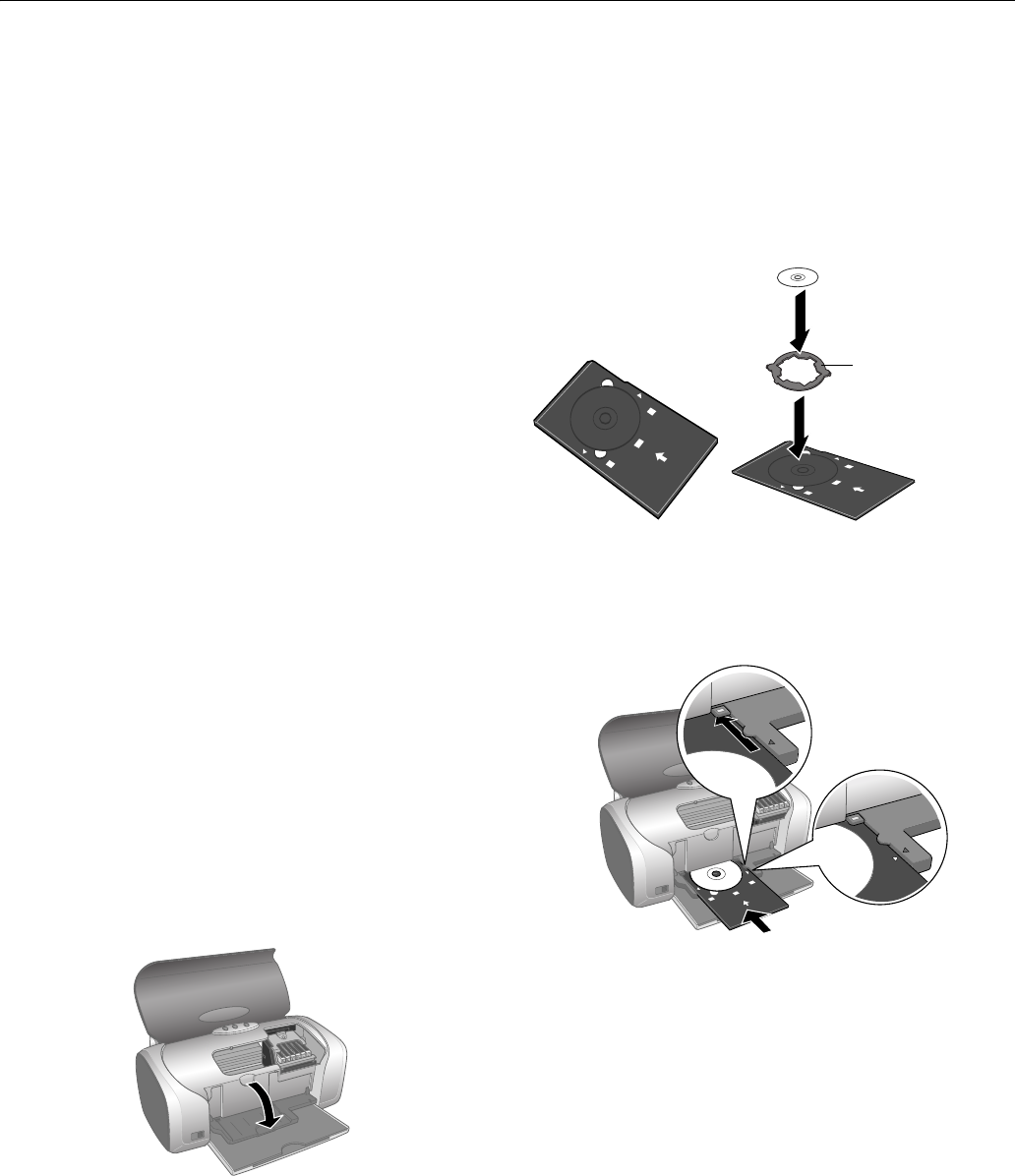
Epson Stylus Photo R220
6/05 Epson Stylus Photo R220 - 7
Follow the steps in these sections to print on CDs or DVDs:
❏ “Cleaning the Rollers”
❏ “Inserting a CD or DVD”
❏ “Designing CDs and DVDs”
❏ “Printing Your Design”
Cleaning the Rollers
Before you print on CDs or DVDs, it’s a good idea to clean
the rollers inside your printer. You can do this by feeding and
ejecting several sheets of plain paper.
1. Make sure your printer is turned on and several sheets of
letter-size paper are loaded.
2. Press the ) button to feed a sheet of paper into the printer.
3. Press the ) button again to eject the paper.
4. Repeat steps 2 and 3 several times.
Inserting a CD or DVD
Make sure the data, music, or video is burned on your ink
jet-printable CDs or DVDs before you print. Otherwise, dirt
or scratches on the surface may cause errors when you burn
the data. If you plan to print a large number of CDs or DVDs,
it’s a good idea to print a small sample, then wait a day and
check the quality to make sure it’s satisfactory.
If you want to check the print position or color, see your
Printer Basics book.
Before you insert a CD or DVD, make sure the printer is
turned on. Otherwise, the disc may not be positioned
correctly. Then follow these steps:
1. Push in the output tray extension, but leave the tray open.
2. Open the printer cover and pull down the CD/DVD tray
guide.
3. Place the CD or DVD on the CD/DVD tray with the white
or printable side face-up. Make sure the disc lays flat in the
tray.
To print on a small CD (8-cm), place the small CD ring on
the tray first, then place the CD inside the ring.
Caution: Make sure you always use the small CD ring when
printing on 8-cm CDs and that the CD and ring lays flat on the tray,
otherwise the printer may be damaged.
4. Insert the tray carefully, making sure it’s level, not tilted up
or down. Push the tray under the tab and the two rollers.
Don’t push the tray in too far and make sure that the arrows
line up exactly.
5. Follow the instructions in “Printing Your Design” on
page 8 to print with Epson Print CD.
Designing CDs and DVDs
You can use the Epson Print CD program (included on the
Printer Software CD-ROM) to create and print a design with
images, graphics, and text. See your Printer Basics book for
instructions.
Always use this ring
with 8 cm CDs