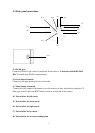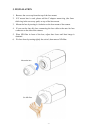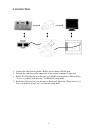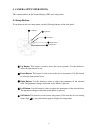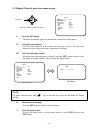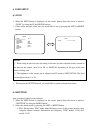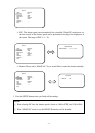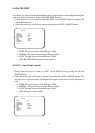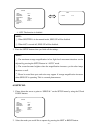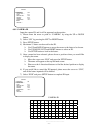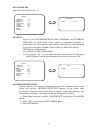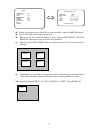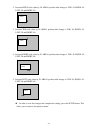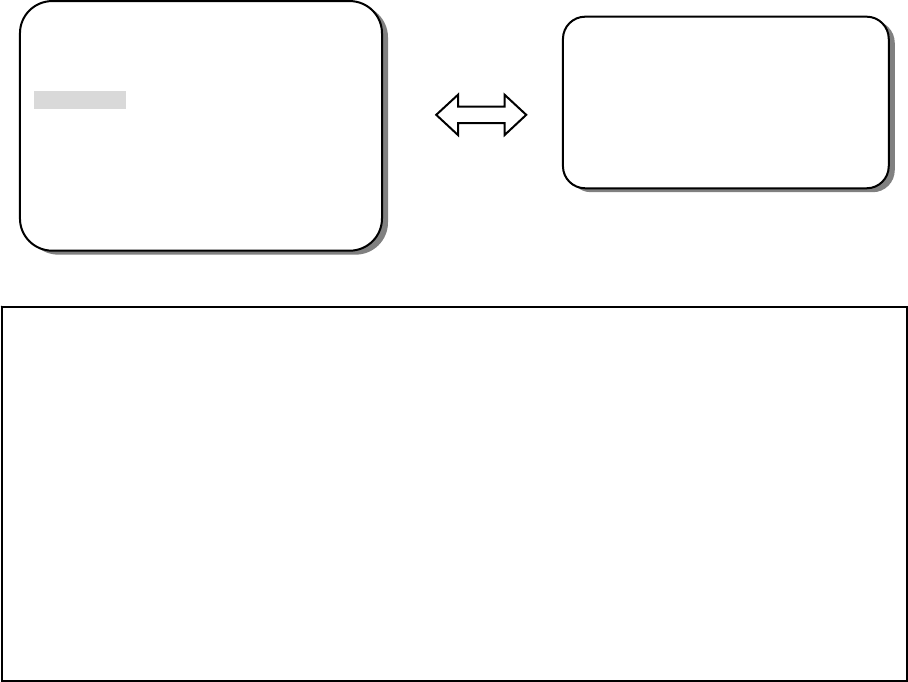
- 13 -
6.3 WHITE BALANCE control
The screen color can be adjusted by using the WHITE BALANCE function.
1. Please direct the arrow to point to “WHITE BAL” on the SETUP menu by using the UP
and DOWN buttons.
2. Please select the mode you would like to operate by pressing the LEFT or RIGHT button.
Please select one of the 3 modes below:
Ö ATW (Auto Tracking White Balance): This mode can be used within the color
temperature range from 2,500°K to 8,300°K (eg, fluorescent light, outdoor,
sodium vapor lamp or inside tunnels).
Ö AWC (Auto White Balance Control): Press the SETUP button while the camera is
directed at a piece of white paper to get the optimum state under the present
illumination. If the environment and the light source are changed, you need to adjust
the white balance again.
Ö MANUAL: The manual adjustment mode enables a more precise adjustment. Please
select ATW or AWC first. Then change to manual adjustment mode and press the
SETUP button. Set the suitable color temperature, and increase or decrease the red
and blue color values at the same time while checking the color changes of the
object.
NOTE:
Under the following conditions, the WHITE BALANCE function may not operate well. In
such cases, please select the AWC mode.
○
1
When the object’s surroundings have a high color temperature.
○
2
When the object’s surroundings are dark.
○
3
If the camera faces a fluorescent light directly or is installed in a place where the
illumination changes constantly, the WHITE BALANCE function may become unstable.
SETUP
LENS DC <┘
SHUTTER ___
> WHITE BAL. MANUAL <┘
BACKLIGHT OFF
AGC MIDDLE
DNR LOW
SENS-UP AUTO <┘
SPECIAL <┘
EXIT
WHITE BAL.
RED |+++++++++| 32
BLUE |+++++++++| 39