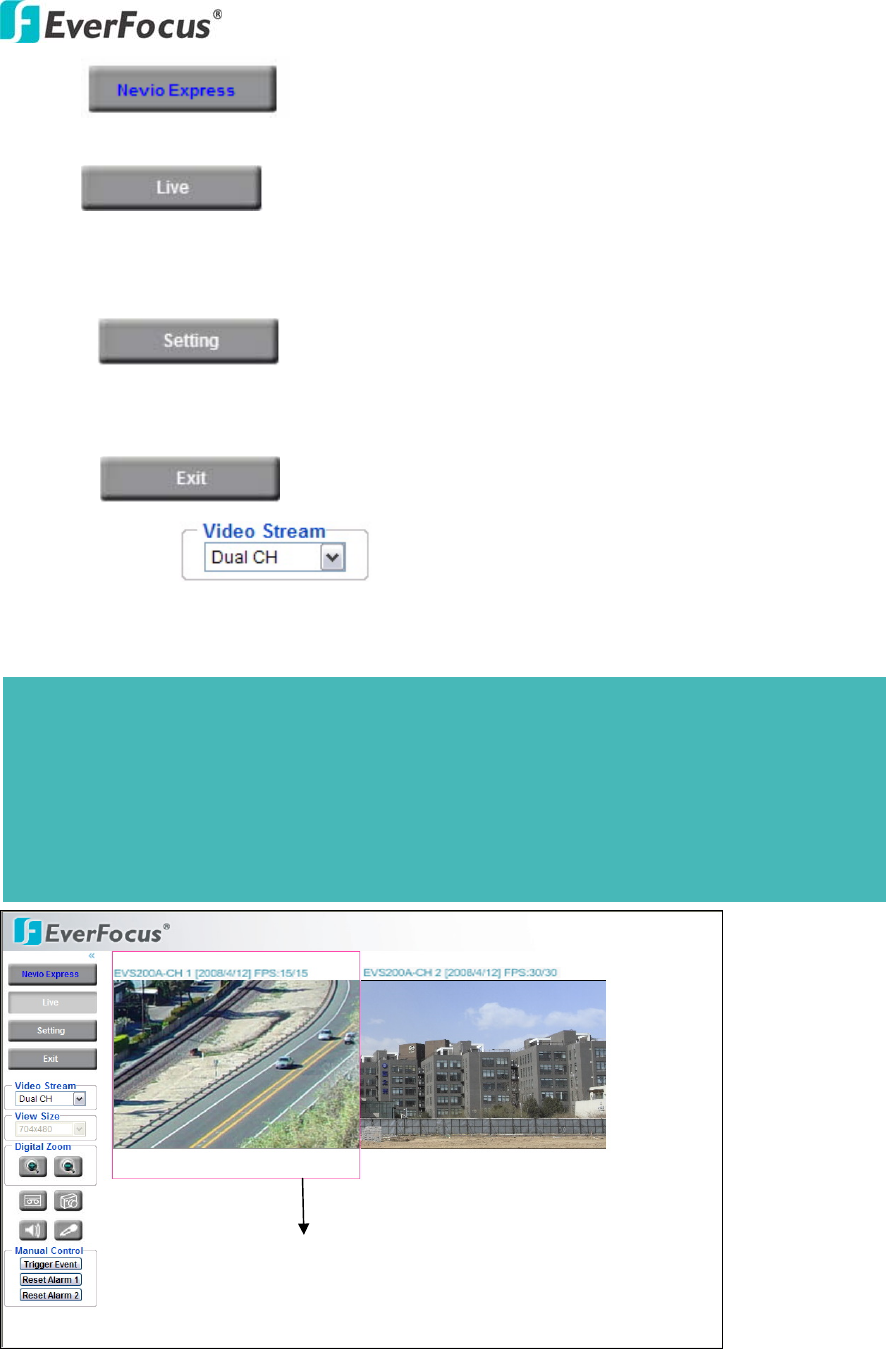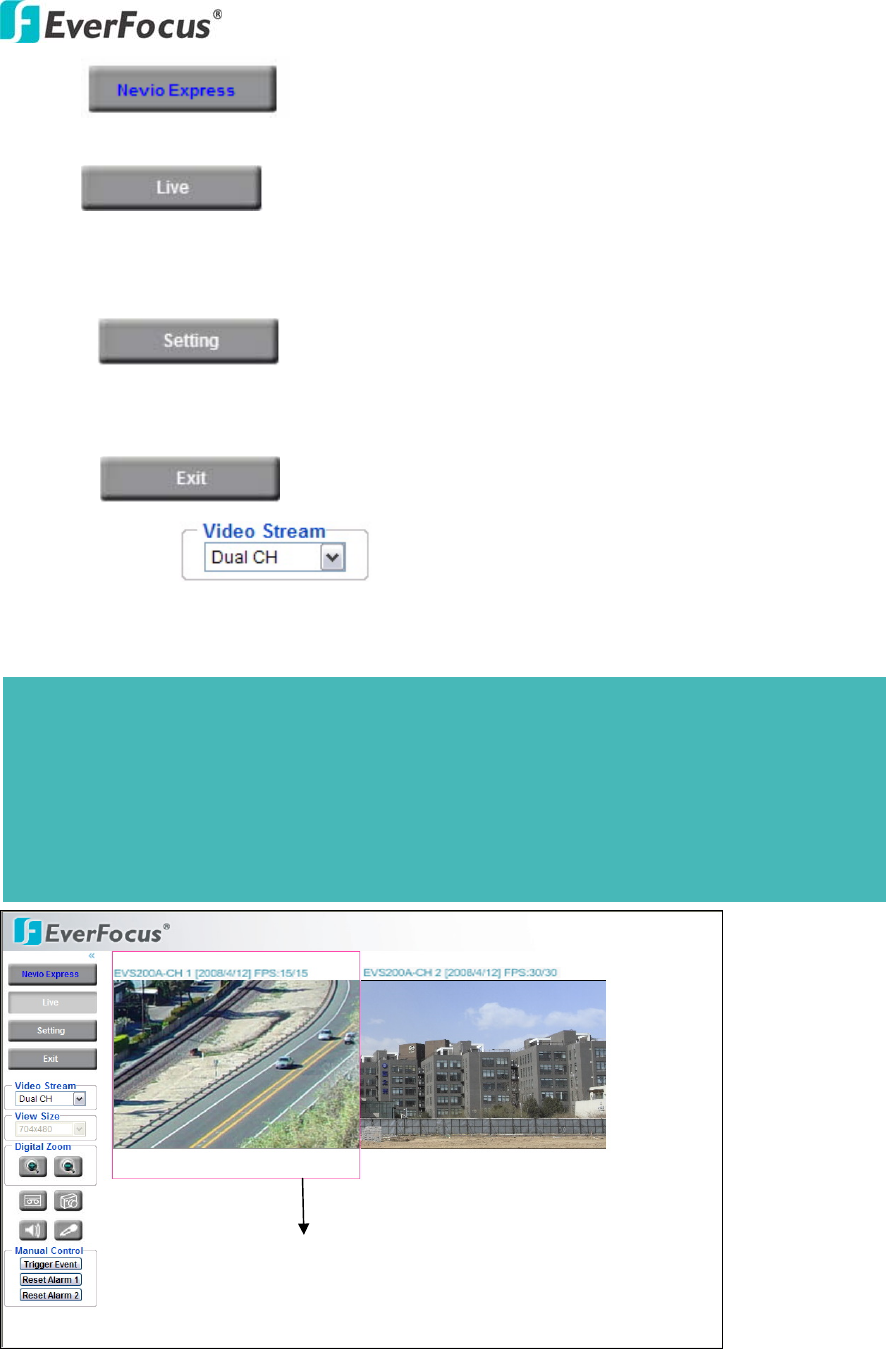
EVS200A/AW
8
1. Press button to enter Nevio Express system. For more
details, please refer to Nevio Express user manual.
2. Press
button to display the "Live" page.
Double click on the image to show a full screen display, double click again or press
ESC to return normal display.
3. Press button to enter Setting page. In Setting page, there
are 8 sections: [System Info], [User Config], [Network], [Video], [Audio], [User],
[Event] and [System]. Please refer to “4. SETTING” for further information.
4. Press button to close the network page.
5. Video Stream
Select Video Stream from CH1 Stream 1, CH2 Stream 2 and Dual CH. Please refer to
“4.4.1 Multi Streaming” for further information.
Highlighted red frame
ote:
1. Live View in Dual CH mode, it only displays stream 1 for each channel.
2. View Size in Dual CH mode: view size is 704x480 and it is not changeable.
3. Once Dual CH is selected, the active channel will be highlighted with a red frame.
igital Zoom function is workable for both channels. However only the active channel that has a
red frame highlighted can be moved to different directions through the control of arrow buttons.