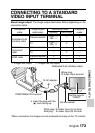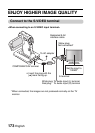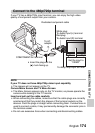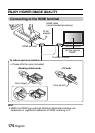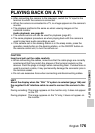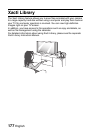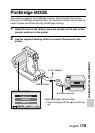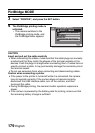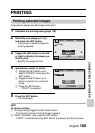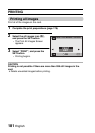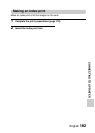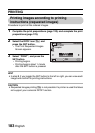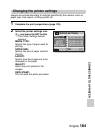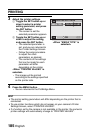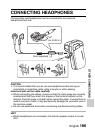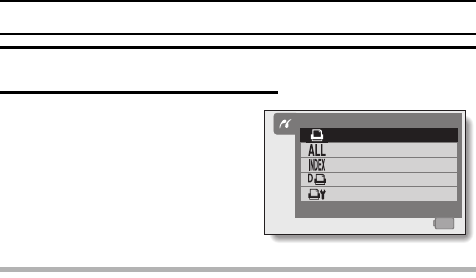
179 English
PictBridge MODE
3 Select “PRINTER”, and press the SET button.
4 The PictBridge printing mode is
activated.
h The camera switches to the
PictBridge printing mode, and
the PictBridge Menu appears.
CAUTION
Insert and pull out the cable carefully
iWhen connecting the cables, make sure that the cable plugs are correctly
oriented and that they match the shapes of the terminal sockets on the
devices. Push the plugs in straight when connecting them. If undue force is
used to connect a cable, it may permanently damage the connector pins in
the terminal socket.
iDo not use excessive force when connecting and disconnecting cables.
Caution when connecting a printer
iIf the power to the printer is turned off while it is connected, the camera
may not operate correctly. If the camera does not operate correctly,
disconnect the USB interface cable, turn off the camera, and then
reconnect the cable.
iDuring PictBridge printing, the camera’s button operation response is
slower.
iIf the camera is powered by the battery pack for printing, make sure that
the remaining battery charge is sufficient.
PictBridge MENU
PRINT 1 IMAGE
PRINT ALL IMAGES
INDEX
DPOF
PRINTER SETTINGS