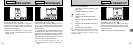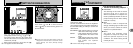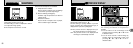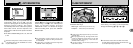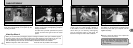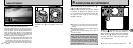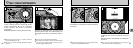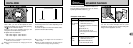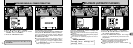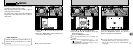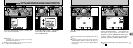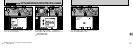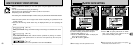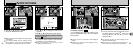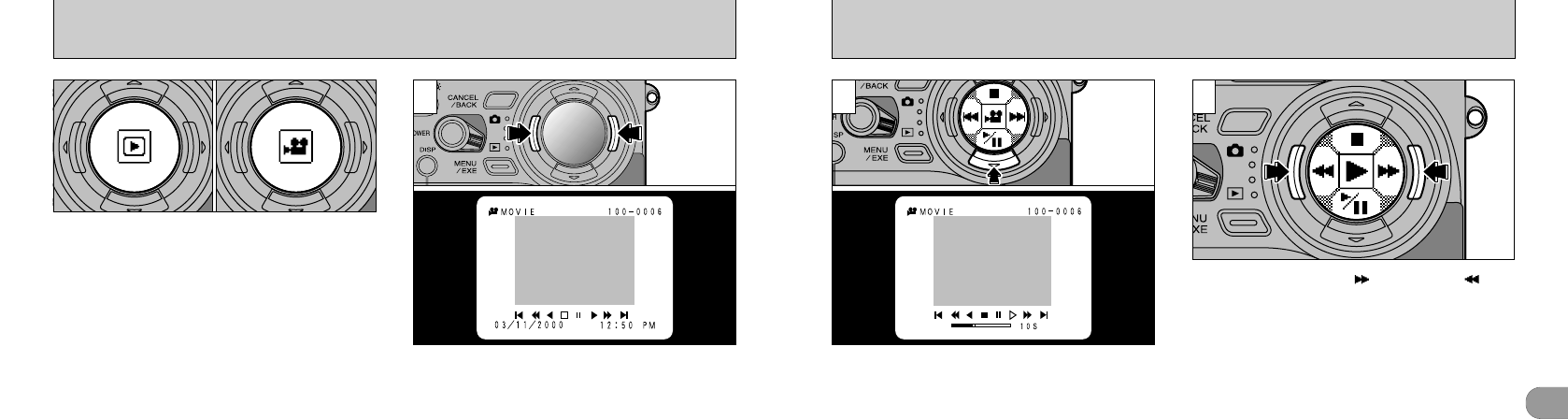
4
6968
Distinguishing between still images and movies
●
The “D” icon displayed in the middle of the
LCD panel indicates a still image, while the “9”
icon indicates a movie.
●
!
You can adjust the speaker volume. (➡ P.99)
●
!
You can only play back movie files that have been
shot on this camera.
●
!
Movie images are displayed slightly smaller than
multi-shot images and fast-forward frames.
1
Use “d” and “c” on the 4-direction button to
select the movie file. The screen used for movie
appears on the LCD monitor.
MOVIE PLAYBACK
2
To play the movie, press “b ” on the 4-direction
button. When playback begins, a playback
progress bar and time are displayed.
●
!
When you play a movie file, the screen goes dark
temporarily while the camera reads in the image
data.
●
!
Playback automatically stops when the end of the file
is reached and the initial screen reappears.
3
You can fast forward “” or rewind “” the
movie by pressing “d” or “c” on the 4-direction
button respectively during playback.