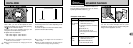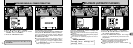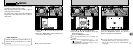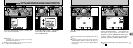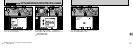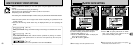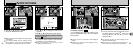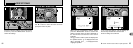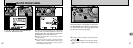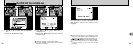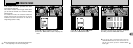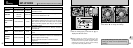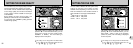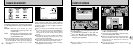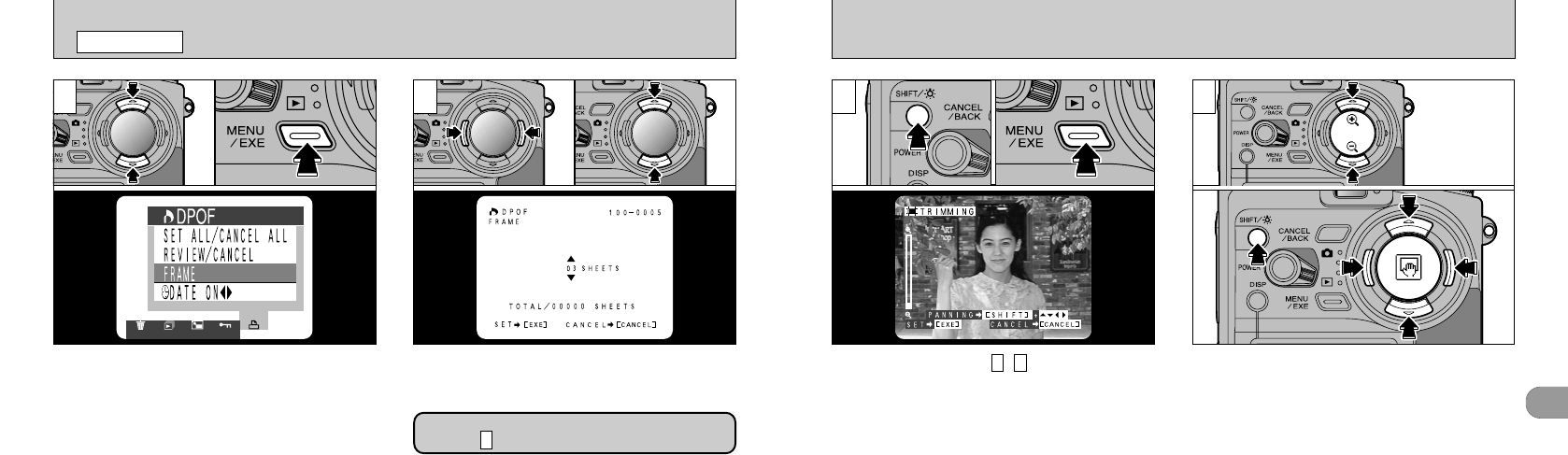
4
83
To specify cropping
~
➀ If you hold down the
“SHIFT/r”
button ➁ and
press the “MENU/EXE” button, the Crop Settings
screen appears.
53
➀
Use“a”and “b ” to zoom in and out.
➁
You can move the area to be trimmed around
by holding down the “SHIFT/
r
” button and
pressing “a”, “b ”, “d”, and “c ” on the 4-
direction button.
●
!
Cropping cannot be specified for 640✕480pixel
images.
●
!
Pressing the “SHIFT/
r
” button displays the on-
screen corpping quide.
●
!
The minimum file size for which cropping can be
specified is 640✕480 pixels.
●
!
After trimming, the aspect ratio of the image is 4:3,
which is the same as that of the recorded image.
3 4
●
➀
●
➁
●
➀
●
➁
82
1 2
[
DPOF SET FRAME
PLAYBACK MENU
➀
Use “a ” or “b ” to select “FRAME”.
➁
Press the “MENU/EXE” button.
●
!
Always specify the date setting before proceeding to
other settings.
●
!
If you specify “FRAME” and use cropping, and then
specify “SET ALL”, the number of frames specified in
the “FRAME” and cropping settings are cancelled.
➀
Use “d” or “c” to display the frame to be
specified.
➁
Use “a
”
or “b” to specify the number of prints.
●
!
Up to 99 prints can be specified for each frame, and
the maximum number of frames for which prints can
be specified on one SmartMedia is 999.
●
!
Multi-frame playback is an easy way to select
images to be printed.
(
➡P.37
)
If you are not specifying cropping, proceed
to step (
➡
P.84).
6
●
➀
●
➁
●
➀
●
➁