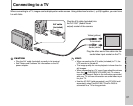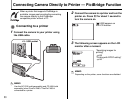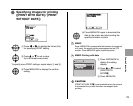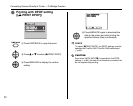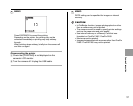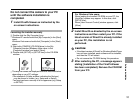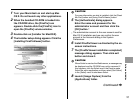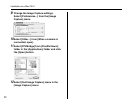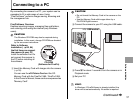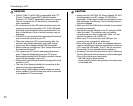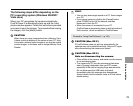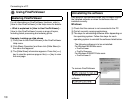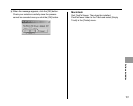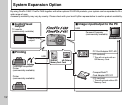95
Software Installation
1 Turn your Macintosh on and start up Mac
OS X. Do not launch any other applications.
2 When the bundled CD-ROM is loaded into
the CD-ROM drive, the [FinePix] icon
appears. Double-click the [FinePix] icon to
open the [FinePix] volume window.
3 Double-click on [Installer for MacOSX].
4 The Installer setup dialog appears. Click the
[Installing FinePixViewer] button.
CAUTION
For more information on what is installed, click the [Read
Me First] button and [Using FinePixViewer] button.
5 The [Authenticate] dialog appears.
Enter the name and password for the
administrator account and then click the
[OK] button.*
*
The administrator account is the user account used for
Mac OS X installation and you can confirm the user
account in the Accounts dialog in the System
Preferences.
6 Install FinePixViewer as directed by the on-
screen instructions.
7 The [FinePixViewer installation completed]
message dialog appears. Then click exit
button and close it.
CAUTION
When Safari is used as the Web browser, a message may
be displayed and the CD-ROM may not be removed. If
this happens, click the Safari icon in the Dock to make
Safari the active application and then select [Quit Safari]
in the [Safari] menu to shut down Safari.
8 Launch [Image Capture] from the
[Applications] folder.
Continued Q