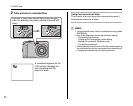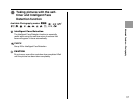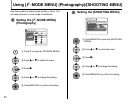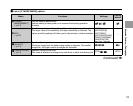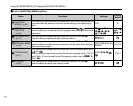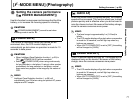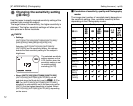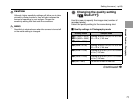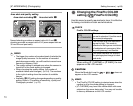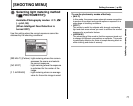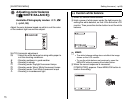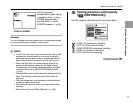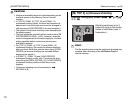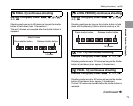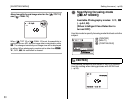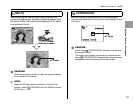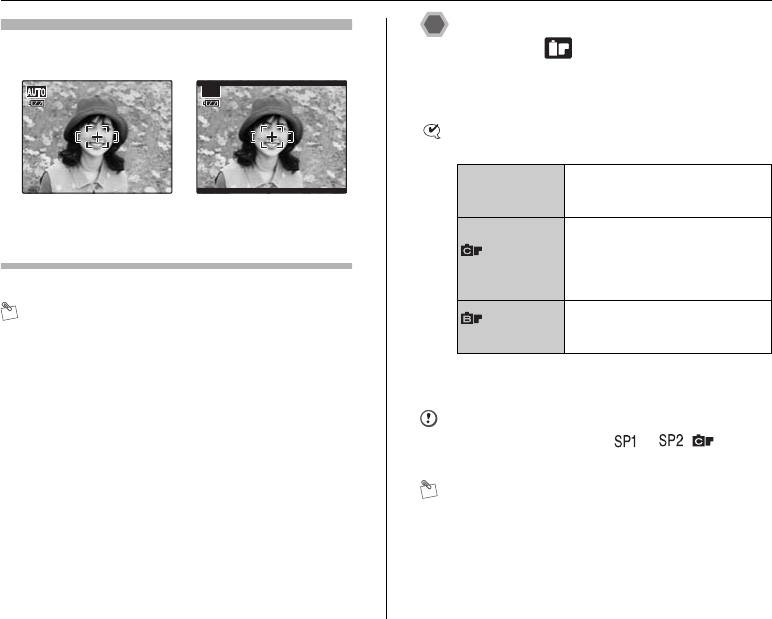
74
[p-MODE MENU] (Photography)
Area shot and quality setting
Normal shooting provides an aspect ratio of 4:3 and %
shooting provides an aspect ratio of 3:2 (same aspect ratio as
35 mm film and post card).
MEMO
• The bigger the number of recorded pixels, the better the
image quality becomes. As the number of recorded
pixels becomes smaller, you will be able to record more
frames to a Memory Card.
• The quality setting is retained even when the camera is
turned off or the mode setting is changed.
• When changing the quality setting, the number of
available frames also changes (➝p.154). The numbers
to the right of setting show the number of available
frames.
• Available [SISO] setting changes depending on quality
setting. Refer to “Correlation of sensitivity, quality and
Photography modes” (➝p.72).
Changing the FinePix COLOR
setting ([ FinePix COLOR])
Use this menu to specify required color tone. It is effective
for taking vivid shots or black and white shots.
CHECK
FinePix COLOR settings
CAUTION
When the Mode dial is set to or , does not
appear on the LCD monitor.
MEMO
• The [FinePix COLOR] setting is retained even when the
camera is off or the mode setting is changed.
•[p-CHROME] may have little visible effect with some
subjects or the scene being shot. You may not be able
to see any difference on the LCD monitor.
12
12
/
31
31
/
2050
2050
10
10
:
00
00
AM
AM
12
12
/
31
31
/
2050
2050
10
10
:
00
00
AM
AM
ISO
ISO
AUTO
AUTO
(400)
(400)
ISO
ISO
AUTO
AUTO
(400)
(400)
Area shot excluding %
12
12
/
31
31
/
2050
2050
10
10
:
00
00
AM
AM
12
12
/
31
31
/
2050
2050
10
10
:
00
00
AM
AM
ISO
ISO
AUTO
AUTO
(400)
(400)
ISO
ISO
AUTO
AUTO
(400)
(400)
AUTO
AUTO
Area shot with %
[STD]
[p-STANDARD]
The contrast and color saturation
are set to standard. Use this mode
for normal photography.
[p-CHROME]
The contrast and color saturation
are set to high. This mode is
effective for taking more vivid shots
of subjects such as scenery (blue
sky and greenery) and flowers.
[p-B&W]
This mode converts the colors in
the photographed image to black
and white.
When setting [p-CHROME] or [p-B&W], the icon
appears on the LCD monitor.
Setting the menu (➝p.68)