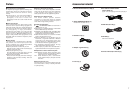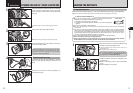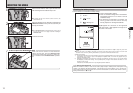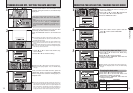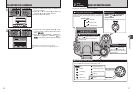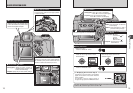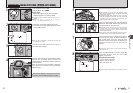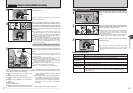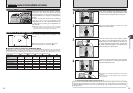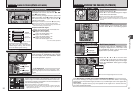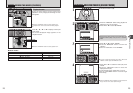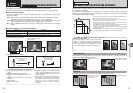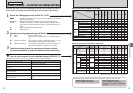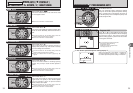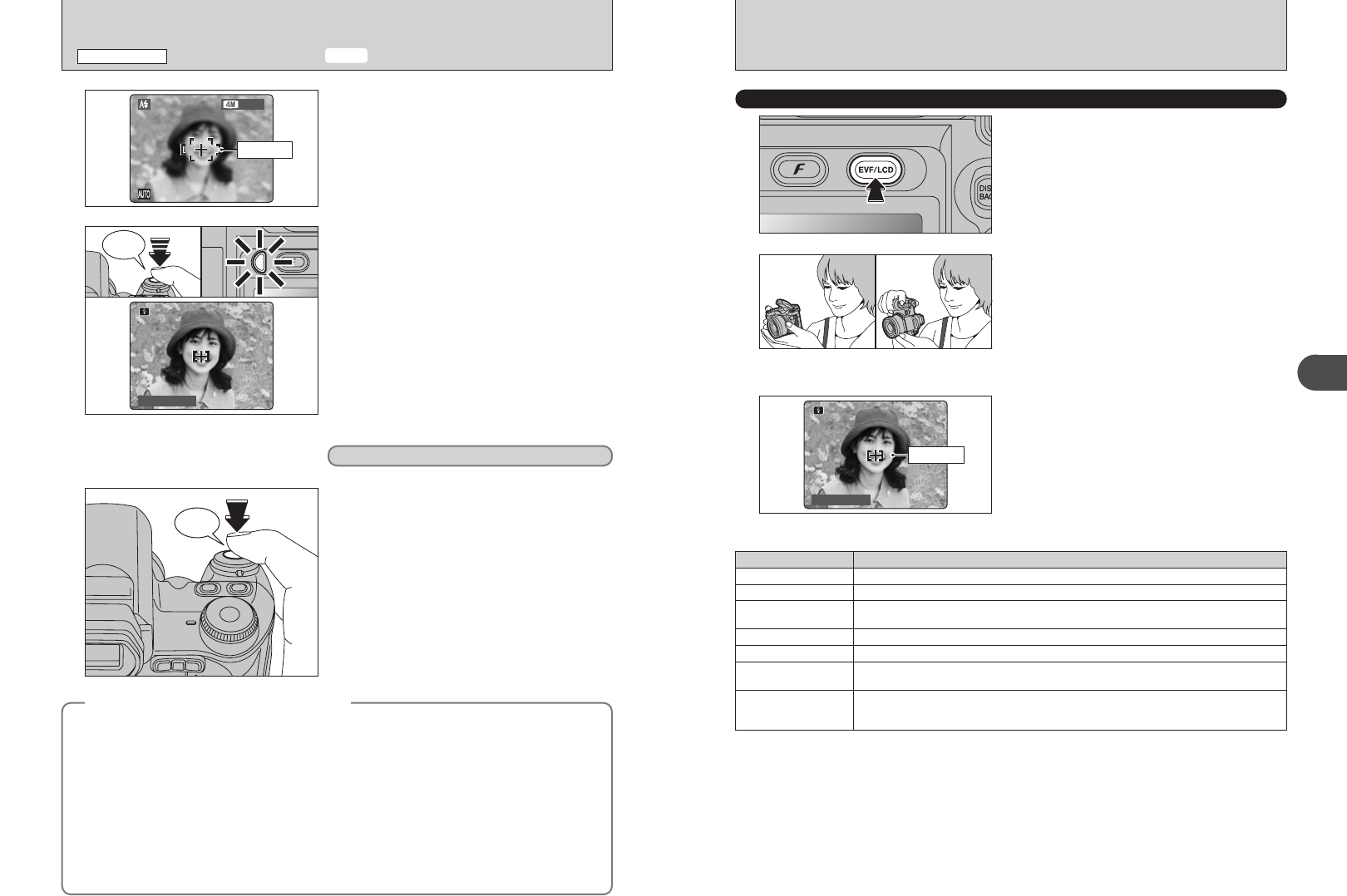
23
Using the Camera
2
22
USING LCD MONITOR
When using the LCD monitor to take pictures,
press the “EVF/LCD” button to select the LCD
monitor.
1
2
Brace your elbows against your sides and hold the
camera with both hands. Position your right thumb
so that it is handy for using the zoom.
●
!
Moving the camera while shooting gives a blurred picture
(camera shake). Use a tripod to prevent camera shake,
particularly for shots in the dark when the selected flash
mode is Suppressed flash.
●
!
There may be some uneven brightness at the lower edge of
the screen. This is normal and does not affect the image.
Frame the shot so that the subject fills the entire AF
(Autofocus) frame.
3
●
!
The image shown on the LCD monitor before the picture is
taken may differ in brightness, color, etc. from the image
actually recorded. Play back the recorded image to check it
(➡P.27).
AF frame
Frame the shot so that the subject fills the entire AF
(Autofocus) frame.
●
!
When the subject is not in the AF frame, use AF/AE lock to
take the picture (➡P.25).
9
Press the shutter button down halfway. When a
short double-beep is heard, the camera focuses on
your subject. The AF frame on the screen becomes
smaller and the camera sets the shutter speed and
aperture. The indicator lamp (green) changes from
blinking to lit.
●
!
The image shown on the screen before the picture is taken
may differ in brightness, color, etc. from the image actually
recorded. Play back the recorded image to check it (➡P.27).
●
!
When a short double-beep is not heard and “{” appears on
the screen, the camera cannot focus.
●
!
Pressing the shutter button down halfway freezes the image
on the screen briefly. This image is not the recorded image.
●
!
If “{” appears on the screen (e.g. the shot is too dark for
the camera to focus), try standing about 2 m (6.6 ft.) from the
subject to take the picture.
10
Press the shutter button down fully. When a
clicking noise is heard, the camera records the
image.
●
!
There is a slight delay between the shutter button being
pressed and the picture being taken. Playback the shot to
check the image.
●
!
When pressing the shutter button down fully in one motion,
the picture is taken without the AF frame changing.
●
!
When the camera takes the picture, the indicator lamp lights
orange (shooting disabled). The indicator lamp then turns
green and the next picture can be taken.
●
!
The indicator lamp blinks orange while the flash is charging.
The screen may go dark briefly. This is normal.
●
!
See P.111-112 for information on the warning displays.
11
Bebeep
Click
AF frame
Before the flash fires, “∑” appears on the screen.
TAKING PICTURES
(
B AUTO MODE
)
PHOTOGRAPHY MODE
◆
Subjects not suitable for autofocus
◆
The FinePix S5100/FinePix S5500 uses a high-precision autofocusing mechanism. However, it may
have difficulty focusing on the following:
h Very shiny subjects such as a mirror or car
body
h Subjects photographed through glass
h Subjects that do not reflect well, such as hair
or fur
h Subjects with no substance, such as smoke or
flames
h Dark subjects
h Fast moving subjects
h Subjects with little or no contrast between the
subject and the background (such as white
walls or subjects dressed in the same color as
the background)
h Shots where another high-contrast object (not
the subject) is close to the AF frame and is
either closer or further away than your subject
(such as a shot of someone against a
background with strongly contrasting
elements)
For such subjects use AF/AE lock (➡P.25).
■ Indicator lamp display
Display Status
Lit green Ready to shoot
Blinking green AF/AE in progress, camera shake warning or AF warning (ready to shoot)
Blinking green and
orange alternately
Recording to xD-Picture Card (ready to shoot)
Lit orange Recording to xD-Picture Card (not ready)
Blinking orange Charging the flash (flash will not fire)
Blinking green
(1-second intervals)
Camera in Power save mode (➡P.82)
Blinking red
i xD-Picture Card Warnings
No card loaded, card not formatted, incorrect format, card full or xD-Picture Card error
i Lens operation error
✽ Detailed warning messages appear on the screen (➡P.111-112).