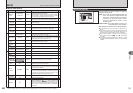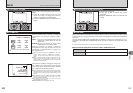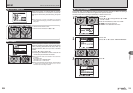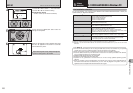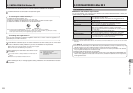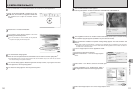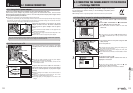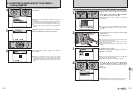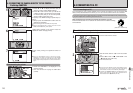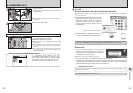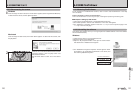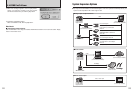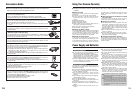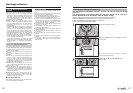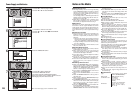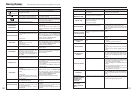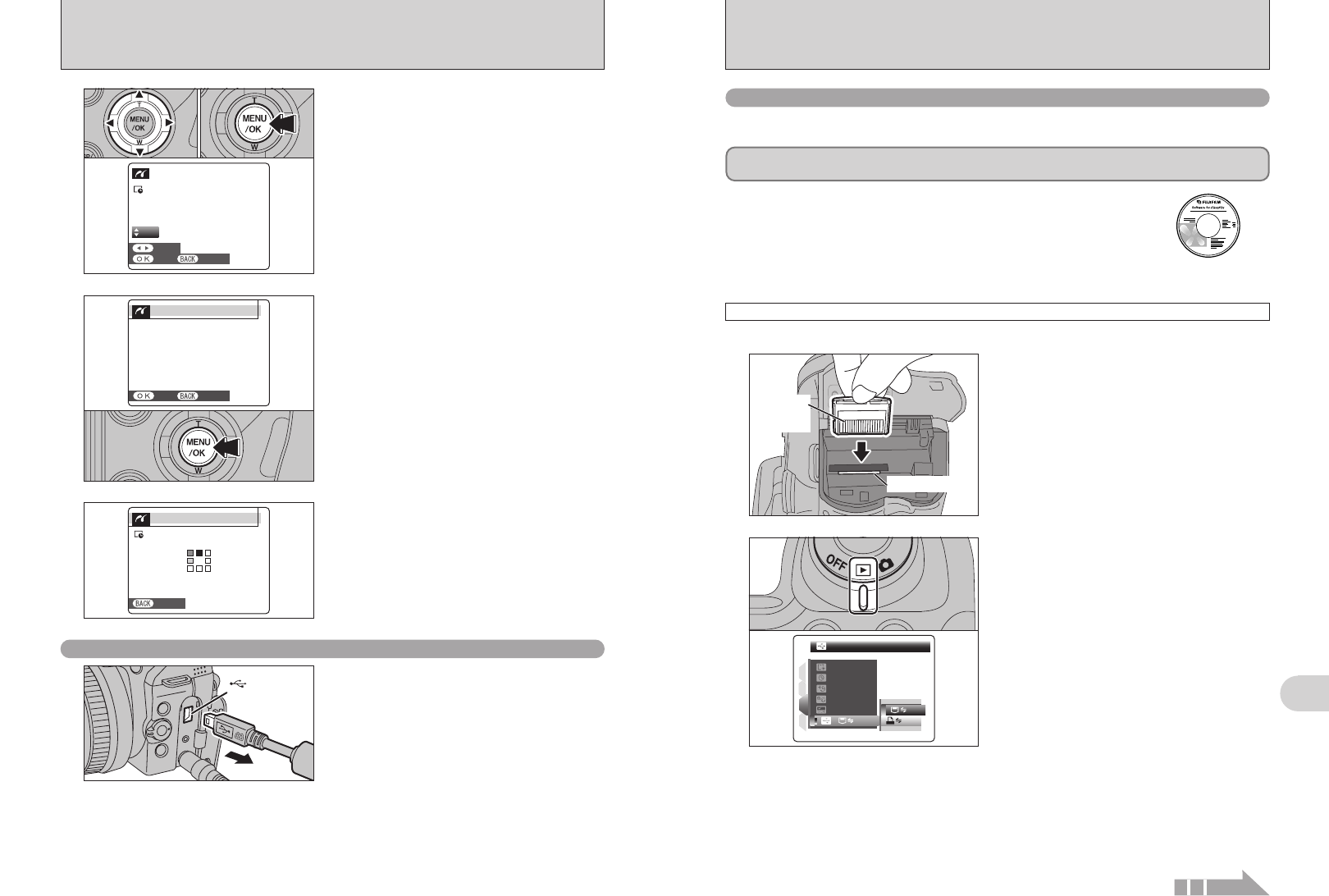
116 117
Viewing Images
6
6.3 CONNECTING TO A PC
The “Connecting to a PC” section explains how to connect the camera to your PC using the USB
cable (mini-B) and describes the functions you can use once the camera and PC are connected.
If the power cuts out during data transmission, the data will not be transmitted correctly. Always use the
AC power adapter when connecting the camera to a PC.
Refer to Section 5 the first time you connect the camera to your PC.
Install the software first. Do not connect the camera to the PC before installing
all the software.
This mode provides a simple way to read images from a media and store images onto a media.
CD-ROM
(Software for FinePix
CX)
¶
DSC
(
Mass storage device
)
mode
6.3.1
Connecting to a PC
1
Insert the media into the camera.
Gold marking
Gold
contact
area
1Set the Power switch to “w” to turn the camera
on.
2Select “¶” DSC in “ò” USB MODE in the
“˜” SET-UP menu (➡P.100).
3Turn the camera off.
2
DSCDSC
1
4
3
2
SETSET
SETSET
ENGLISHENGLISH
OKOK
SETSET
:
:
:
:
:
:
01
02
●
!
Use the AC Power Adapter AC-5VX (sold separately) for the
connection (➡P.112). If shutting off power supply during
communication, the files on the media may be damaged.
●
!
If inserting an xD-Picture Card and a CF/Microdrive into the
camera at the same time, images will be recorded onto the
media selected as the “
¡” MEDIA (➡P.100).
Continued
●
!
Movies and images with CCD-RAW cannot be printed.
●
!
Images photographed with a camera other than FinePix
S9000 / FinePix S9500 may not be printed.
5
1Press “d” or “c” to display the frame (file) for
which you want to specify PRINT settings.
2Press “a” or “b” to set a value up to 99 as the
number of copies of the frame (file) to be printed.
For frames (files) that you do not want printed,
set the number of prints to 0 (zero).
To specify more PRINT settings, repeat steps 1
and 2.
3Always press the “MENU/OK” button after the
settings are completed.
SHEETSSHEETS
TOTALTOTAL
:00009
01
YESYES CANCELCANCEL
FRAMEFRAME
01 02 03
6.2 CONNECTING THE CAMERA DIRECTLY TO THE PRINTER —
PictBridge FUNCTION
6
“PRINT OK?” appears on the screen. Press the
“MENU/OK” button to begin printing.
Disconnecting the printer
1Check that “PRINTING” is not displayed on the
camera’s screen.
2Turn the camera off. Unplug the USB cable
(mini-B).
USB socket
(mini-B)
7
Printer starts printing the specified number of
prints.
●
!
Press the “DISP/BACK” button to cancel the printing.
Depending on the printer, the printing may not be canceled
immediately or printing may stop midway through. When
printing stops midway, briefly turn the camera off and then on
again.
PRINTINGPRINTING
CANCELCANCEL
1/9
SHEETSSHEETS
CANCELCANCEL
PRINT OK?PRINT OK?
TOTAL:TOTAL:
9
SHEETSSHEETS
YES YES
CANCEL CANCEL