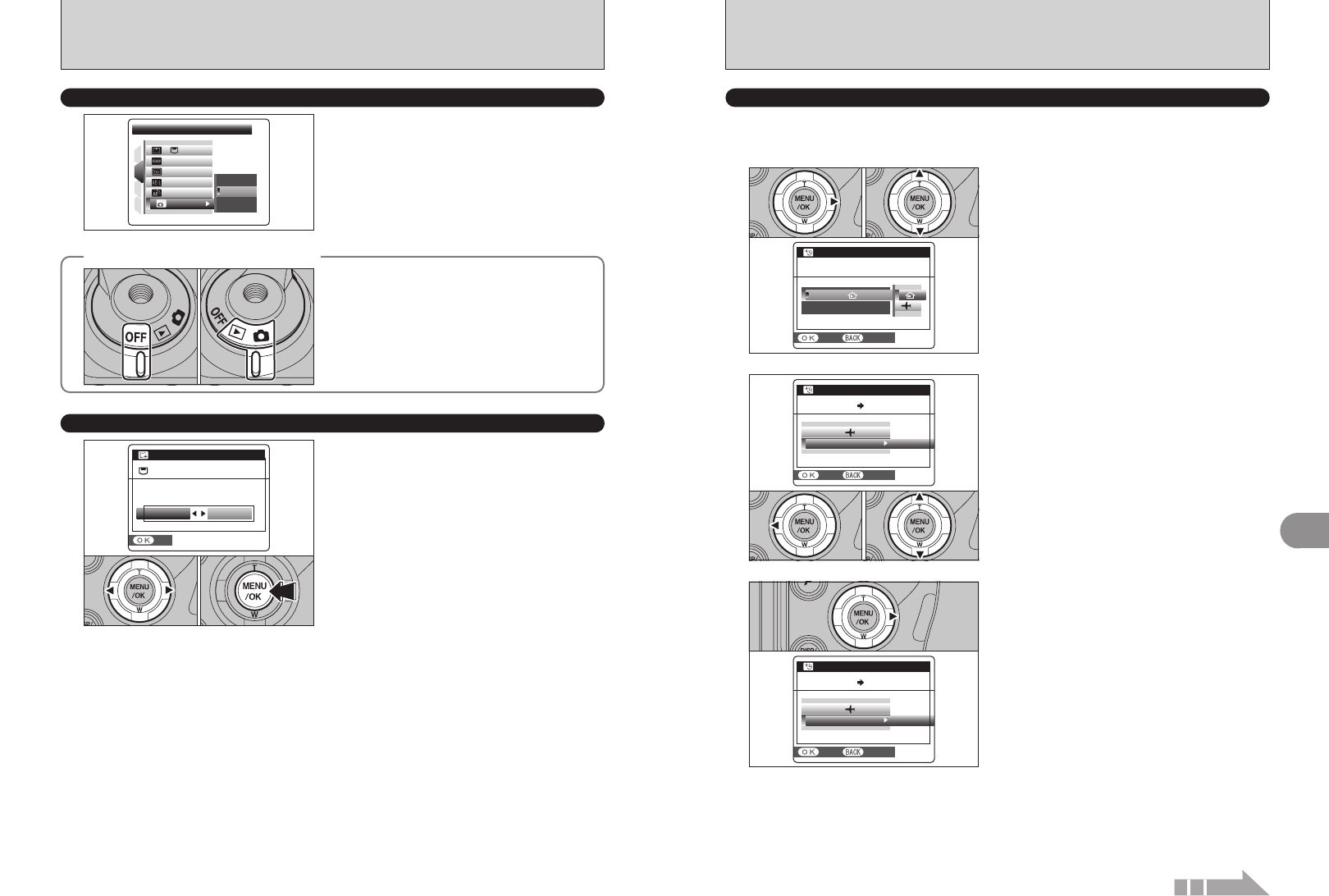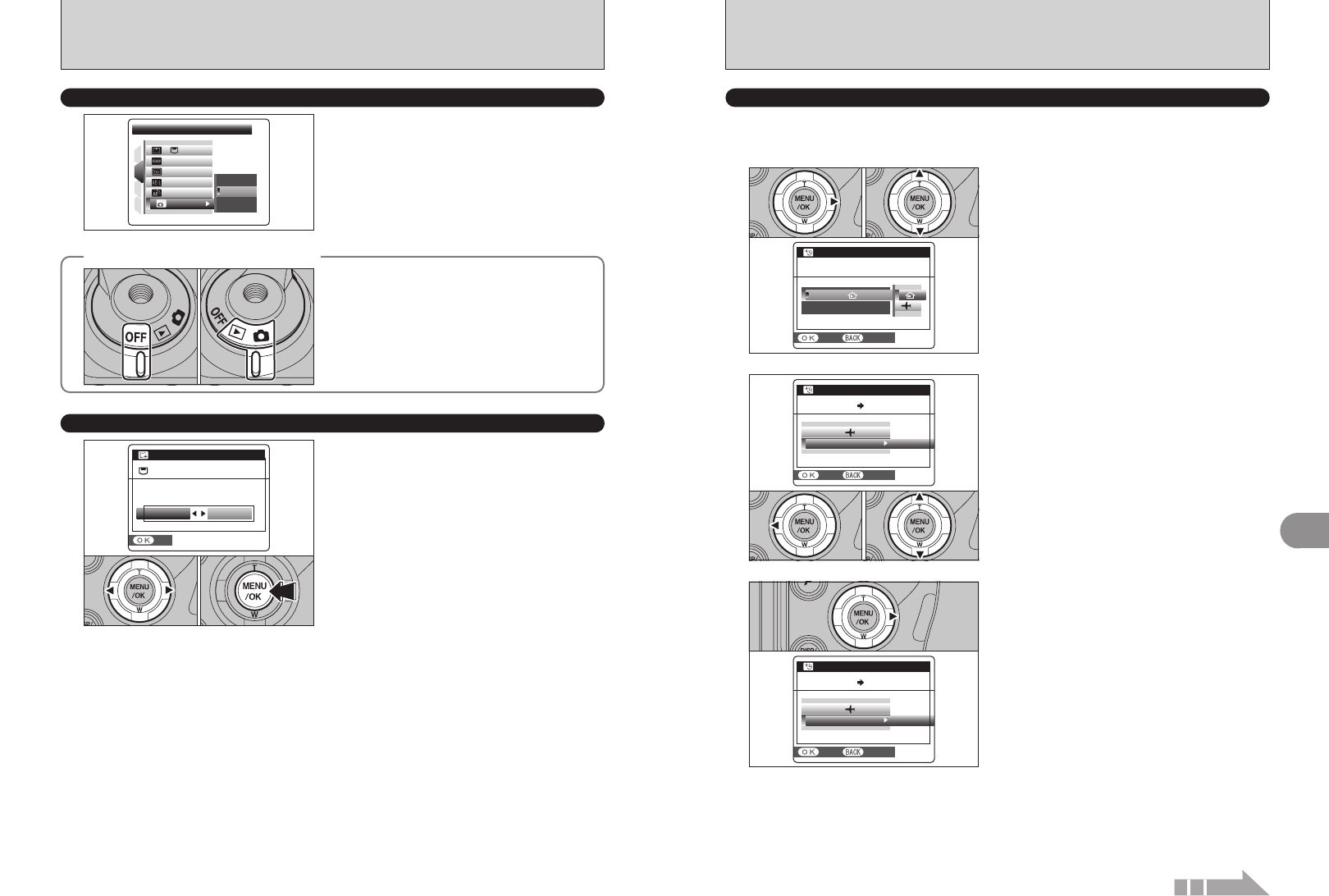
105
Settings
4
LOCATION:LOCATION:LOCATION:LOCATION:
TIME DIFFERENCETIME DIFFERENCE
TIME DIFFERENCETIME DIFFERENCE SETSET
TIME DIFFERENCETIME DIFFERENCE
SETSET CANCELCANCEL
1Press “d”.
2Press “a” or “b” to select “TIME DIFFERENCE”.
01 02
2
ó
TIME DIFFERENCE
This function sets a time difference relative to the date and time currently set. When this setting is
enabled, the specified time difference is applied when pictures are taken.
Use this function when traveling to destinations in different time zones.
1Press “c”.
2Press “a” or “b” to change between “å” HOME
and “ß” LOCAL.
To set the time difference, select “ß” LOCAL.
å HOME: Your home time zone
ß LOCAL: Your destination time zone
LOCATION:LOCATION:LOCATION:LOCATION:
HOMEHOME
TIME DIFFERENCETIME DIFFERENCE
TIME DIFFERENCETIME DIFFERENCE
SETSET CANCELCANCEL
1
01 02
LOCATION:LOCATION:LOCATION:LOCATION:
TIME DIFFERENCETIME DIFFERENCE
TIME DIFFERENCETIME DIFFERENCE SETSET
TIME DIFFERENCETIME DIFFERENCE
SETSET CANCELCANCEL
3
Press “c”.
Continued
104104
SET-UP
✽ How to use the SET-UP menu (➡P.98)
When this function is enabled and the camera
remains unused for 2 or 5 minutes, it is turned off.
Auto power off function prevents leaving the power
on.
●
!
The Auto power off function is disabled during automatic
playing back and discharging, and when a USB connection is
being used.
î
AUTO POWER OFF
ONON
OFFOFF
2
MIN MIN
2
MIN MIN
5 MIN MIN
OFFOFF
1
4
3
2
AUTO POWER OFFAUTO POWER OFF
AE-LAE-L
1
30
fpsfps
:
:
:
:
:
:
◆
To restore power to the camera
◆
1 Set the Power switch to “OFF”.
2 Set the Power switch back to “
q” or “w”.
01 02
FORMATFORMAT
SETSET
FORMAT OK?FORMAT OK?
ERASE ALL DATAERASE ALL DATA
OKOK
CANCELCANCEL
ï
FORMAT
Initialize (format) the media for use with the camera.
Because initializing the media erases all the frames
(files), including protected frames (files). Back up
important frames (files) onto your PC or another
media.
1Press “d” or “c” to select “OK”.
2Pressing the “MENU/OK” button erases all the
frames (files) and initializes the media.
●
!
Always check the media to be formatted on the screen before
proceeding.
h Formatted media
“
ø FORMAT OK?”: xD-Picture Cards
“
¥ FORMAT OK?”: CF/Microdrives
●
!
When [CARD ERROR], [WRITE ERROR], [READ ERROR]
or [CARD NOT INITIALIZED] appears, see P.130 for
information before formatting the media.
01 02