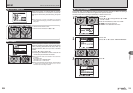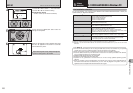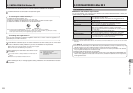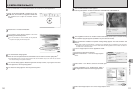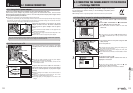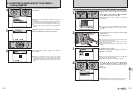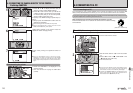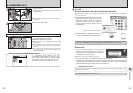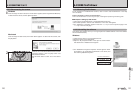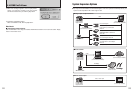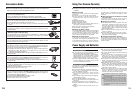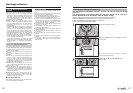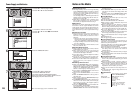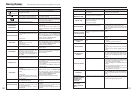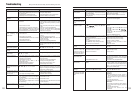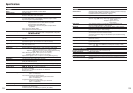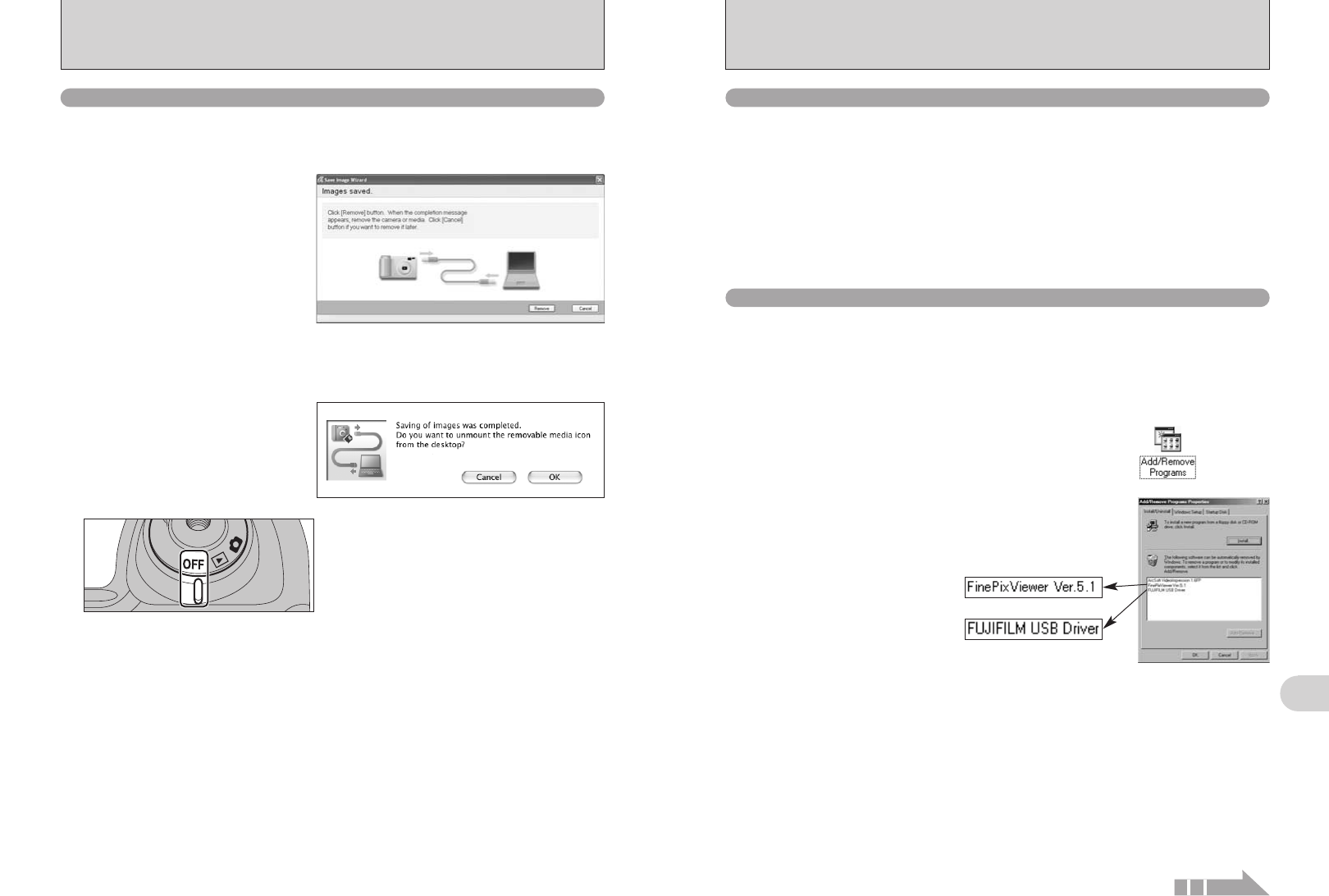
120 121
Viewing Images
6
6.4 USING FinePixViewer
For all information on FinePixViewer functions, refer to “How to Use FinePixViewer” in the Help
menu for details.
■ Example: Looking up slide shows
1Click “How to Use FinePixViewer” in the FinePixViewer Help menu.
2Click “Basic Operation” and then click “Slide Show” in the menu that appears.
3The “Slide Show” information appears. Press the “<<<” key to view the previous page or the
“>>>” key to view the next page.
6.4.1 Mastering FinePixViewer
Only perform this operation when you no longer require the installed software or when the software
was not installed correctly.
6.4.2 Uninstalling the software
h What is explained in “How to Use FinePixViewer”...
“How to Use FinePixViewer” covers a range of topics, including batch processing and ordering prints.
1Check that the camera is not connected to the PC.
2Quit all currently running applications.
3Open the “My Computer” window. Then open the “Control Panel”
and double-click on “Add/Remove Programs”.
Windows
4The “Add/Remove Programs Properties” window appears. Select
the software to be uninstalled (FinePixViewer or the driver) and
then click the [Add/Remove] button.
<To remove the driver software>
<To remove FinePixViewer>
Continued
6.3 CONNECTING TO A PC
When the “It is now safe to disconnect the camera”
message appears, click the [OK] button and
disconnect the camera.
Set the Power switch to “OFF” to turn the camera
off.
2
6.3.2 Disconnecting the camera
1
Windows
Once the image has been saved, the window below appears (Save Image Wizard Windows).
To disconnect the camera, click the [Remove] button.
Macintosh
Once the image has been saved, the window below appears. To disconnect the camera, click
the [OK] button.