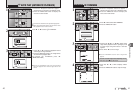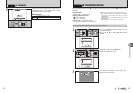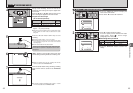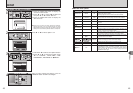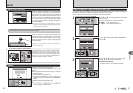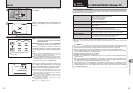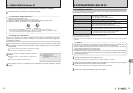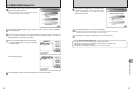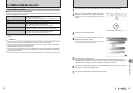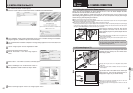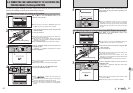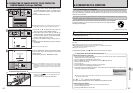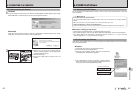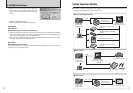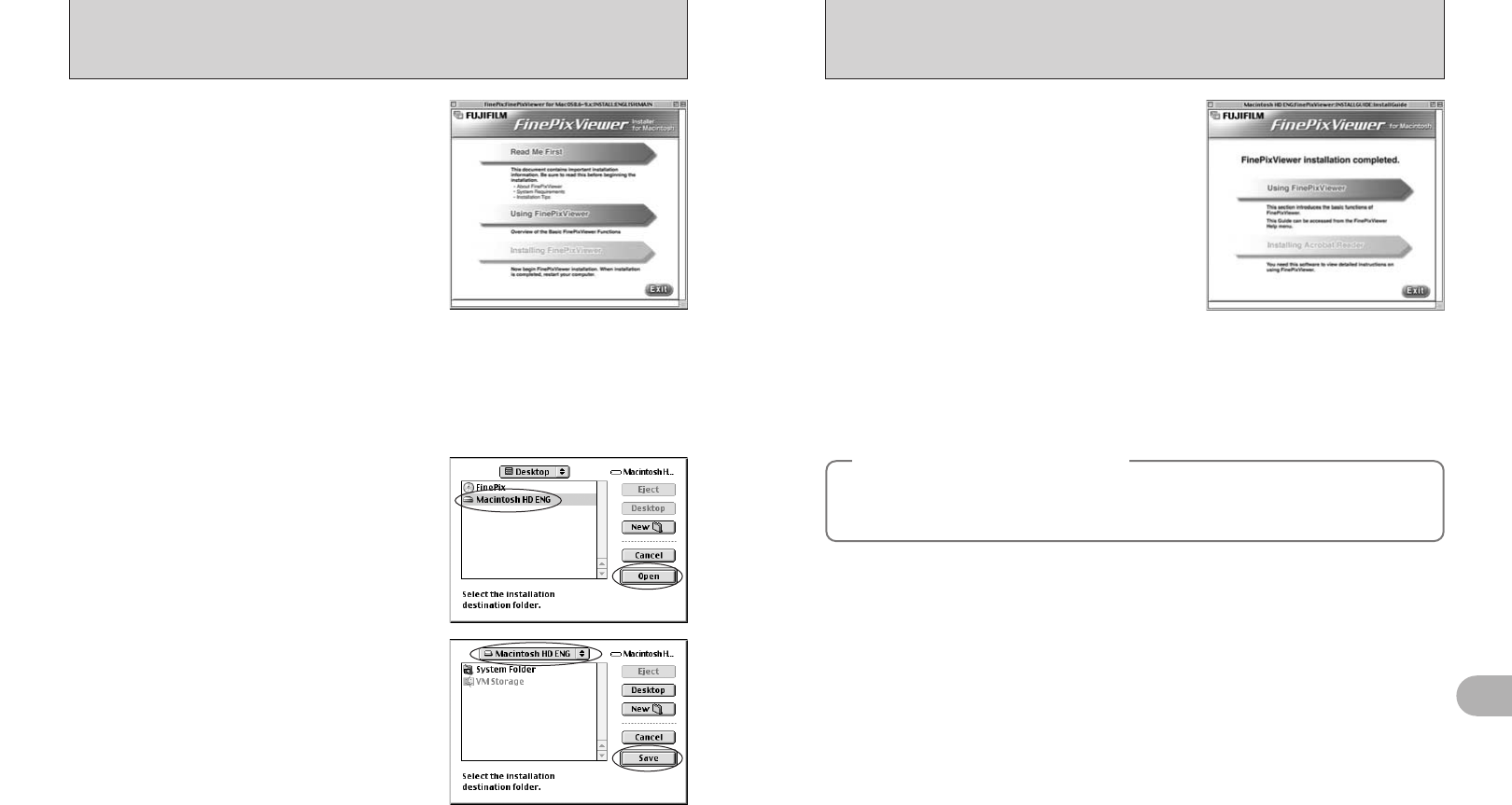
57
Software Installation
5
10
To install Acrobat Reader, click “Install Acrobat Reader”.
●
!
Install Adobe Systems’ Acrobat Reader software to read the FinePixViewer User’s Guide (PDF).
If the latest version already has been installed, this step is not required.
11
Proceed with the installation as directed by the on-screen instructions.
9
After restarting the Macintosh, the “FinePixViewer
installation completed” message appears. Click
“Using FinePixViewer” to view the basic
FinePixViewer functions.
◆
To install Acrobat Reader later...
◆
1 Double-click the “FinePix” CD-ROM to open the CD-ROM window.
2 Double-click “FinePixViewer for MacOS9” ➡ “Acrobat Reader” ➡ “English” folder.
3 Double-click “English Reader Installer”.
4 Proceed with the installation as directed by the on-screen instructions.
56
5.2 INSTALLATION ON A Mac OS 9.2
2Click the [Save] button.
4
The Installer setup screen appears. Click the
[Installing FinePixViewer] button.
●
!
For more information on what is installed, click the [Read Me
First] button and [Using FinePixViewer] button.
7
Select the installation destination for FinePixViewer.
1Click the [Open] button to open the installation
destination folder.
5
A confirmation message appears asking whether you want to continue with the installation.
Click the [OK] button.
6
The User License Agreement for this software appears. Read the agreement carefully and
then, if you agree to the terms of the Agreement, click the [Agree] button. If you click the
[Disagree] button, the software is not installed.
8
Install ImageMixer VCD2 for FinePix as directed by the on-screen instructions.