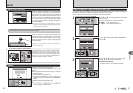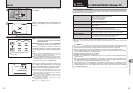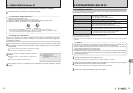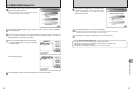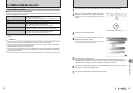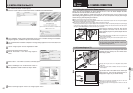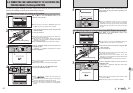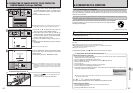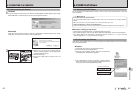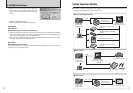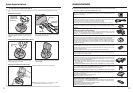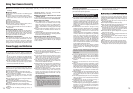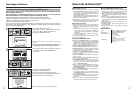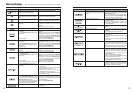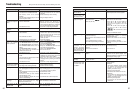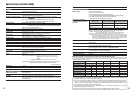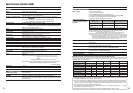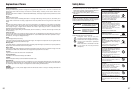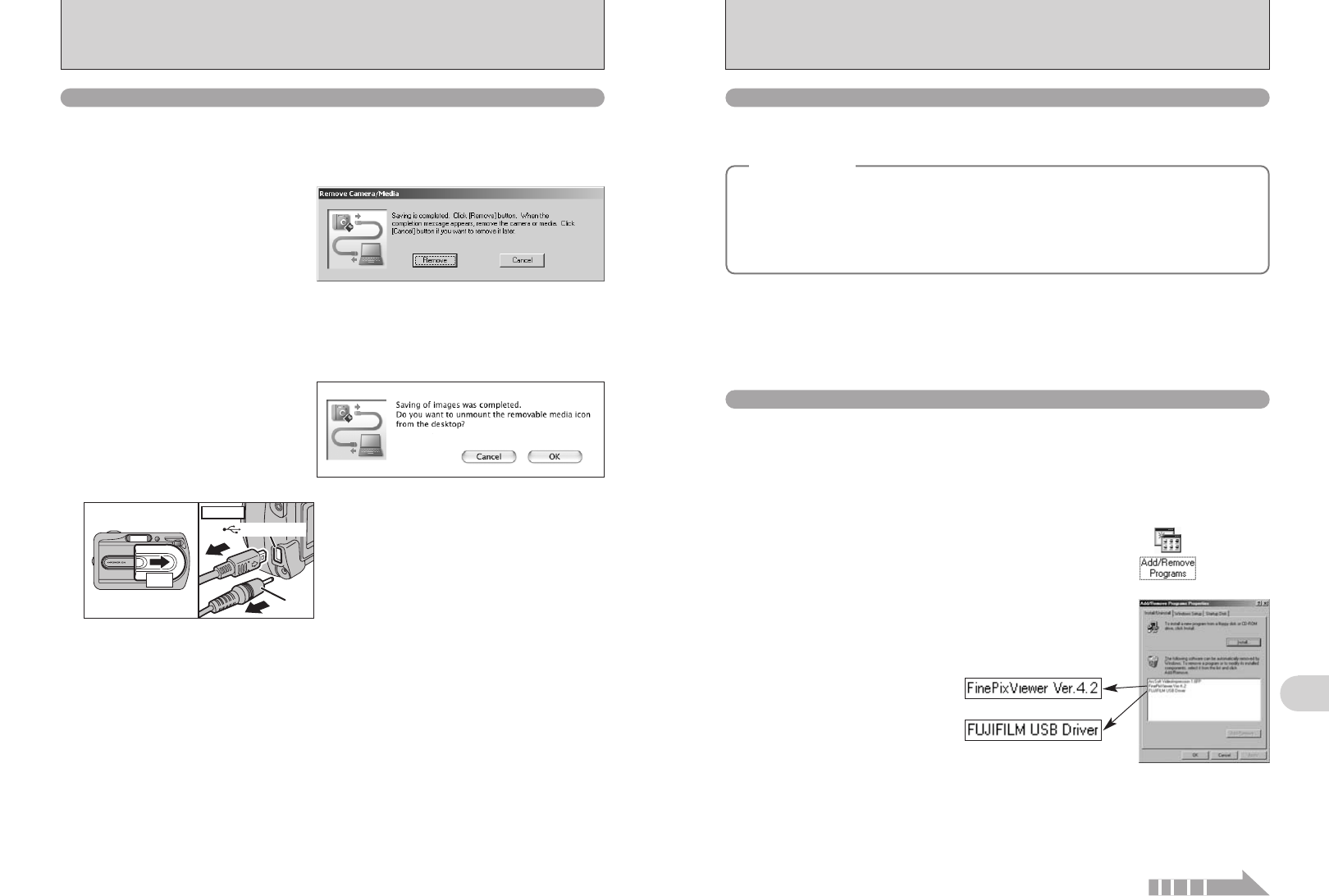
69
Viewing Images
6
6.4 USING FinePixViewer
For all information on FinePixViewer functions, refer to “How to Use FinePixViewer” in the Help
menu for details.
■ Example: Looking up slide shows
1Click “How to Use FinePixViewer” in the FinePixViewer Help menu.
2Click “Basic Operation” and then click “Basic Slide Show Operations” in the menu that appears.
3The “Basic Slide Show Operations” information appears. Press the “<<<” key to view the
previous page or the “>>>” key to view the next page.
6.4.1 Mastering FinePixViewer
Only perform this operation when you no longer require the installed software or when the software
was not installed correctly.
1Check that the camera is not connected to the PC.
2Quit all currently running applications.
3Open the “My Computer” window, open the “Control Panel”,
and double-click “Add/Remove Programs”.
6.4.2 Uninstalling the Software
Windows
◆
Macintosh
◆
h To read “How to Use FinePixViewer”...
You must install Adobe Systems’ Acrobat Reader. See P.57 for information on installing Acrobat
Reader.
●
!
For more information on using Acrobat Reader, refer to the Acrobat Reader “Help” menu.
h What is explained in “How to Use FinePixViewer”...
“How to Use FinePixViewer” covers a range of topics, including batch processing and ordering prints.
4The “Add/Remove Programs Properties” window appears.
Select the software to be uninstalled (FinePixViewer or the
driver) and then click the [Add/Remove] button.
<To remove the driver software>
<To remove FinePixViewer>
Continued
68
AC-3V
(USB)socket
Camera
6.3 CONNECTING TO A COMPUTER
OFF
2
1When the “It is now safe to disconnect the
camera” message appears, click the [OK] button
and disconnect the camera.
2Turn the camera off.
3Unplug the USB cable (included) from the
camera.
02
03
6.3.2 Disconnecting the Camera
1
Windows
Once the image has been saved, the “Remove Camera/Media” window appears (Save Image
Wizard Windows). To disconnect the camera, click the [Remove] button.
Macintosh
Once the image has been saved, the “Remove camera/media” window appears (Save Image
dialog box). To disconnect the camera, click the [OK] button.